Advanced network setup – Toshiba ML933 User Manual
Page 42
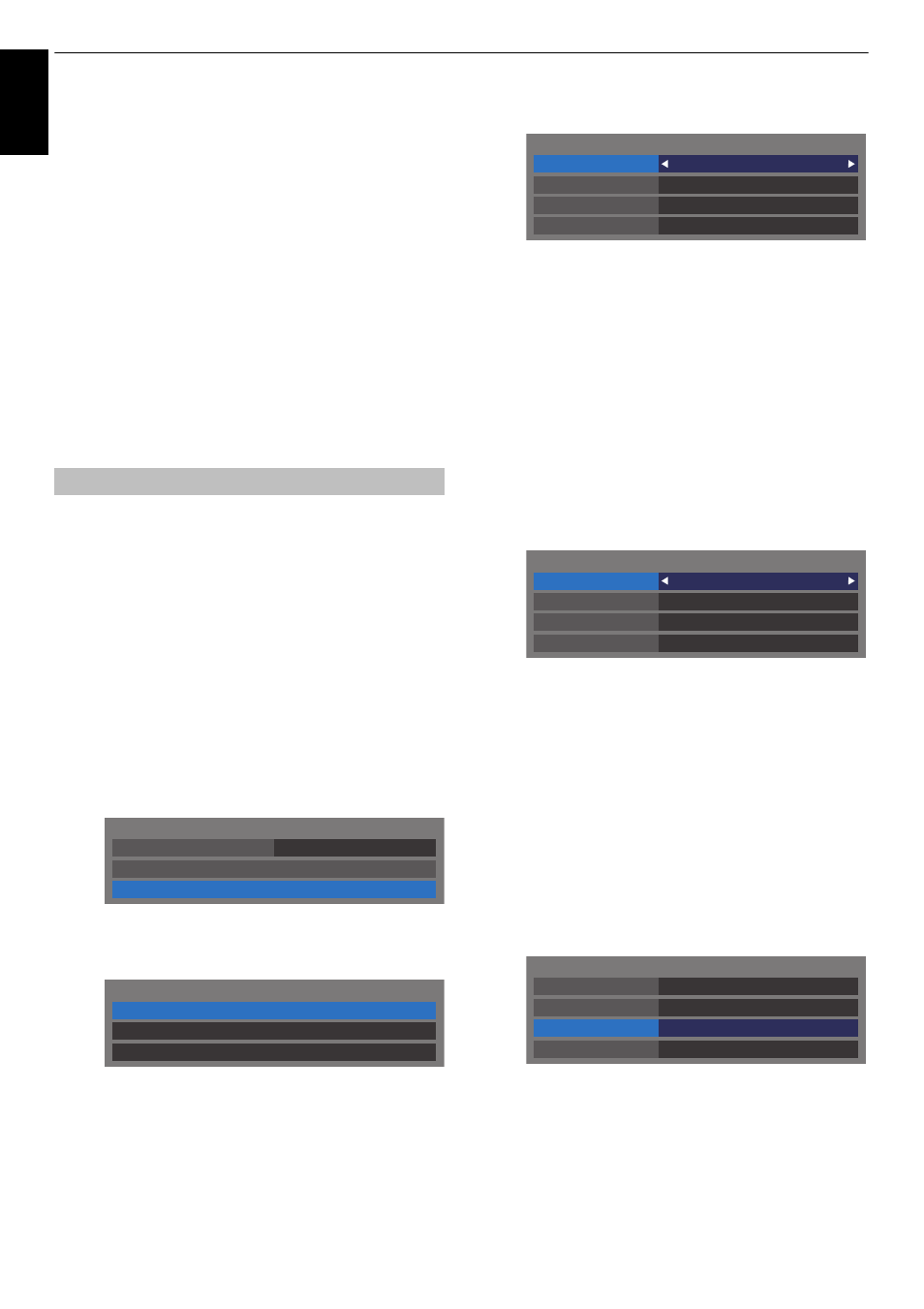
42
CONTROLS AND FEATURES
En
glis
h
NOTE: Even if an AP for IEEE 802.11n is used when Encryption
is set to WEP or TKIP, the Speed value might be low. It is
recommended that Encryption be changed to AES (see
“Manual Setup” on page 40).
Notes on wireless LAN environment:
• The function of all IEEE802.11 is not supported.
• The ad-hoc mode is not supported.
• It is recommended to use IEEE 802.11a or IEEE 802.11n on
5 GHz for audio and SD video streaming.
• It is recommended to use IEEE 802.11n on 5 GHz for HD
video streaming.
• It is recommended that the encoding rate for streaming
video content is 20 Mbps or less.
• It is not recommended to use 2.4 GHz for audio and video
streaming.
• Content playback may be interrupted by various
surrounding interference.
NOTE:
• When the DHCP function of the router connected with this
TV is On, you can set Auto Setup to On or Off.
(This should usually be set to On.)
• When the DHCP function of the router is Off, set Auto Setup
to Off, and set the IP Address manually.
IP Address Setup
Auto Setup:
a
In the Preferences menu, press
B
or
b
to select
Network Setup and press OK.
b
Press
B
or
b
to select Advanced Network Setup
and press OK.
c
Press
B
or
b
to select IP Address Setup and press
OK.
d
Highlight Auto Setup and press
C
or
c
to select On.
NOTE: Other items will be grayed out when Auto Setup is set
to On.
Manual Setup:
a
In the Preferences menu, press
B
or
b
to select
Network Setup and press OK.
b
Press
B
or
b
to select Advanced Network Setup and
press OK.
c
Press
B
or
b
to select IP Address Setup and press
OK.
d
Highlight Auto Setup and press
C
or
c
to select Off.
e
Press
B
or
b
to select IP Address.
f
Press
C
or
c
to highlight the field you want to
change, and then use the number buttons to input
the IP address. To save the setting, press OK.
NOTE: IP address field numbers must be between 0
and 255. After each field number has been set, press
OK to store the entire address. If the entire IP Address
is invalid, a warning message will appear after OK is
pressed.
g
Press
B
or
b
to select Subnet Mask, and edit in the
same way as IP Address.
h
Press
B
or
b
to select Default Gateway, and edit in
the same way as IP Address.
NOTE: If you manually set the IP address, you must not use
the same IP address for any other device. The IP address you
use should be a private address.
Advanced Network Setup
Network Type
Wired
Advanced Network Setup
Network Setup
Wireless Setup
IP Address Setup
MAC Address
DNS Setup
Advanced Network Setup
Auto Setup
On
Subnet Mask
IP Address Setup
IP Address
xxx . xxx . xxx . xxx
xxx . xxx . xxx . xxx
Default Gateway
. . .
Auto Setup
Off
Subnet Mask
IP Address Setup
IP Address
xxx . xxx . xxx . xxx
xxx . xxx . xxx . xxx
Default Gateway
xxx . xxx . xxx . xxx
Auto Setup
Off
Subnet Mask
IP Address Setup
IP Address
xxx . xxx . xxx . xxx
xxx . xxx . xxx . xxx
Default Gateway
xxx . xxx . xxx . xxx
