Toshiba ML933 User Manual
Page 51
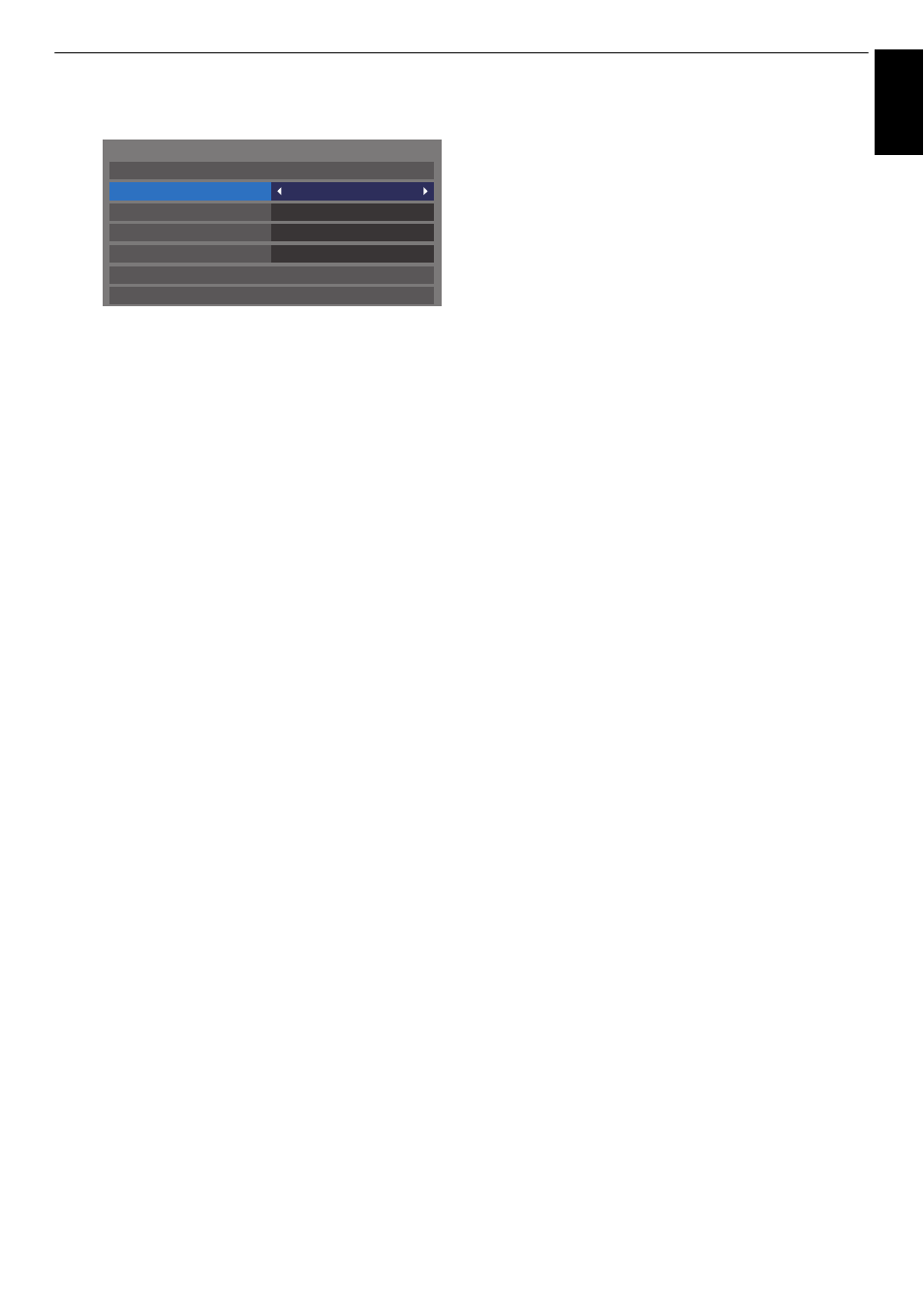
51
CONTROLS AND FEATURES
Engl
ish
d
Press
B or b to select One Touch Recording Time.
e
Press
C or c to select the recording time.
You can set the Programme End Time in 30-minute
increments in the range of 30 minutes to 360 minutes.
To select the TimeShift Size
a
In the Recording Setup screen, press
B
or
b
to select
TimeSift Size.
b
Press
C
or
c
to select 512MB, 1GB, 2GB or 4GB and
press OK.
To use TimeShift recording
Time Shift recording allows you to pause live TV for a fixed
period of time.
For Example: If you move away from the TV for a short period,
such as when the phone rings while you are watching TV, you
can easily pause live TV and then continue to view from the
same point in the programme when you return.
a
Press
W
/
w
on the remote control while viewing the
DTV programme.
The screen will switch to a still image and recording
will start automatically.
The recording time is decided by TimeShift Size. If
the TimeShift file size reaches the limit set, then the TV
will continue to be paused, but the recording buffer
will be reset to the beginning.
b
Press
c
(play).
Catch-up viewing will start from where the
programme was paused.
c
Press
v
(stop) to stop the recording.
To set the padding time for programmed
recording start time and end time
a
In the Recording Setup screen, press
B or b to select
Start Padding Time.
b
Press
C or c to select a time.
You can select from None, 3 minutes, 5 minutes, 10
minutes, 15 minutes, 30 minutes, and 45 minutes.
Recording will start at the selected number of
minutes prior to the recording start time.
c
Press
B or b to select End Padding Time.
d
Press
C or c to select a time.
You can select from None, 3 minutes, 5 minutes, 10
minutes, 15 minutes, 30 minutes, and 45 minutes.
Recording will end at the recording end time plus the
selected number of minutes.
To perform a USB HDD operation test
a
In the Recording Setup screen, press
B or b to select
Device Test and press OK.
USB HDD operation test will start.
Wait until the test ends.
NOTE: The results of the device test are only a guide. The
device may not function as shown in the results.
Recording Setup
TimeShift Size
Start Padding Time
None
End Padding Time
None
Device Test
Format Device
512 MB
Programme End Time
Select Device
One Touch Recording Time
