Toshiba Portege A600 User Manual
Page 172
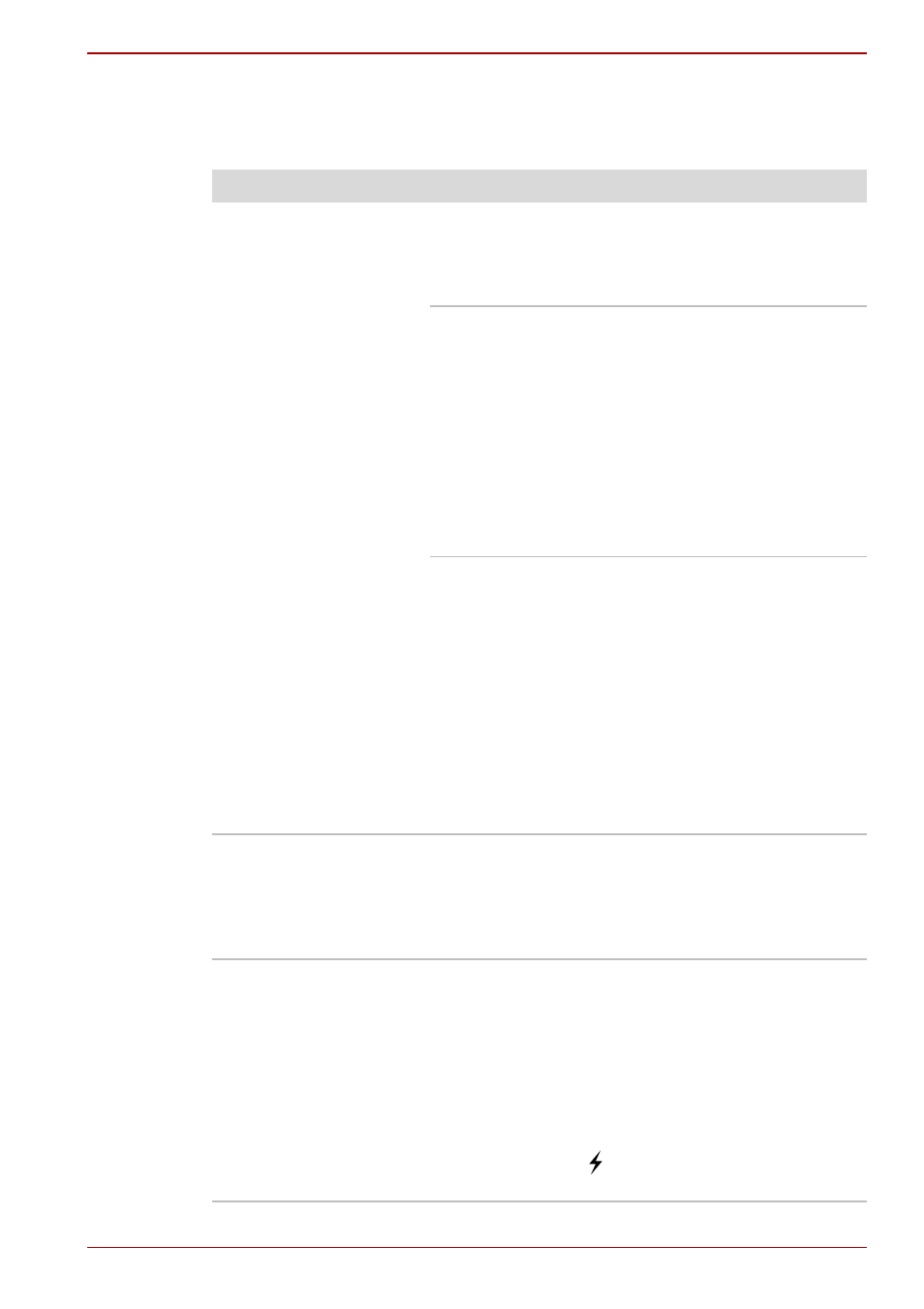
User’s Manual
8-15
Troubleshooting
USB Sleep and Charge function
For more information and settings, please refer to the
Problem
Procedure
I cannot use the "USB
Sleep and Charge
function".
USB Sleep and Charge function may be
disabled.
Select the "Group 1" check box in the TOSHIBA
Sleep and Charge utility to enable this function.
When there is a current overflow of the external
device connected to the compatible port, USB
bus power (DC5V) supply may be stopped for
safety reasons. When this happens, disconnect
an external device if some external devices are
connected. After that, turn the power of the
computer ON/OFF to restore the function. If this
function can not be still used even if only one
external device is connected, stop using the
external device because its current is over the
acceptable value of this computer.
Some external devices may not be able to use
the "USB Sleep and Charge function". In this
case, please try one or more of the following
methods.
■
Select another Mode.
■
Turn OFF the computer while external
devices are connected.
■
Connect external devices after turning OFF of
the computer.
If this function still can not be used, disable and
stop using this function.
The battery depletes
quickly even when I
turned OFF the power
of the computer.
If USB Sleep and Charge function is enabled, the
computer's battery will discharge during
hibernation or when the computer is turned off.
Connect the AC adaptor to the computer or
disable the USB Sleep and Charge function.
External devices
connected to the
compatible ports do not
work when connected
to a compatible port.
Some external devices may not work when
connected to a compatible port if the USB Sleep
and Charge function is enabled.
Reconnect the external device after turning ON
the computer.
If the external device still does not work, connect
device to a USB port, if there is one, that does
not have the USB Sleep and Charge function-
compatible icon (
) or change to disable USB
Sleep and Charge function.
