Fingerprint sensor – Toshiba Portege A600 User Manual
Page 170
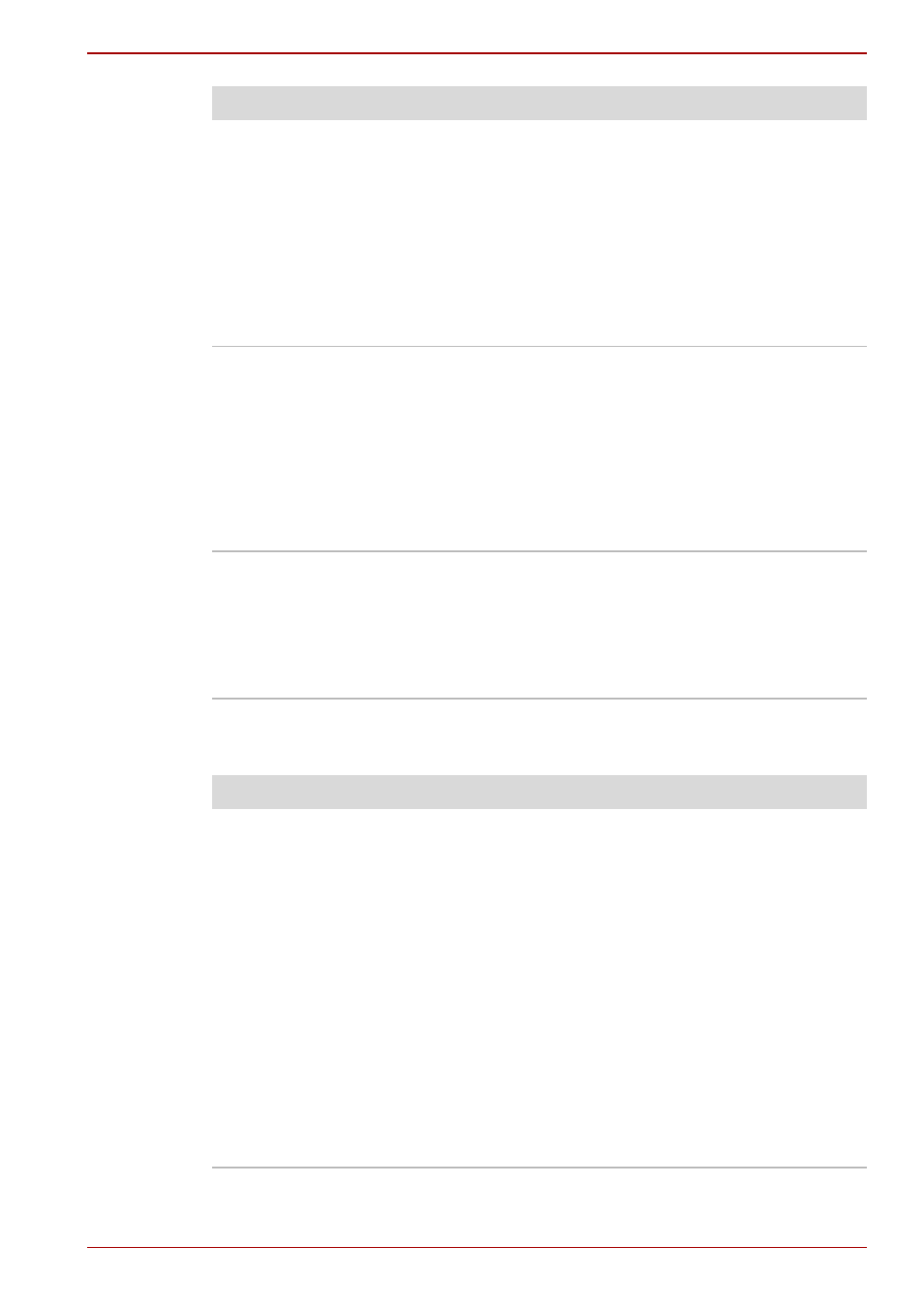
User’s Manual
8-13
Troubleshooting
Fingerprint Sensor
Double-clicking does
not work
In this instance, you should initially try changing
the double-click speed setting within the Mouse
Control utility.
1. To access this utility, click Start Control
Panel Hardware and Sound Mouse.
2. Within the Mouse Properties window, click
the Buttons tab.
3. Set the double-click speed as required and
click OK.
The on-screen pointer
moves too fast or too
slow
In this instance, you should initially try changing
the speed setting within the Mouse Control utility.
1. To access this utility, click Start Control
Panel Hardware and Sound Mouse.
2. Within the Mouse Properties window, click
the Pointer Options tab.
3. Set the pointer speed as required and click
OK.
The on-screen pointer
moves erratically
The elements of the mouse responsible for
detecting movement might be dirty - please refer
to the documentation supplied with the mouse for
instructions on how to clean it.
If you are still unable to resolve the problem,
contact your reseller, dealer or service provider.
Problem
Procedure
Problem
Procedure
Reading of the
fingerprint was not
successful.
In this instance you should try the fingerprint
reading operation again using the correct finger
position - please refer to
in Chapter 4,
for further
information.
Alternatively, you should try the recognition
process again using another enrolled finger.
The fingerprint sensor compares and analyzes
the unique characteristics in a fingerprint.
However, there may be instances where certain
users are unable to register their fingerprints due
to insufficient unique characteristics in their
fingerprints.
The recognition success rate may differ from
user to user.
