Hdd priority options – Toshiba Portege A600 User Manual
Page 153
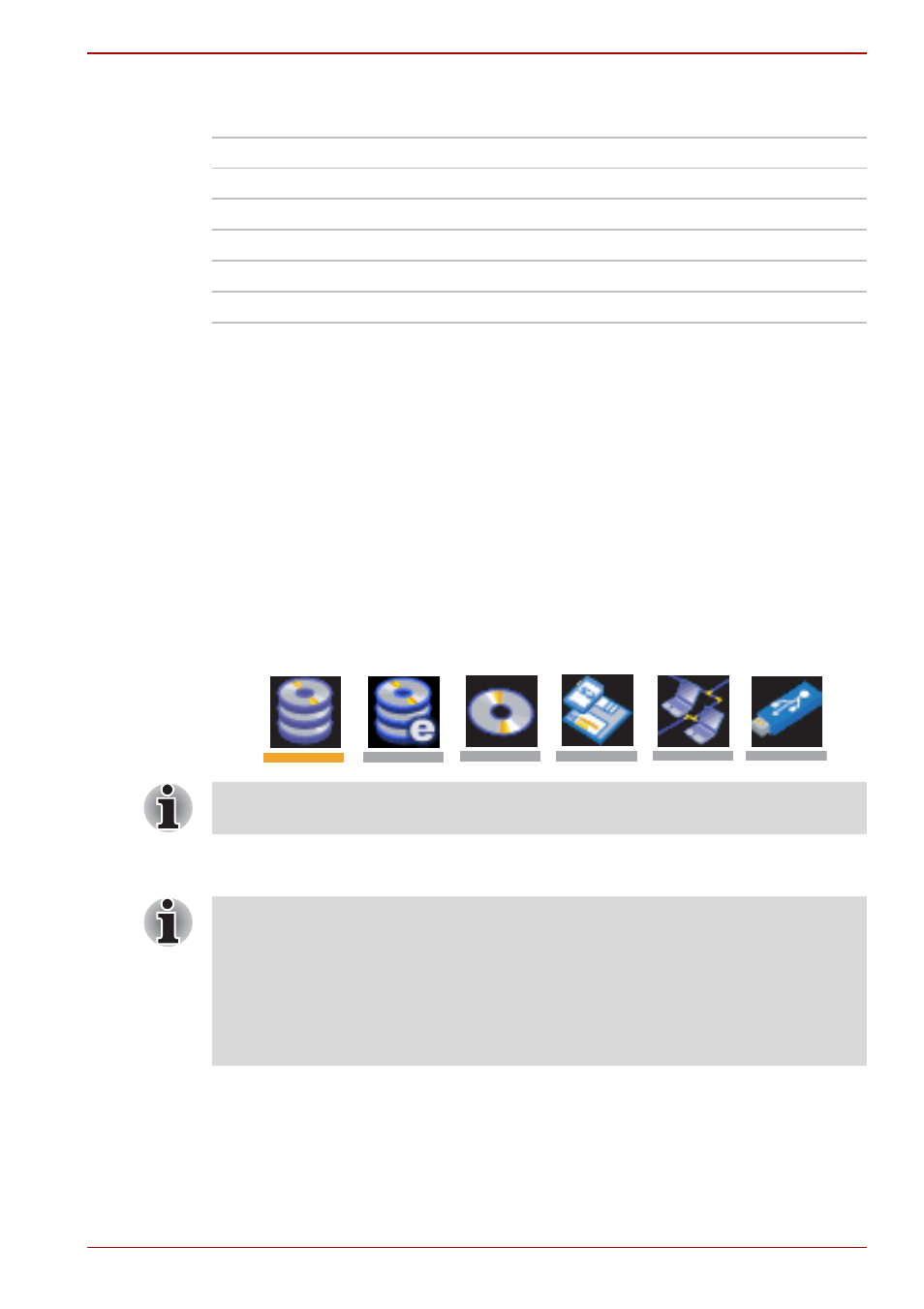
User’s Manual
7-3
HW Setup
You can override the settings and manually select a boot device by
pressing one of the following keys while the computer is booting:
*
1
The floppy diskette drive will be used to start the computer when there is
a bootable disk contained in the external drive. If SD memory card is
installed as well, the external floppy diskette drive will be checked first,
followed by the SD memory device itself.
*
2
The optical disc drive will be used to start the computer when there is a
bootable disk contained in the drive.
To change the boot drive, follow the steps below.
1. Turn on your computer while pressing the left or right cursors key on the
keyboard.
2. The following menu will be displayed with the following icons: Built-in
hard disk drive, Ultra Slim Bay hard disk drive, eSATA hard disk drive,
CD-ROM, FDD (or SD memory card), Network (LAN), USB Memory
boot.
3. Use the left/right cursor keys to highlight the boot device you want and
press ENTER.
HDD Priority Options
If more than one hard disk drive is installed in the computer, this option
allows you to set the priority associated with hard disk drive detection - the
first hard disk drive detected that has a valid boot command on it will be the
device from which the computer will start.
U
Selects the USB floppy diskette drive
*1
.
N
Selects the network.
1
Selects the built-in hard disk drive.
C
Selects the CD-ROM*
2
.
M
Selects the USB memory drive.
E
Selects the eSATA HDD.
Please note that a highlighted bar will only appear under the selected
device.
If a Supervisor Password has been set, manual boot device selection
functions may be restricted.
The boot device selection methods described above will not change the
boot priority settings that have been configured in HW Setup. In addition, if
you press a key other than one of those listed, or if the selected device is
not installed, the system will continue to boot according to the current and
available settings in HW Setup.
