Expresscard – Toshiba SATELLITE A665 User Manual
Page 81
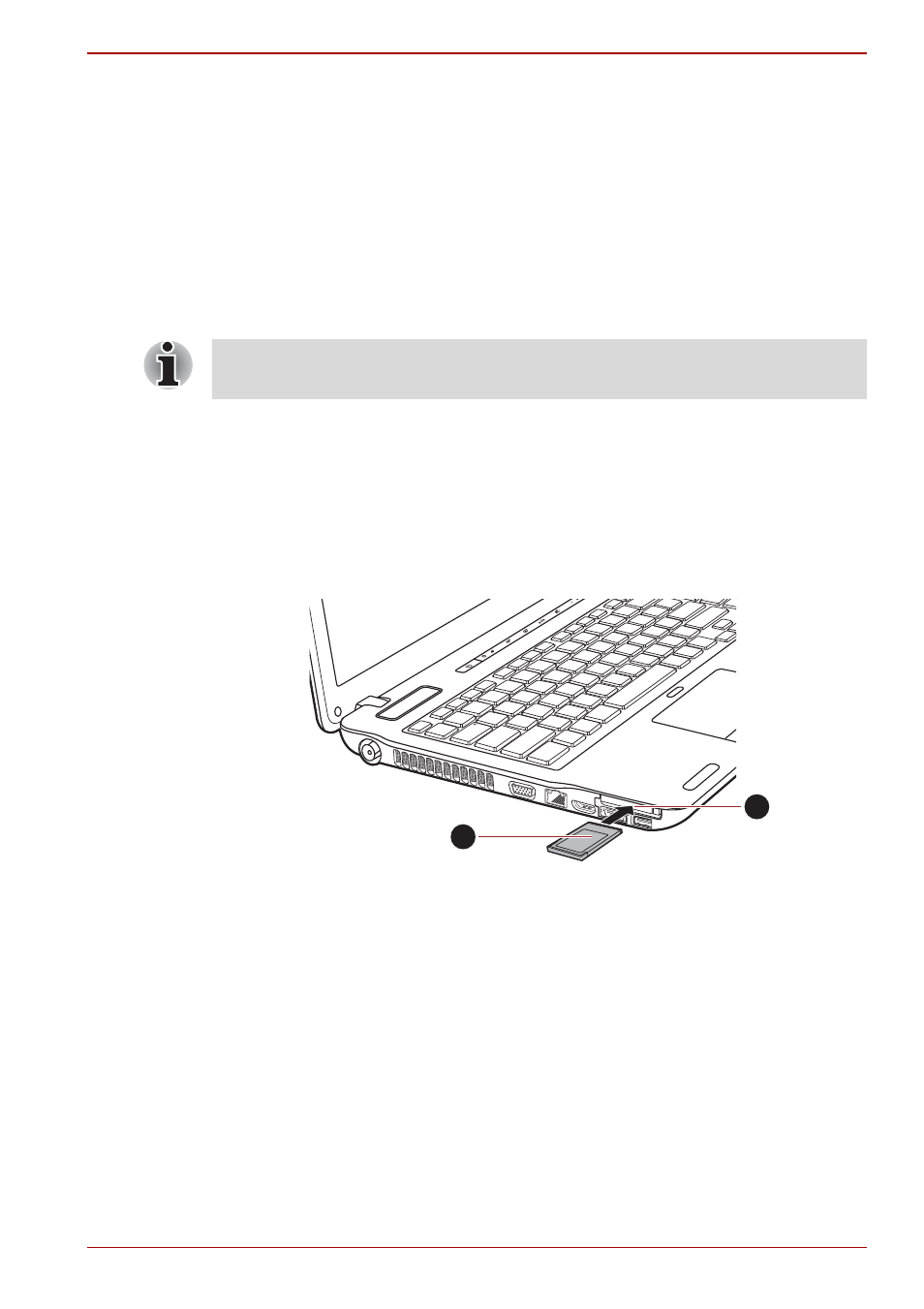
User’s Manual
3-17
A660/A660D/A665/A665D
ExpressCard
The computer is equipped with a single ExpressCard slot into which any
ExpressCard device that meets industry standards, either manufactured by
TOSHIBA or another vendor, can be installed. The slot supports hot plug
connection and utilizes the PCI Express interface that supports the reading
and writing of data at a theoretical maximum rate of 2.5Gbps.
Inserting an ExpressCard
The Windows hot-install feature allows you to insert ExpressCards while
the computer is turned on.
To insert an ExpressCard, follow the steps as detailed below:
1. Press the Dummy card in order to eject the Dummy card partially out of
the computer.
2. Grasp the Dummy card and draw it.
3. Insert the ExpressCard into the ExpressCard slot on the side of the
computer.
4. Press the ExpressCard gently to ensure a firm connection is made.
Figure 3-1 Inserting the ExpressCard
5. After inserting the ExpressCard you should refer to its documentation
and also check the configuration in Windows in order to ensure that it is
correct.
Removing an ExpressCard
To remove an ExpressCard, follow the steps as detailed below.
1. Open the Safely Remove Hardware and Eject Media icon on the
Windows Taskbar.
2. Point to ExpressCard and click the left Touch Pad control button.
3. Press the ExpressCard in order to eject the ExpressCard partially out of
the computer.
Do not insert an ExpressCard while the computer is in Sleep Mode or
Hibernation Mode as you may find that some cards do not work properly.
1. ExpressCard slot
2. ExpressCard
1
2
