Nvidia® 3d vision, Nvidia® 3d vision™ -29, Nvidia – Toshiba SATELLITE A665 User Manual
Page 63: 3d vision, Setting up 3d vision
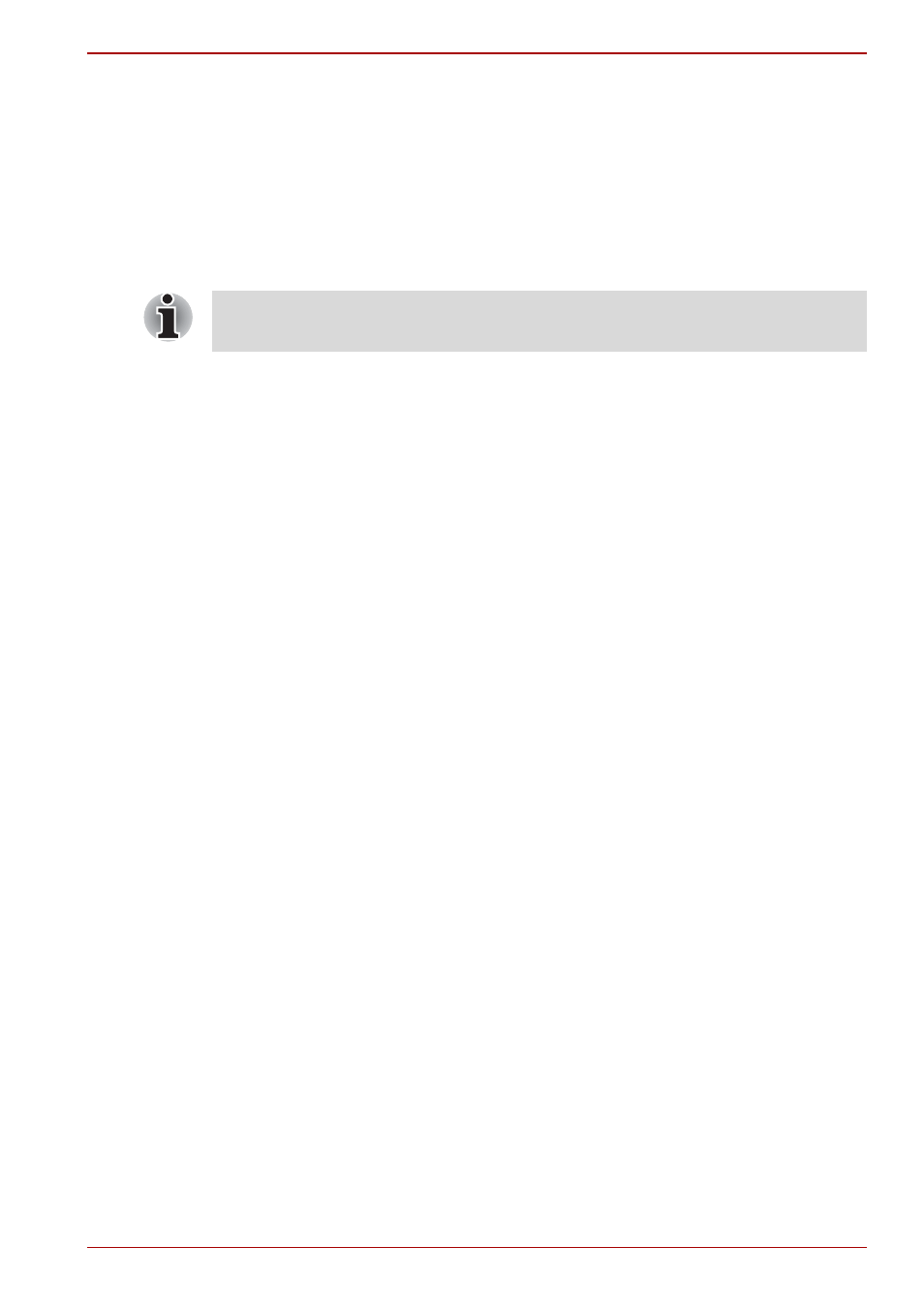
User’s Manual
2-29
A660/A660D/A665/A665D
NVIDIA
®
3D VISION™
NVIDIA
®
3D Vision™, which is provided with some models, enables 3D
Vision feature on your computer.
For details on how to use 3D Vision, please refer to “3D Vision™ QUICK
START GUIDE” in the 3D Vision box.
Also read the “Health and Safety Information” that is shown during 3D
Vision setup.
Setting up 3D Vision
Before starting 3D Vision setup, an internet connection should be
established to be able to gather some information from web sites.
1. Launch the 3D Vision Setup by clicking on Start Menu -> All Programs
-> NVIDIA Corporation -> Enable 3D Vision. The Setup Wizard takes
you setting up your display, and configuration the glasses.
2. Select Next to begin the Setup Wizard. The wizard is very intuitive and
easy to follow.
3. Turn on your glasses.
4. Test your hardware setup.
This screen is used to verify that your hardware is properly configured
to view stereoscopic 3D effects and that your glasses and emitter are
functioning properly. Follow the directions on the screen.
5. Do you notice flicker in you peripheral vision when looking
through the glasses lens?
If you are seeing excessive flicker in you peripheral vision, this screen
allows you to change the refresh rate of your display. When you select
Yes, the refresh rate option are displayed. So please select suitable
refresh rate on your environment. When you select No, 120Hz is
selected.
6. Verify your ability to view stereoscopic 3D content.
Now that we know your hardware can interpret stereoscopic 3D
content, we need to make sure you can, Inability to see the Medical
Test image in stereoscopic 3D may be due to:
- Adjustments needed for improved stereoscopic 3D viewing. Select
Back and verify that you can see stereoscopic 3D on the test your
hardware setup screen.
- Visual problems. Refer to the “Health and Safety Information”.
Consult a physician if you suspect a physical problem seeing
stereoscopic 3D.
After reading “Health and Safety Information”, check I have read and
understand the “Health and Safety Information”. (You can return to 3D
Vision setup screen by selecting “GeForce 3D Vision Setup Wizard” on
Taskbar).
3D Vision can work with the internal LCD only. When you connect an
external display, please disable 3D Vision.
