Computer handling, Computer handling -38, Disconnecting the lan cable – Toshiba SATELLITE A665 User Manual
Page 138: Cleaning the computer, Moving the computer
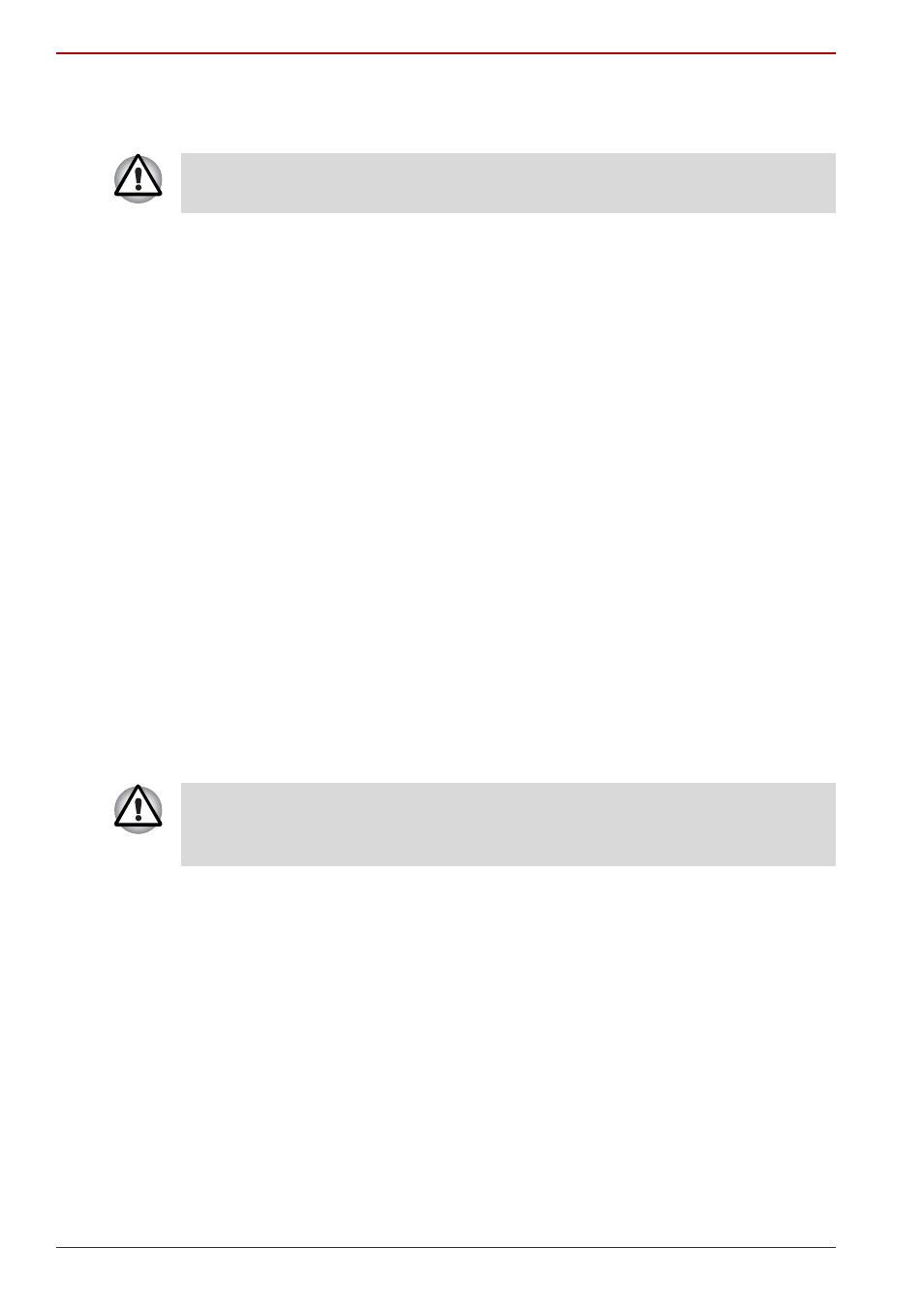
4-38
User’s Manual
A660/A660D/A665/A665D
Disconnecting the LAN cable
To disconnect the LAN cable, follow the steps as detailed below:
1. Pinch the lever on the connector in the computer’s LAN jack and pull
out the connector.
2. Disconnect the cable from the LAN hub or router in the same manner.
Check with your LAN administrator and hardware or software vendor
before disconnecting from the hub.
Computer Handling
This section explains computer handling and maintenance.
Cleaning the computer
To help ensure long, trouble-free operation, keep the computer free of dust
and dirt, and use care with all liquids around it.
■
Be careful not to spill liquids into the computer. If the computer does get
wet, turn the power off immediately and let the computer dry completely -
in these circumstance you should get the computer inspected by an
authorized service provider in order to assess the scope of any damage.
■
Clean the plastics of the computer using a slightly water dampened
cloth.
■
You can clean the display screen by spraying a small amount of glass
cleaner onto a soft, clean cloth and then wiping the screen gently with
the cloth.
Moving the computer
While the computer is designed for flexible day-to-day usage you should
exercise a few simple precautions when moving it in order to help ensure
trouble-free operation.
■
Before moving the computer, it is recommended that you change the
setting associated with the Hard Disk Drive Protection feature. Please
refer to the section,
Using the Hard Disk Drive (HDD) Protection
, in this
chapter for further information.
■
Make sure all disk/disc activity has ended before moving the computer -
check that the HDD and other indicators on the front of the computer
are off.
■
Turn off (shut down) the computer.
Make sure the LAN Active indicator (amber LED) is out before you
disconnect the computer from the LAN.
Never spray cleaner directly onto the computer or let liquid run into any
part of it. Never use harsh or caustic chemical products to clean the
computer.
