Display power saving technology, Vari-bright – Toshiba SATELLITE A665 User Manual
Page 68
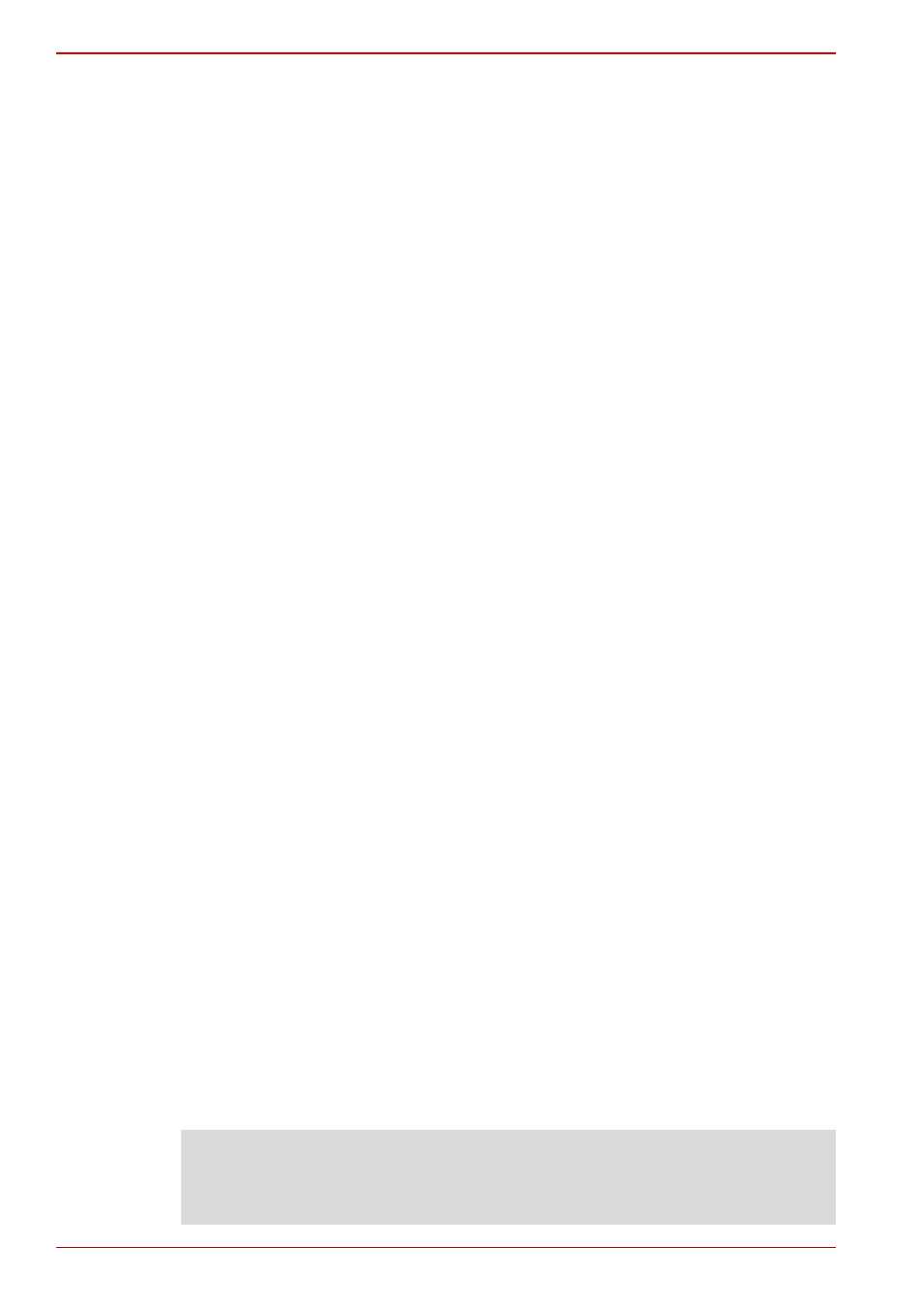
3-4
User’s Manual
A660/A660D/A665/A665D
Display Power Saving Technology
Intel chipset models may include the Display Power Saving Technology
feature that can save the computer’s power consumption by optimizing
picture contrast on the internal LCD. This feature can be used if the
computer is:
■
configured with Intel
®
HM55 or HM57 Express Chipset
■
running under battery mode
■
using the internal LCD display only
The Display Power Saving Technology feature can be enabled in the Intel
®
Graphics and Media Control Panel.
You can access this control panel in one of the following ways:
■
Click Start -> Control Panel. Select Large icons or Small icons in
View by, and then click Intel(R) Graphics and Media.
■
Right-click on the desktop and click Graphics Properties...
In this control panel,
1. Click Power and then click Power Features.
2. Select On battery from the drop-down menu in Graphics Power Plan
Settings and then select the Display Power Saving Technology
check box.
If you want to improve the picture quality under the conditions mentioned
above, adjust the setting towards Maximum Quality or disable this feature.
*Please visit your region’s web site or refer to the catalog for the
configuration details of the model that you have purchased.
AMD
®
Vari-Bright™
AMD chipset models may include the AMD
®
Vari-Bright™ feature that can
save the computer’s power consumption by optimizing picture contrast on
the internal LCD. This feature can be used if the computer is:
■
running under battery mode
■
using the internal LCD display only
The Vari-Bright™ feature can be enabled in the Catalyst Control Center.
To access this center, go to
Start -> All Programs -> Catalyst Control Center -> CCC - Advanced
In this control center,
1. Click Graphics at the upper left, and then select PowerPlay™ from the
drop-down menu.
2. Select the Enable PowerPlay™ check box, and then select the Enable
Vari-Bright™ check box.
If you want to improve the picture quality under the conditions mentioned
above, adjust the setting towards Maximize Quality or disable this feature.
Legal Footnote (LCD)
For more information regarding the LCD, please refer to Appendix G, Legal
Footnotes.
