Seating and posture, Lighting – Toshiba Equium A100 (PSAA4) User Manual
Page 49
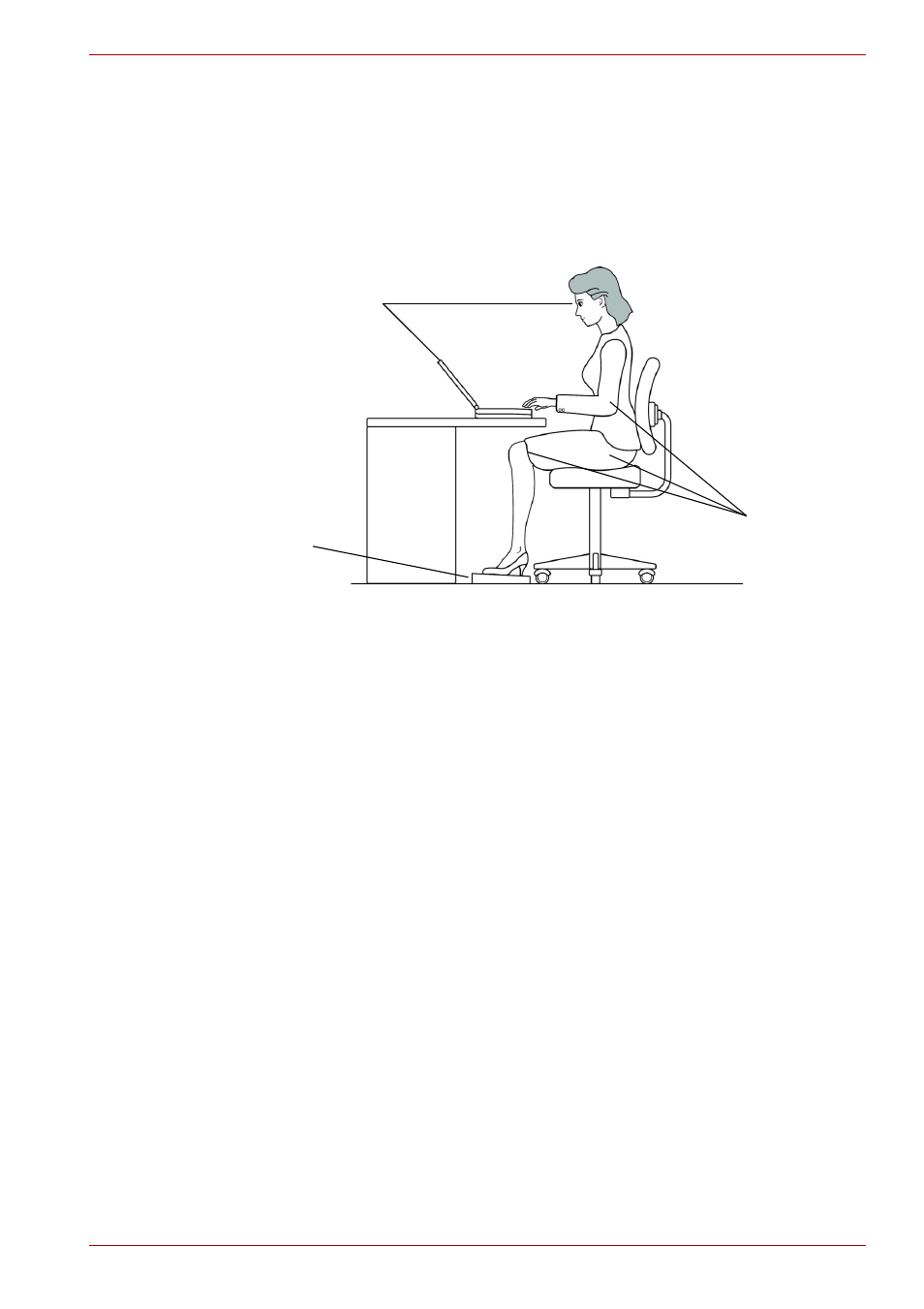
User’s Manual
3-3
Getting Started
■
If you use a paper holder, set it at about the same height and distance
as the computer.
Seating and posture
The height of your chair in relation to the computer and keyboard as well as
the support it gives your body are primary factors in reducing work strain.
Refer to the following tips and to figure below.
Posture and positioning of the computer
■
Place your chair so that the keyboard is at or slightly below the level of
your elbow. You should be able to type comfortably with your shoulders
relaxed.
■
Your knees should be slightly higher than your hips. If necessary, use a
foot rest to raise the level of your knees to ease pressure on the back of
your thighs.
■
Adjust the back of your chair so it supports the lower curve of your
spine.
■
Sit straight so that your knees, hips and elbows form approximately
90 degree angles when you work. Do not slump forward or lean back
too far.
Lighting
Proper lighting can improve legibility of the display and reduce eye strain.
■
Position the computer so that sunlight or bright indoor lighting does not
reflect off the screen. Use tinted windows, shades or other screen to
eliminate sun glare.
■
Avoid placing the computer in front of bright light that could shine
directly in your eyes.
■
If possible, use soft, indirect lighting in your computer work area. Use a
lamp to illuminate your documents or desk, but be sure to position the
lamp so that it does not reflect off the display or shine in your eyes.
Below eye level
Foot rest
90° angles
