Diskette drive – Toshiba Equium A100 (PSAA4) User Manual
Page 126
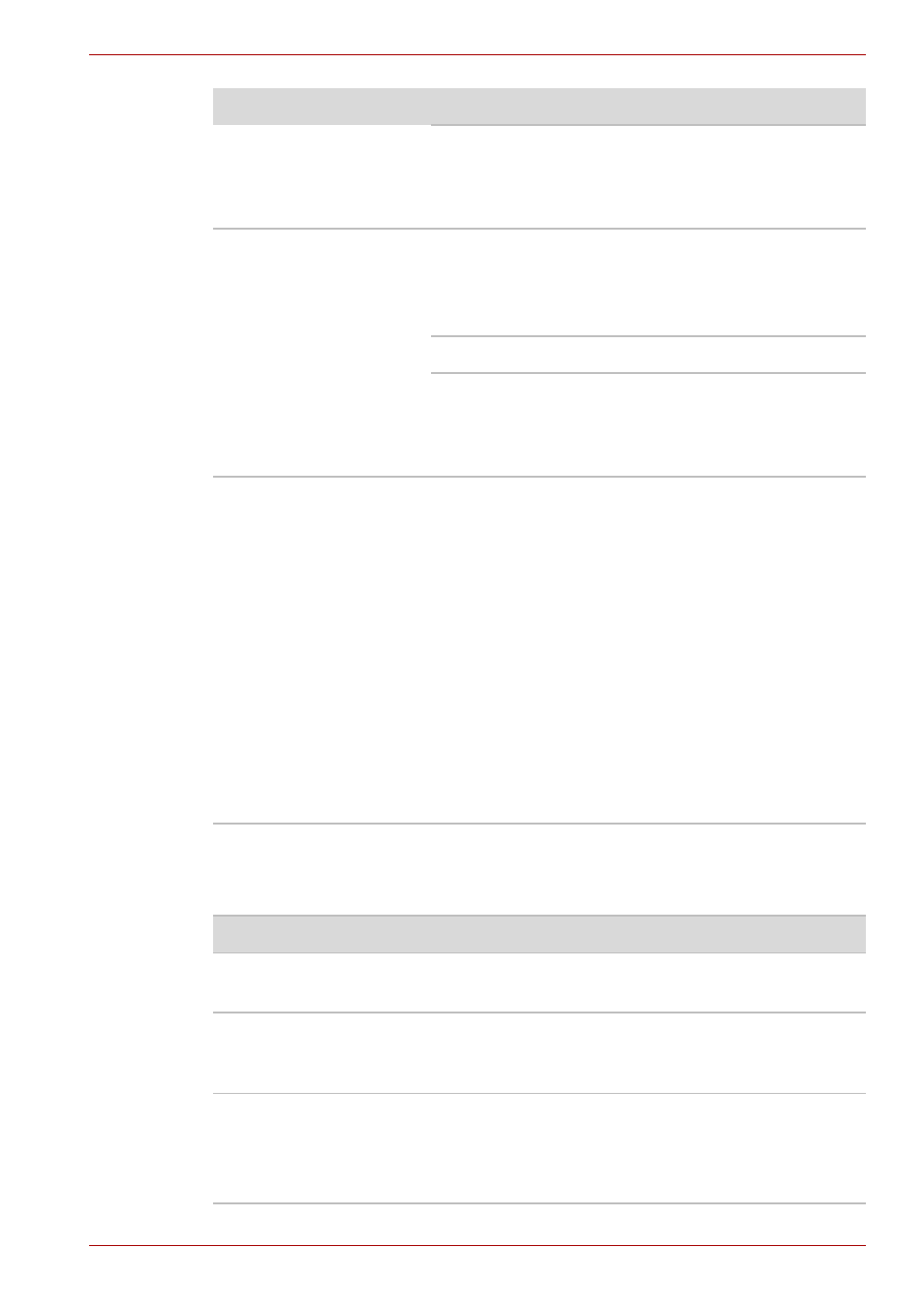
User’s Manual
9-9
Troubleshooting
Diskette drive
For more information, refer to Chapter 4,
.
Check whether the DVD is dirty. If it is, wipe it
with a clean cloth dipped in water or a neutral
cleaner. See the
section in Chapter 4
for details on cleaning.
Some CD/DVDs run
correctly, but others do
not
The software or hardware configuration may be
causing a problem. Make sure the hardware
configuration matches your software
’
s needs.
Check the CD/DVD
’
s documentation.
Check the type of DVD/CD you are using.
Check the region code on the DVD. It must
match that on the CD-RW/DVD-ROM drive.
Region codes are listed in the Optical media
section in Chapter 2,
.
Cannot write correctly
If you have trouble writing, make sure you are
observing the following precautions:
■
Use only media recommended by TOSHIBA
■
Do not use the mouse or keyboard during
writing.
■
Use only the software supplied with the
computer for recording.
■
Do not run or start other software during
writing.
■
Do not jar the computer during writing.
■
Do not connect/disconnect external devices
or install/remove internal cards during writing.
■
If problems persist, contact your dealer.
Problem
Procedure
Problem
Procedure
Drive does not operate There may be a faulty cable connection. Check
the connection to the computer and to the drive.
Some programs run
correctly but others do
not
The software or hardware configuration may be
causing a problem. Make sure the hardware
configuration matches your software needs.
You cannot access the
external 3 ½" diskette
drive
Try another diskette. If you can access the
diskette, the original diskette (not the drive) is
probably causing the problem.
If problems persist, contact your dealer.
