Pc card, Monitor – Toshiba Equium A100 (PSAA4) User Manual
Page 129
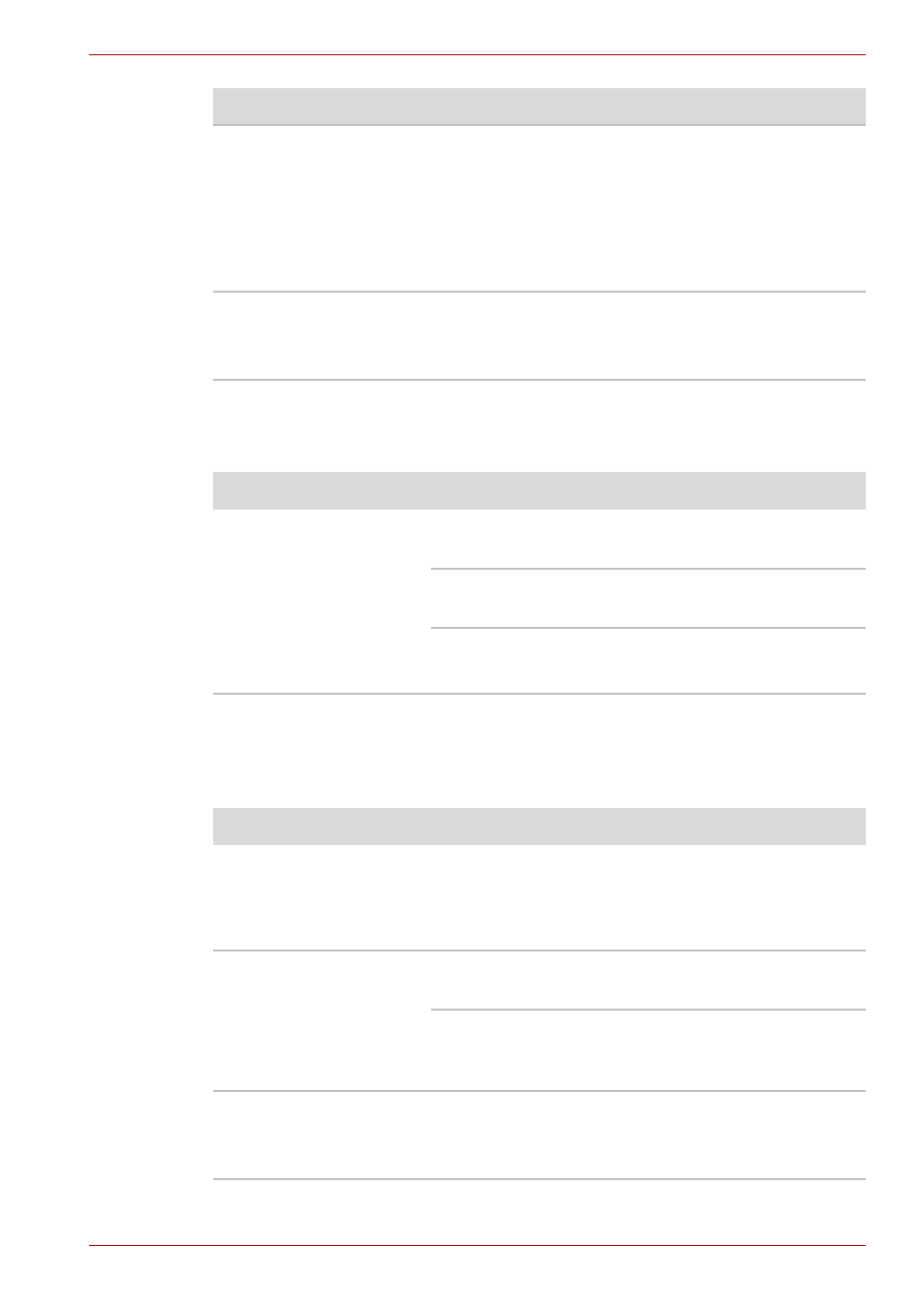
User’s Manual
9-12
Troubleshooting
PC card
Refer also to Chapter 4,
.
Monitor
Refer also to Chapter 8,
documentation.
The mouse pointer
moves too fast or too
slow
Try changing the speed setting in the mouse
control utility.
1. Open the Control Panel, select the Mouse
icon and press Enter.
2. Click the Pointer Options tab.
3. Set the speed as instructed and click OK.
The mouse pointer
moves erratically
The mouse might be dirty. Refer to your mouse
documentations for instructions on cleaning.
If problems persist, contact your dealer.
Problem
Procedure
Problem
Procedure
PC card error occurs
Reseat the PC card to make sure it is firmly
connected.
Make sure the connection between the external
device and the card is firm.
Check the card’s documentation.
If problems persist, contact your dealer.
Problem
Procedure
Monitor does not turn
on
Make sure that the external monitor’s power
switch is on. Confirm that the external monitor
’
s
power cable is plugged into a working power
outlet.
No display
Try adjusting the contrast and brightness controls
on the external monitor.
Press hotkeys Fn + F5 to change the display
priority and make sure it is not set for the internal
display.
Display error occurs
Check that the cable connecting the external
monitor to the computer is attached firmly.
If problems persist, contact your dealer.
