Toshiba Equium A100 (PSAA4) User Manual
Page 29
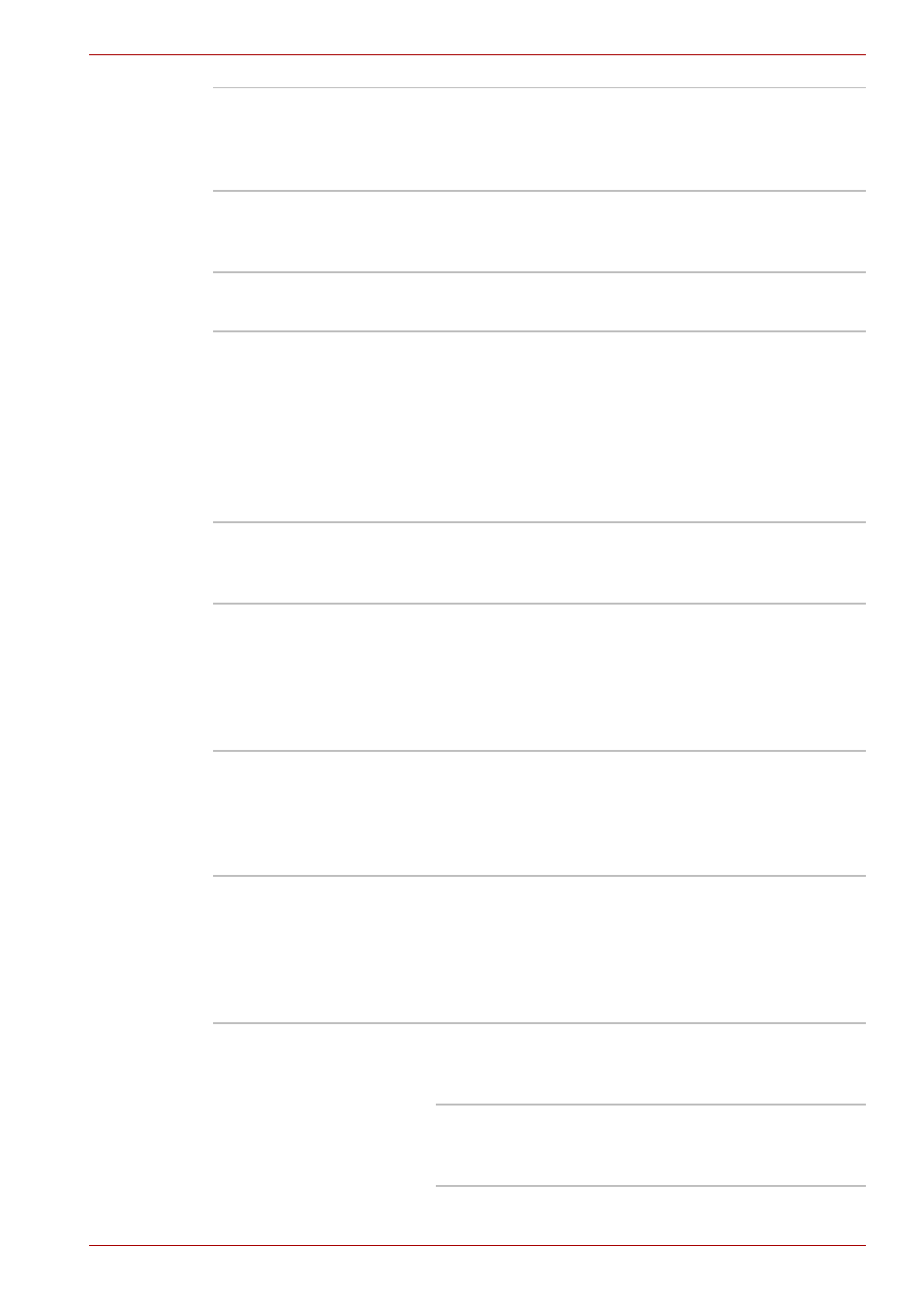
User’s Manual
1-10
Introduction
Keypad overlay
A ten-key pad is integrated into the keyboard.
Refer to the Keypad overlay section in
Chapter 5,
, for instructions on
using the keypad overlay.
Power on password
Two levels of password security, supervisor and
user, are available to prevent unauthorized
access to your computer.
Instant security
A hot key function blanks the screen and
disables the computer providing data security.
Intelligent power
supply
A microprocessor in the computer’s intelligent
power supply detects the battery’s charge and
calculates the remaining battery capacity. It also
protects electronic components from abnormal
conditions, such as voltage overload from an AC
adaptor. You can monitor remaining battery
capacity. Use the Battery remaining item in
TOSHIBA Power Saver.
Battery save mode
This feature lets you save battery power.
You can specify the Power Save Mode in the
Profile item in TOSHIBA Power Saver.
Panel power on/off
This feature turns power to the computer off
when the display panel is closed and turns it
back on when the panel is opened. You can
specify the setting in the "When I close the lid"
item of the Setup Action tab in TOSHIBA Power
Saver.
Low battery
automatic
hibernation
When battery power is exhausted to the point
that computer operation cannot be continued,
the system automatically enters Hibernation and
shuts down. You can specify the setting in the
Setup Action tab in TOSHIBA Power Saver.
Heat dispersal
To protect from overheating, the CPU has an
internal temperature sensor. If the computer’s
internal temperature rises to a certain level, the
cooling fan is turned on or the processing speed
is lowered. Use the Cooling Method item of the
Basic Setup tab in TOSHIBA Power Saver.
Maximum
Performance
Turns on fan first, then if
necessary lowers CPU
processing speed.
Battery
optimized
Lowers the CPU processing
speed first, then if necessary
turns on the fan.
