Setting up your work space, Setting up your work space -2, General conditions – Toshiba Equium A100 (PSAA4) User Manual
Page 48: Placement of computer
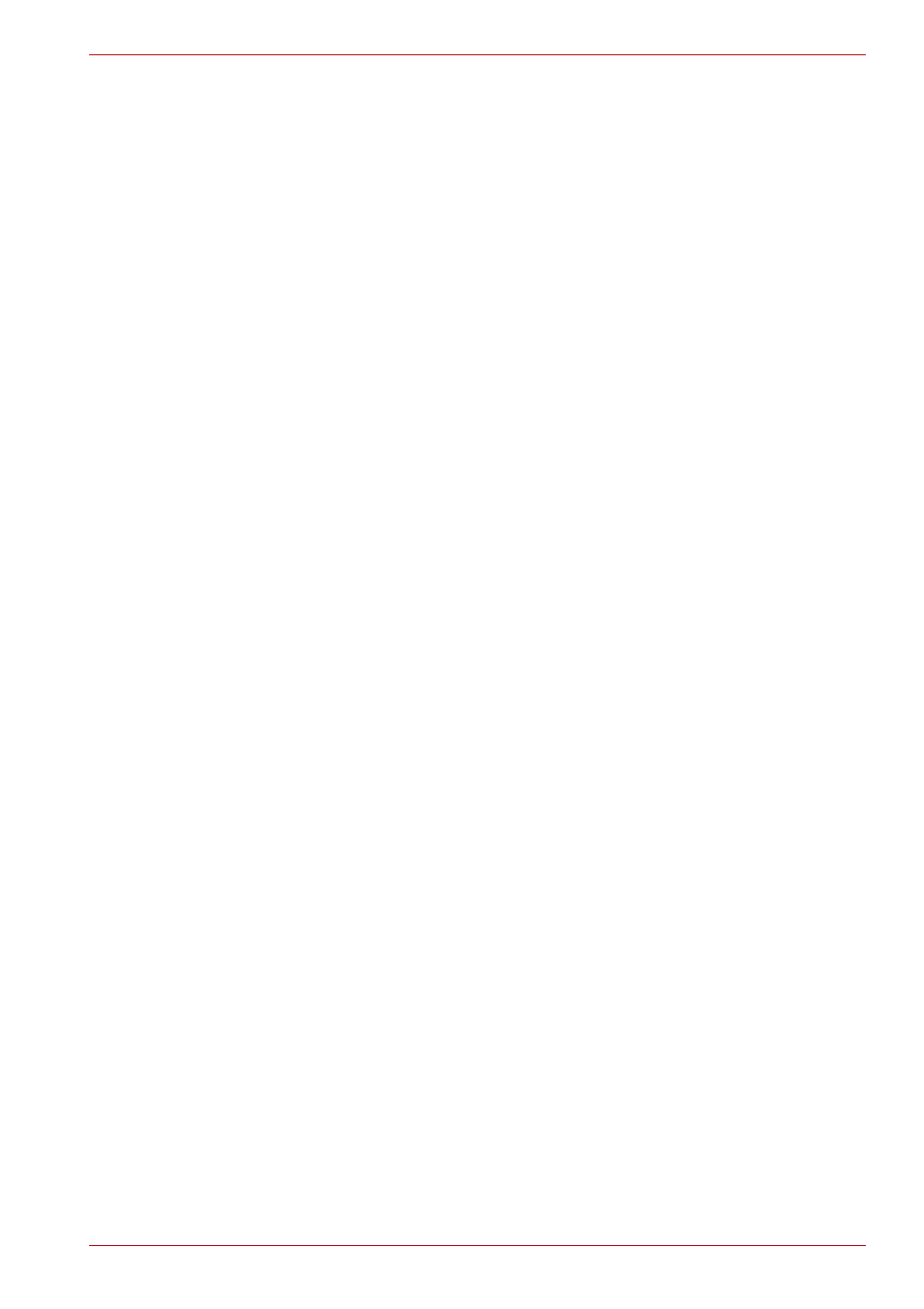
User’s Manual
3-2
Getting Started
Setting up your work space
Establishing a comfortable work site is important for you and your
computer. A poor work environment or stressful work habits can result in
discomfort or serious injury from repetitive strain to your hands, wrists or
other joints. Proper ambient conditions should also be maintained for the
computer’s operation. This section discusses the following topics:
■
General conditions
■
Placement of the computer and peripheral devices
■
Seating and posture
■
Lighting
■
Work habits
General conditions
In general, if you are comfortable, so is your computer, but read the
following to make sure your work site provides a proper environment.
■
Make sure there is adequate space around the computer for proper
ventilation.
■
Make sure the AC power cord connects to an outlet that is close to the
computer and easily accessible.
■
The temperature should be 5 to 35 degrees Centigrade
(41 to 95 degrees Fahrenheit) and the relative humidity should be
20 to 80 percent.
■
Avoid areas where rapid or extreme changes in temperature or humidity
may occur.
■
Keep the computer free of dust, moisture, and exposure to direct
sunlight.
■
Keep the computer away from heat sources, such as electric heaters.
■
Do not use the computer near liquids or corrosive chemicals.
■
Do not place the computer near objects that create strong magnetic
fields (e.g., stereo speakers).
■
Do not operate the computer in close proximity to a mobile phone.
■
Leave ample ventilation room for the fan. Do not block the vents.
Placement of computer
Position the computer and peripheral devices to provide comfort and safety.
■
Set the computer on a flat surface at a comfortable height and distance.
The display should be no higher than eye level to avoid eye strain.
■
Place the computer so that it is directly in front of you when you work
and make sure you have adequate space to easily operate other
devices.
■
Allow adequate space behind the computer to let you freely adjust the
display. The display should be angled to reduce glare and maximize
visibility.
