Using ulead dvd moviefactory for toshiba, Data verification, How to make a labelflash dvd – Toshiba Portege M800 User Manual
Page 82
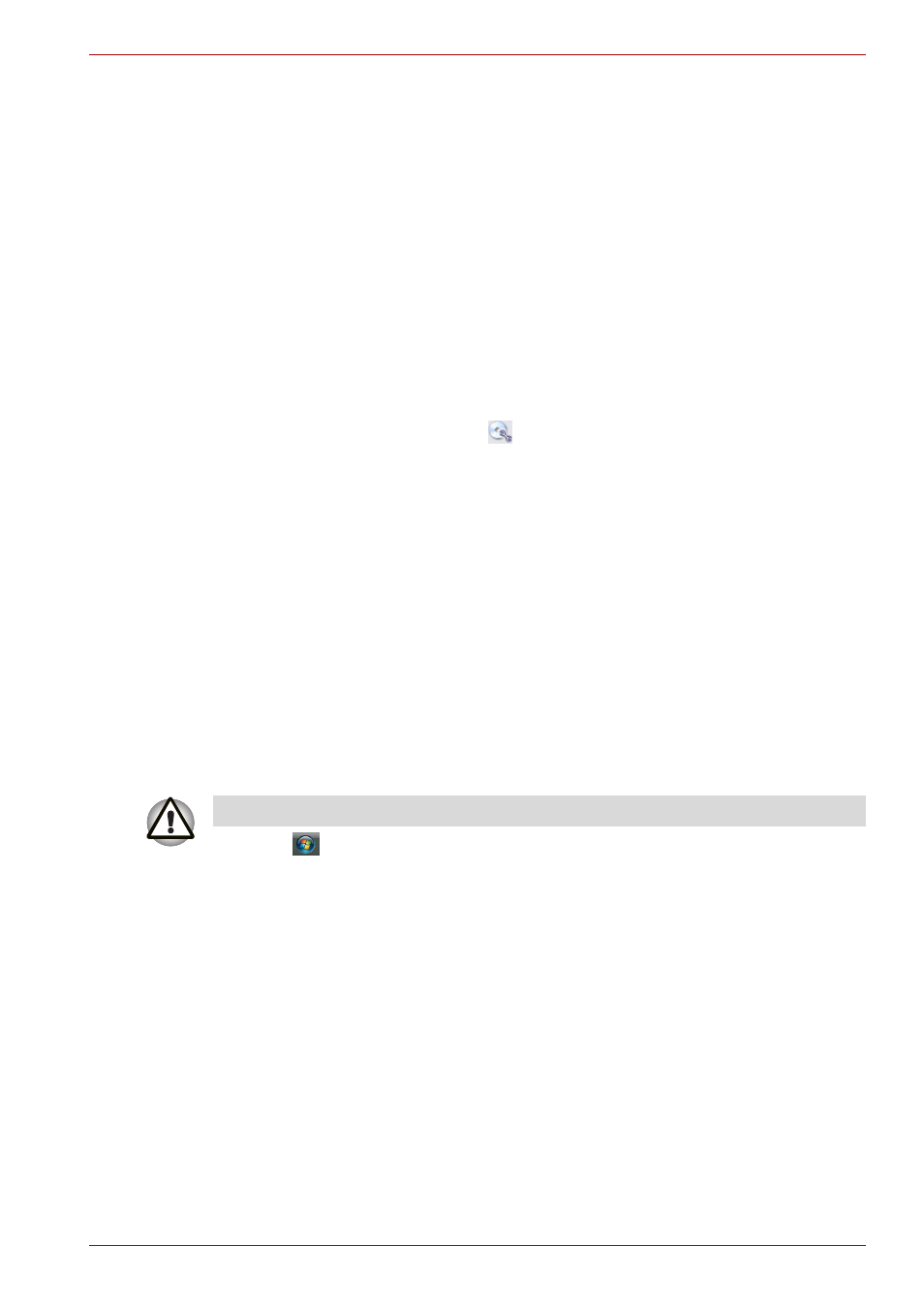
User’s Manual
4-21
Operating Basics
■
When you back up a DVD disc, be sure the source drive supports
recording to DVD-R/-RW or DVD+R/+RW discs. If the source drive
does not support recording to DVD-R/-RW or DVD+R/+RW discs, it
might not be backed up correctly.
■
When you back up a DVD-R, DVD-RW, DVD+R or DVD+RW, be sure to
use the same type of disc.
■
You cannot partially delete any data written to a CD-RW, DVD-RW or
DVD+RW disc.
Data Verification
To verify that data is written or rewritten correctly, follow the steps below
before you write or rewrite a Data CD/DVD.
1. Display the setting dialog box by one of the following two steps:
■
Click the setting button (
) for writing on the main toolbar in the
Data Disc mode.
■
In the Settings menu, select Settings for Each Mode, then Data
Disc.
2. Mark the Verify Written Data check box.
3. Select File Open or Full Compare mode.
4. Click the OK button.
Using Ulead DVD MovieFactory for TOSHIBA
How to make a Labelflash DVD
Simplified steps for making a Labelflash DVD:
1. Insert a Labelflash disc in DVD drive.
2. Click
All Programs DVD MovieFactory for TOSHIBA
Ulead DVD MoiveFactory for TOSHIBA Laucher to launch DVD
Moive Factory.
3. Click Print Dise Label Label Printing. Ulead Label@Once is
started.
4. Click the General tab.
5. Choose DVD Drive for Printer. e.g. <E:> PIONEER DVD…
6. Add and customize the look of your images and text.
7. Click Labelflash setting and choose Draw Quality.
8. Click Print.
Set PRINTING SIDE surface for underside.
