Toshiba Portege M800 User Manual
Page 60
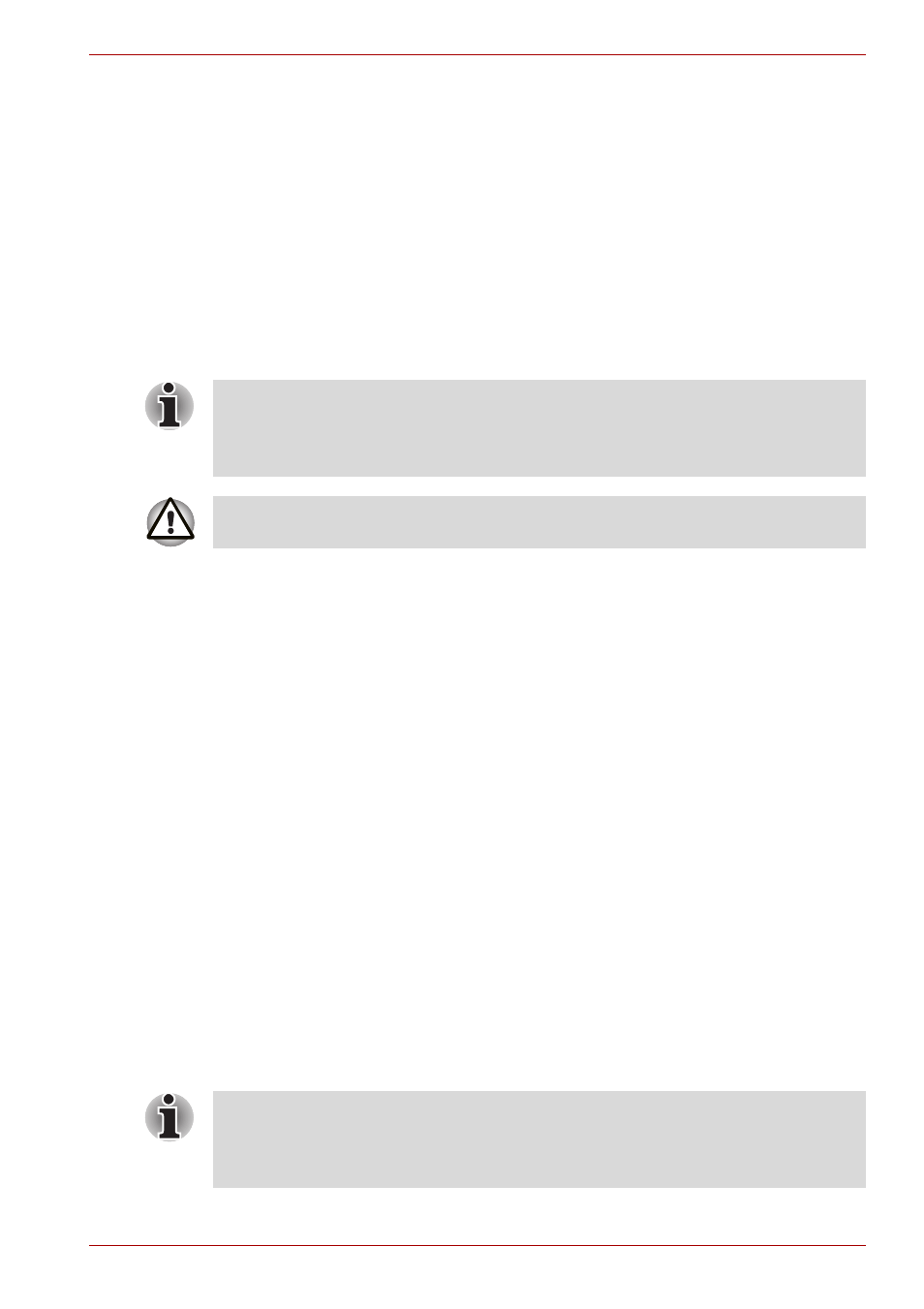
User’s Manual
3-11
Getting Started
6. After Recovery Disc Creator starts, select the type of media and the title
you wish to copy, and then click the Create button.
7. Follow the on-screen instructions.
Your Recovery Discs will be created.
Restoring the pre-installed software from your created Recovery
Discs
If the pre-installed files are damaged, you are able to use the Recovery
Discs you have created to restore the computer to the state it was in when
you originally received it. To perform this restoration, follow the steps
below:
1. Load the Recovery Discs into the optical disc drive and turn off the
computer's power.
2. While holding down F12 key on the keyboard, turn on your computer -
when the TOSHIBA logo screen appears, release the F12 key.
3. Use the cursors key to select the CD-ROM icon from the menu. Please
refer to the
section in Chapter 7,
for further
information.
4. A menu will be displayed from which you should follow the on-screen
instructions.
Restoring the pre-installed software from the Recovery hard disk
drive
On your Data drive you may find a folder "HDDRecovery". This folder
stores files which can be used to recover your system to the originally
installed factory state.
If you subsequently set up your hard disk drive again, do not change,
delete or add partitions in a manner other than specified in the manual,
otherwise you may find that space for the required software is not available.
In addition, if you use a third-party partitioning program to reconfigure the
partitions on your hard disk drive, you may find that it becomes impossible
to setup your computer.
When the sound mute feature has been activated by pressing the
Fn + ESC key, be sure to disable this to allow sounds to be heard before
starting the restore process. Please refer to Chapter 5,
, for
further details.
When you reinstall the Windows operating system, the hard disk will be
reformatted and all data will be lost.
When the sound mute feature has been activated by pressing the
Fn + ESC key, be sure to disable this to allow sounds to be heard before
starting the restore process. Please refer to Chapter 5,
, for
further details.
