How to delete the fingerprint data, Fingerprint sensor limitations – Toshiba Portege M800 User Manual
Page 66
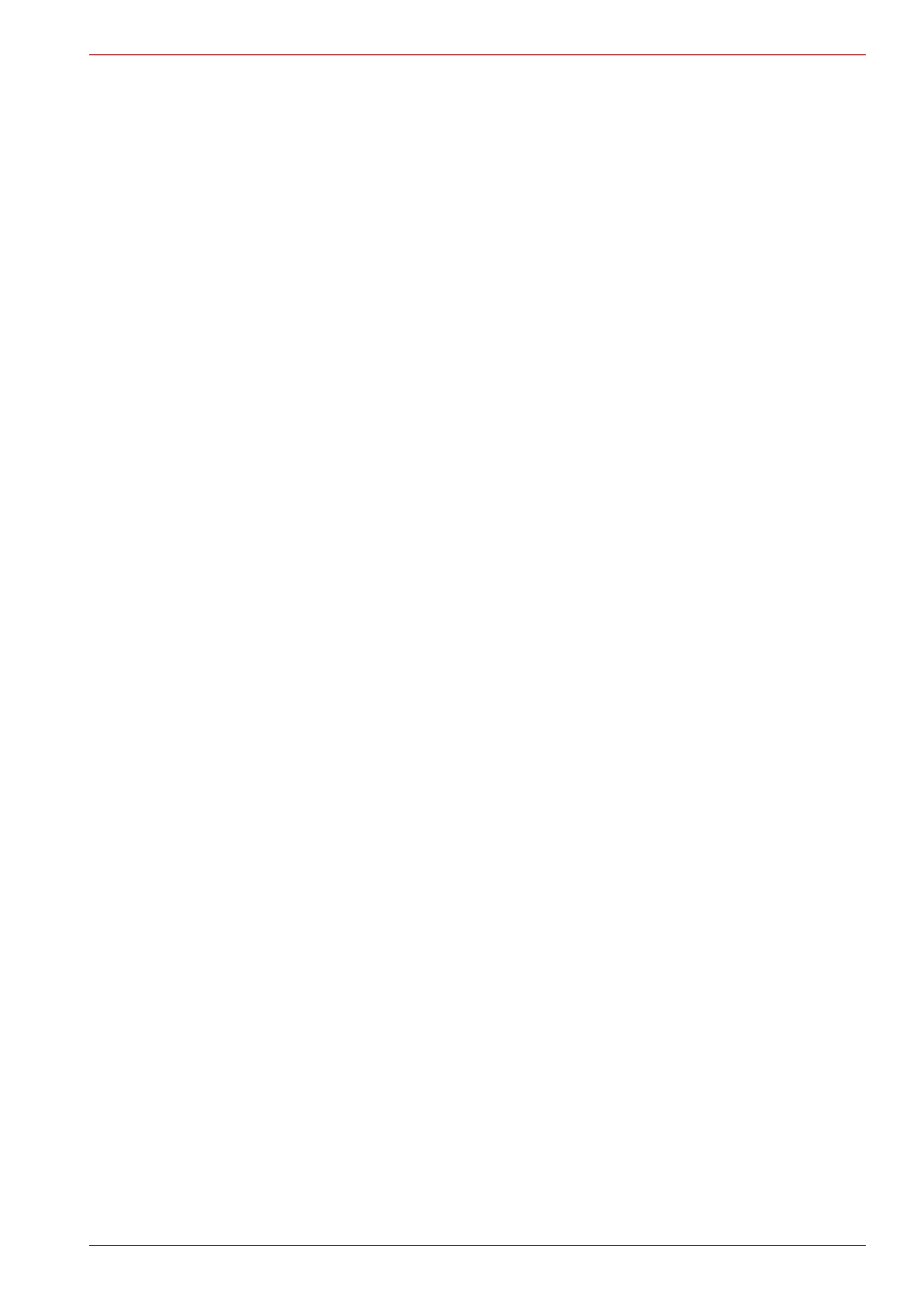
User’s Manual
4-5
Operating Basics
How to delete the fingerprint data
Saved fingerprint data is stored in the Non-volatile memory inside the
fingerprint sensor. If you hand over the PC to others, or dispose of it, the
following operations are recommended.
1. Click Start, point to All Programs, point to TrueSuite Access
Manager and click it.
2. The TrueSuite Access Manager Fingerprint Software screen is
displayed.
3. Enter your Windows Password and click Next to enter the Control
Center. Or swipe your enrolled finger to enter the Control Center.
4. Click Delete All Fingerprints.
Fingerprint sensor limitations
■
The fingerprint sensor compares and analyzes the unique
characteristics in a fingerprint.
■
A warning message will be displayed when recognition is abnormal or
recognition is not successful within a fixed duration.
■
The recognition success rate may differ from user to user.
■
Toshiba does not guarantee that this fingerprint recognition technology
will be error-free.
■
Toshiba does not guarantee that the fingerprint sensor will recognize
the enrolled user or accurately screen out unauthorized users at all
times. Toshiba is not liable for any failure or damage that might arise out
of the use of this fingerprint recognition software or utility.
Points to note about the fingerprint utility
■
If Windows Vista™’s file encryption function EFS (Encryption File
System) is used to encrypt a file, the file cannot be further encrypted
using the encryption function of this software.
■
You can back up the fingerprint data or the information registered to
Password Bank.
■
Please use Import/Export menu on Fingerprint Software Management.
■
Please also refer to the fingerprint utility Help file for more information.
You can start it using the following method:
■
Click Start, point to All Programs, point to TrueSuite Access
Manager and click Document.
■
Click Start, point to All Programs, point to TrueSuite Access
Manager and click it. The main screen is displayed. Click Help in
the upper right corner of the screen.
