Fingerprint single sign-on feature – Toshiba Portege M800 User Manual
Page 69
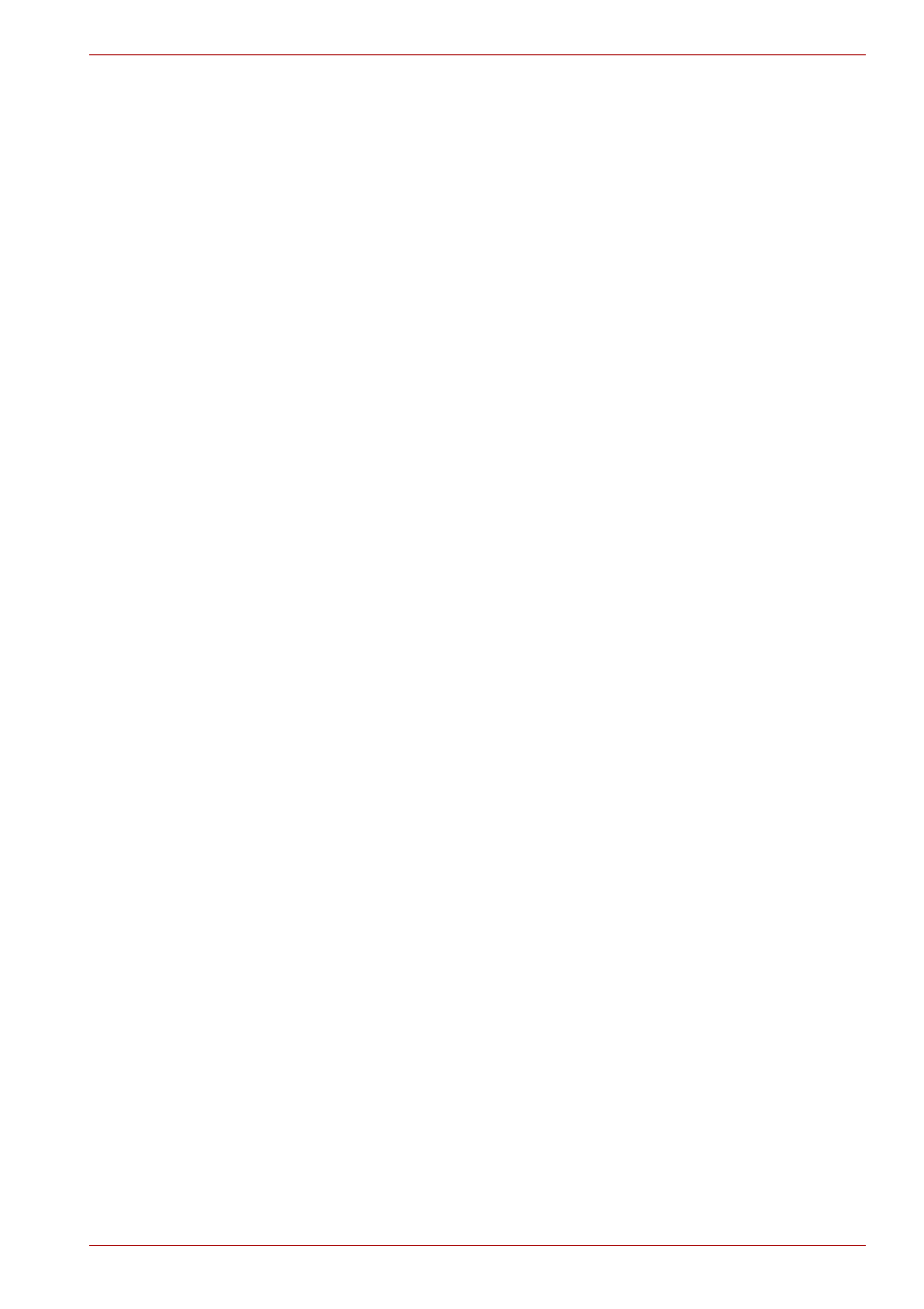
User’s Manual
4-8
Operating Basics
How to enable fingerprint system boot authentication
settings
It is necessary to first enroll your fingerprint with the TrueSuite Access
Manager application prior to enabling and configuring the fingerprint Pre-
OS feature.
Check that your fingerprint is enrolled before configuring the settings.
1. Swipe your finger across the fingerprint sensor. Or enter Windows
password and click Next.
2. Click settings.
3. The Administrator Settings screen is displayed. Place a checkmark in
"Enable Pre-OS Fingerprint Authentication" and click OK.
The modified configuration for fingerprint Pre-OS feature becomes effective
the next time the system is booted up.
Fingerprint Single Sign-On feature
General
This is a feature that allows the user to complete the authentication for both
the User Password (and optionally, the HDD user and Supervisor
passwords) and logging on to Windows using only one fingerprint
authentication when booting up. It is necessary to register the User
Password and Windows Logon password before using the fingerprint Pre-
OS feature and this fingerprint Single Sign-On feature. Please use
TOSHIBA HW Setup to register your User Password.
Only one fingerprint authentication is required to replace the User
Password (and, if selected, the HDD user and Supervisor passwords) and
Windows Logon password.
How to enable fingerprint Single Sign-On feature
It is necessary to first enroll your fingerprint with the TrueSuite Access
Manager application prior to enabling and configuring the fingerprint Single
Sign-On feature. Check that the fingerprint is enrolled before configuring
the settings.
1. Swipe your finger across the fingerprint sensor. Or enter Windows
password and click Next.
2. Click settings.
3. The Administrator Settings screen is displayed. Place a checkmark in
"Enable Pre-OS Fingerprint Authentication".
4. Then, place a checkmark in "Enable Single Sign-On Fingerprint
Authentication" and click OK.
The modified configuration for the fingerprint Single Sign-On feature
becomes effective the next time the system is booted up.
