Customizing the function settings (continued), Setting details, Set password – Toshiba XDE600 User Manual
Page 36: Divx® registration, Use default settings
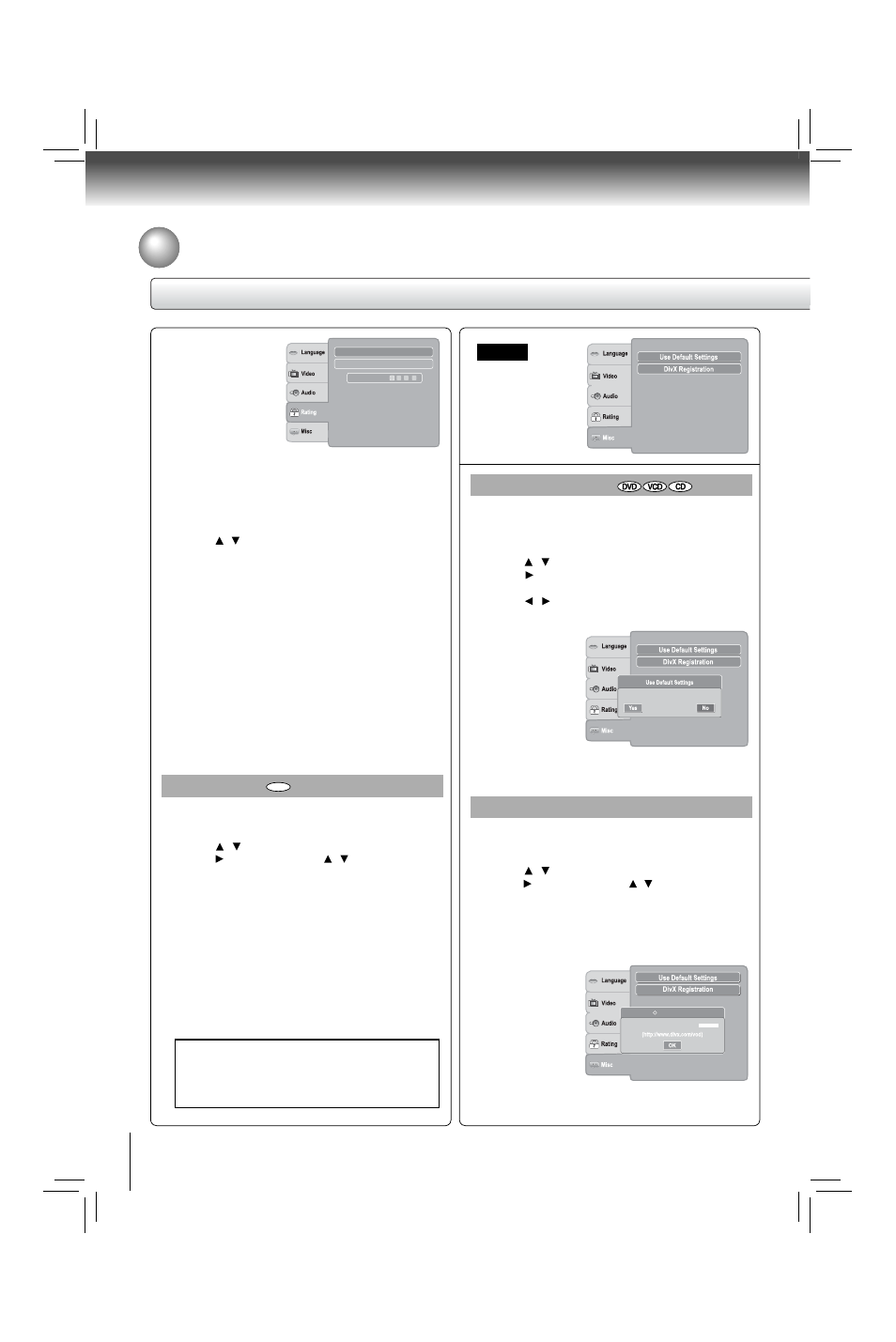
36
Function setup
Customizing the Function Settings (continued)
Set Password
New Password can be set to replace the default
password.
1) Press SETUP button.
2) Press / button to select Rating.
3) Press button, then use the / button to select Set
Password.
4) Press ENTER button. “Enter Password” screen will
appear.
5) Press the number buttons to input the current password
(If the password has not been set yet after you purchase
this unit, it is “8888”). Then press ENTER.
6) Press ENTER button again, “New Password” screen
will appear. Press the number buttons to input the new
password.
7) Press ENTER button, “Confirm Password” screen
will appear. Enter the same password again for
confi rmation.
8) Press ENTER button. Now your new password has been
set. Be sure to remember this number!
If you forget the password, you can erase your
current password by pressing number button
8 on the remote control four times, then press
ENTER button to confi rm the setting.
PASSWORD: 8888
DivX® Registration
Some DivX® Video-On-Demand fi les required registration
code, please get the code of your DVD player as follow:
1) Press SETUP button.
2) Press / button to select Misc.
3) Press button, then use the / button to select DivX
Registration.
4) Press ENTER button, your registration code will be
shown.
5) Press ENTER button.
6) Press SETUP button to exit the menu.
Note
This registration code is for DivX® Video-On-Demand only.
Do not apply this code for other applications or websites.
Screen saver
: On
DivX
Video On Demand
Your registration code is :
R
Misc
Screen saver
: On
HDMI Control
: Off
Use Default Settings
If you want to return the initial language setting such as
Language, Video, Audio and etc. to the factory default, do
the following:
1) Press SETUP button.
2) Press / button to select Misc.
3) Press button to select Use Default Settings, then
press ENTER button.
4) Press / button to select “Yes”, then press ENTER
button. The original setting will be restored.
Screen saver
: On
Do you want to use default setting?
Note
When you reset the DVD player to the factory default, the
DVD player will take 3-5 seconds to reset.
4) Press “8888” using
number buttons.
(Please note, this is
presetting password
of this unit). Then
press ENTER.
Press ENTER again
to list the parental
level.
Enter Password:
Set Password
Parental control
: 8. Adult
The parental lock level is equivalent to the following
ratings:
Level 1: Kid Safe
Level 2: G
Level 3: PG
Level 4: PG-13
5) Press / to select the rating from 1 to 8. Rating one
(1) has the most restrictions while rating eight (8) can
virtually playback all DVD software.
6) Press OPEN/CLOSE button to activate the Parental
Level setting.
If the DVD has been designed to temporarily cancel the
Parental Level, the screen will change depending on
which disc is played. If you select “YES” with the ENTER
button, “Enter Password” screen will appear. Input the
4-digit password as you have set then followed by ENTER
button and playback will start. If “NO” is selected, press
the OPEN/CLOSE to remove the disc.
Notes
• If you input a wrong password, press CLEAR button
and re-enter your 4-digit password again.
• You cannot play DVDs rated higher than the level
you selected unless you cancel the parental lock
function.
Level 5: PG-R
Level 6: R
Level 7: NC-17
Level 8: Adult
DVD
Setting details
