Using hdmi cec control, Enable hdmi cec control, Tv auto power – Toshiba M6363 User Manual
Page 80: Auto standby, Amplifier control, Initial speaker setting, Hdmi cec control input source selection, Enable hdmi cec control tv auto power auto standby
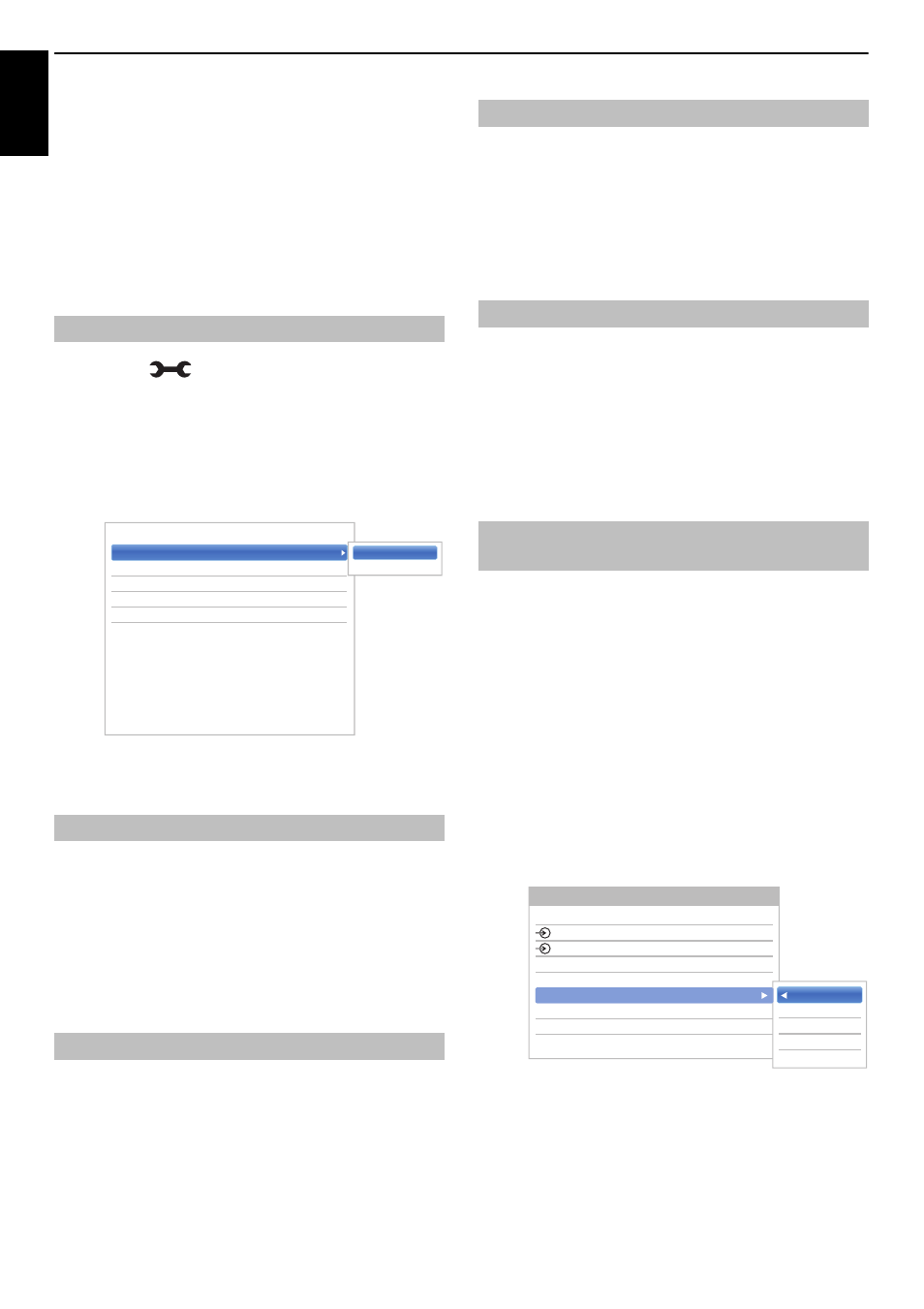
80
En
g
lis
h
CONTROLS AND FEATURES
Using HDMI CEC Control
This is a new feature that uses CEC technology
and allows you to control Toshiba HDMI CEC
Control compatible devices from the television
remote control via HDMI connection (page 10).
When the Enable HDMI CEC Control item in the HDMI
CEC Control Setup menu is set to On, individual
functions also set to On will be activated.
a
Press
and
B
/
b
to highlight Options icon.
b
Press
c
and
B
/
b
to select HDMI CEC Control
Setup and pres OK.
c
Press
b
to select Enable HDMI CEC Control and
press
C
/
c
to select On.
NOTE: If you set Enable HDMI CEC Control to
Off, all other items will be greyed out.
The TV Auto Power setting allows the television to be
automatically switched on if an HDMI CEC Control device
is turned on.
a
In the HDMI CEC Control Setup menu, press
b
to highlight TV Auto Power.
b
Press
c
and
B
/
b
to select On or Off.
When Auto Standby is enabled, the television, when
switched off, will automatically switch off (Standby) all
connected HDMI CEC Control equipment.
a
In the HDMI CEC Control Setup menu, press
b
to highlight Auto Standby.
b
Press
c
and
B
/
b
to select On or Off.
When Amplifier Control is set to on/off the connected
HDMI CEC Control amplifier.
a
In the HDMI CEC Control Setup menu, press
b
to select Amplifier Control.
b
Press
c
and
B
/
b
to select On or Off.
The Initial Speaker Setting allows to select TV speakers or
Amplifier speakers.
a
In the HDMI CEC Control Setup menu, press
b
to select Initial Speaker Setting.
b
Press
c
and
B
/
b
to select TV Speakers or
Amplifier.
If an HDMI CEC Control device with HDMI switching
capability (e.g. AV amplifier) is connected to the HDMI
input, you can select another HDMI CEC Control device
that is connected to the master HDMI device on the input
source list.
a
Press
o
and a list will appear on screen showing
available input sources.
b
Press
b
to select the input source that the HDMI
CEC Control devices are connected.
c
Press
c
and a second selection screen will appear
showing all connected HDMI CEC Control
equipment.
d
Press
B
/
b
to select the desired input source,
and then press OK.
NOTE:
• These functions depend on the device connected.
If you select the HDMI CEC Control input source from
the popup window, some HDMI CEC Control devices
may automatically turn on.
Enable HDMI CEC Control
TV Auto Power
Auto Standby
Enable HDMI CEC Control
On
TV Auto Power
On
Auto Standby
On
Amplifier Control
On
Initial Speaker Setting
TV Speakers
< HDMI CEC Control Setup
On
Off
Amplifier Control
Initial Speaker Setting
HDMI CEC Control input source
selection
TV
1
2
HDMI 1
HDMI 2
HDMI 3
HDMI 4
PC
Inputs
1
DVD
2
VCR/DVR
3
CBL/SAT
4
GAME/TV
5
AUX
