To check, edit or delete scheduling information, To view a recorded programme, Engl ish – Toshiba M6363 User Manual
Page 49: Recording list, Operations during viewing
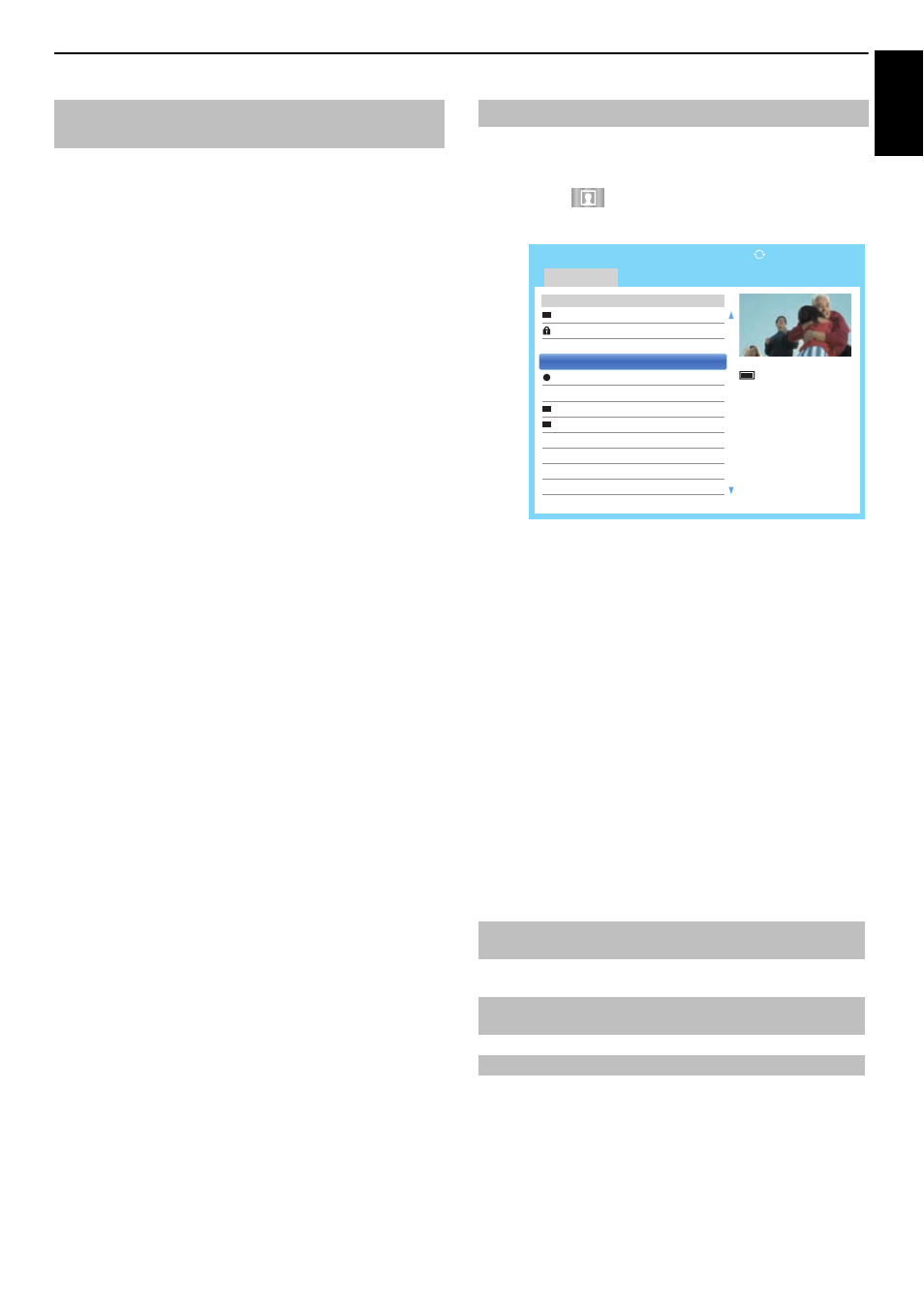
49
Engl
ish
CONTROLS AND FEATURES
You can check, edit or delete scheduling information.
a
Press GUIDE and then press the BLUE button.
Programme Timers screen will appear.
Recording List
• Depending on the transmitter information, the
programme broadcast time or other information
may not be correctly displayed in the recording
list.
• The programme does not appear in the
recording list immediately at the start of
recording, but appears a few minutes after
recording starts.
• Up to 64 programmes can be displayed in the
recording list.
• If the channel settings are changed, the digital
channel number, or other information may not
appear correctly in the recording list.
• As the displayed programme time is calculated
from the actual recording information, it may not
match the recording time on the USB HDD.
To check a schedule:
a
Press B / b on the Programme Timers screen to
check the schedule.
To edit a schedule:
a
Press B / b on the Programme Timers screen to
select the title whose schedule you want to edit
and press OK.
The Edit Timer screen will appear. Change the
settings as required, following the same procedure
as for setting the schedule.
b
Press B / b to highlight Set Timer and press OK.
To delete a schedule:
a
Press B / b on the Programme Timers screen to
select the title whose schedule you want to delete.
b
Press the RED button.
Press C / c in the displayed confirmation window
to select Yes and press OK. The selected
schedule will be deleted.
NOTE: You can also delete a schedule by selecting
Delete Timer from the Edit Timer menu for each
programming method.
To view the recorded Library screen and select a title
from the recorded programme list.
a
Press
and
highlight
My Recordings icon and
press OK. The Library screen will appear.
b
Press B / b to select the title you want to view.
A preview of the content selected can be seen on
the preview screen.
To change the order in which the titles are listed,
press the BLUE button.
c
Press OK.
Viewing starts.
● icon appears next to the title currently being
recorded.
When the title currently being recorded is selected
and OK is pressed, playback will start from the
beginning of the programme currently being
recorded.
Operations during viewing
The following operations can be performed using the
remote control buttons.
To check, edit or delete scheduling
information
To view a recorded programme
c
To PLAY
cc
To FAST
FORWARD
v
To STOP
z
To SKIP-
FORWARD
W
To PAUSE/STEP C c
To shift playback
position
Z
To SKIP-BACK
CC
To REWIND
Sort : New
3 / 5
WWWWWW
Wed, 16 Feb 10:00
WWWWWWWWWWWW
Wed, 16 Feb 10:00
WWWWWWW
Thu, 17 Feb 10:00
WWWWWWW
Thu, 17 Feb 10:00
WWWWWWW
Fri, 18 Feb 10:00
WWWWWWW
Fri, 18 Feb 10:00
WWWWWWW
Fri, 18 Feb 10:00
WWWWWWW
Sat, 19 Feb 10:00
WWWWWWW
Sun, 20 Feb 10:00
WWWWWWW
Sun, 20 Feb 10:00
WWWWWWW
Sun, 20 Feb 10:00
WWWWWWW
Mon, 21 Feb 10:00
Library / All
14:15 Wed, 16 Feb
All
1235 ITV London
ASTRA 19.2°E
10 July 2011 14:30(01:30)
USB HDD3
Remaining Capacity:
86% (912.0GB)
