Recording setup, Engl ish – Toshiba M6363 User Manual
Page 51
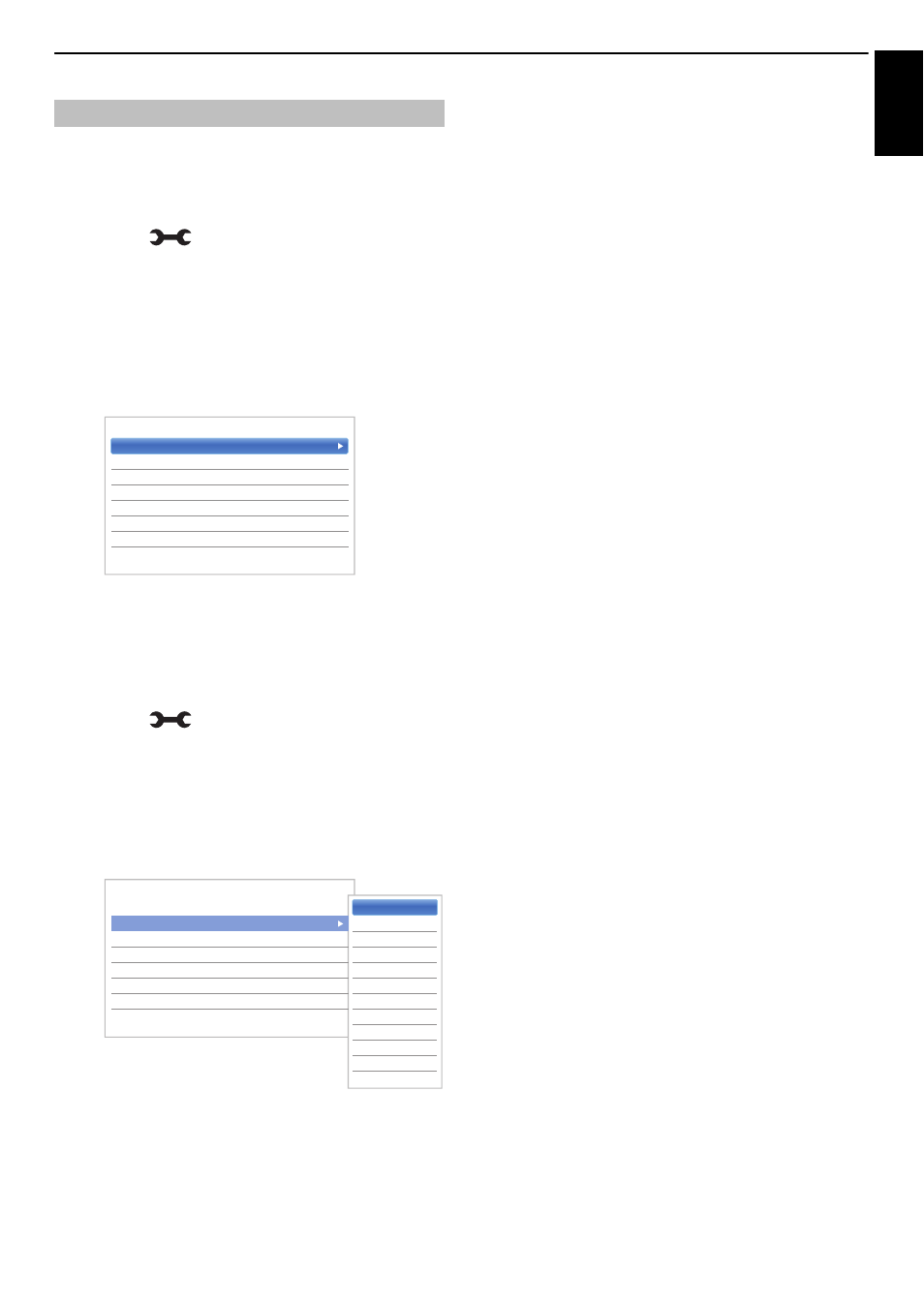
51
Engl
ish
CONTROLS AND FEATURES
You can set your preferences for recording.
To select USB HDD and Partition for
Recording:
a
Press
and
B
/
b
to highlight Options icon.
b
Press
c
and
B
/
b
to select Recording Setup
and press OK.
c
Press
B / b to select Select Device and press
OK. USB HDD and Partition list will be appear.
If USB HDD is partitioned by PC, several partitions
will be displayed.
d
Select USB HDD and Partition you want to
recording.
To set the recording time for One Touch
Recording:
a
Press
and
B
/
b
to highlight Options icon.
b
Press
c
and
B
/
b
to select Recording Setup
and press OK.
c
Press
B / b to select One Touch Recording
Time and press
c
and
B
/
b
to select the
recording time.
You can set the Programme End Time in 30-
minute increments in the range of 30 minutes to
330 minutes.
To select the TimeShift Size:
a
In the Recording Setup screen, press
B
/
b
to
select TimeShift Size.
b
Press
c
and
B
/
b
to select 512 MB, 1 GB, 2 GB
or 4 GB and press OK.
To use TimeShift recording:
Time Shift recording allows you to pause live TV for a
fixed period of time.
For Example: If you move away from the TV for a short
period, such as when the phone rings while you are
watching TV, you can easily pause live TV and then
continue to view from the same point in the programme
when you return.
a
Press
W
on the remote control while viewing the
DTV programme.
The screen will switch to a still image and
recording will start automatically.
The recording time is decided by TimeShift Size.
If the TimeShift file size reaches the limit set, then
the TV will continue to be paused, but the
recording buffer will be reset to the beginning.
b
Press
c
(play).
Catch-up viewing will start from where the
programme was paused.
c
Press
v
(stop) to stop the recording.
To set the padding time for programmed
recording start time and end time:
a
In the Recording Setup screen, press
B / b to
select Start Padding Time.
b
Press
C / c to select a time.
You can select from None, 3 Minutes, 5 Minutes,
10 Minutes, 15 Minutes, 30 Minutes, and 45
Minutes.
Recording will start at the selected number of
minutes prior to the recording start time.
c
Press
B / b to select End Padding Time.
d
Press
C / c to select a time.
You can select from None, 3 minutes, 5 minutes,
10 minutes, 15 minutes, 30 minutes, and 45
minutes.
Recording will end at the recording end time plus
the selected number of minutes.
Recording Setup
Select Device
One Touch Recording Time
120 Minutes
TimeShift Size
4GB
Start Padding Time
None
End Padding Time
None
Device Test
Format Device
< Recording Setup
Select Device
One Touch Recording Time
120 Minutes
TimeShift Size
4GB
Start Padding Time
None
End Padding Time
None
Device Test
Format Device
< Recording Setup
Programme End Time
30 Minutes
60 Minutes
90 Minutes
120 Minutes
150 Minutes
180 Minutes
210 Minutes
240 Minutes
270 Minutes
300 Minutes
330 Minutes
