Viewing movie files (on a media server or usb, Device) – Toshiba M6363 User Manual
Page 64
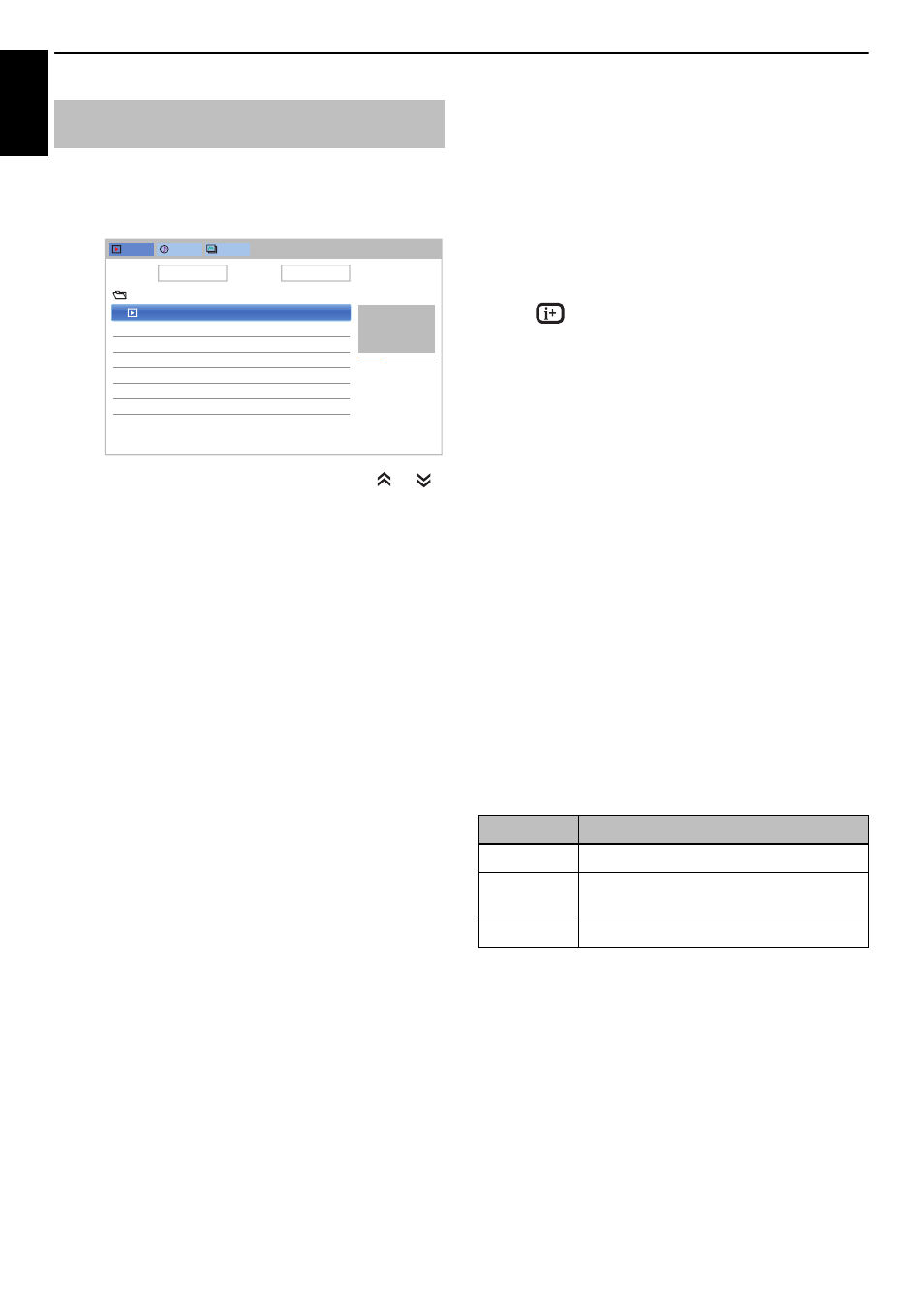
64
En
g
lis
h
CONTROLS AND FEATURES
You can select movies from a Videos List of available
files.
Videos List (USB and Network Player Movie)
a
Press
BbC c
to select a file or folder.
or
buttons can be used to page up/down the Videos
List when there are more files than will fit onto one
screen.
NOTE: The page down function on the last page
and page up function on the first page are not
available.
b
When you select a folder, press OK to move to the
next layer. Press BACK to move back to the
previous layer.
c
With the desired file selected, press OK or
c
(play) to start playback.
NOTE:
• On preview screen, if you highlight the file
without pressing OK, the content is played on a
preview screen. When OK is pressed, it is played
in full screen mode.
• Depending on the file size, it may take some time
to start playback.
d
Press
v
to stop playback.
NOTE:
• If playback finishes before
v
is pressed, the screen will
return to the Videos List.
• Depending on the file size, it may take some time for
playback to begin.
During playback:
• Press
W
to pause.
PAUSE may not be available depending on the contents
or media server.
• To resume normal playback, press
c
(play).
• To play in fast reverse or fast forward directions, press
CC
/
cc
during playback. Each time you press the
CC
/
cc
, the playback speed will change.
• Press
Z
to playback from the beginning of currently
selected file. Press
z
to locate subsequent files.
• Press
to display the file status information (content
number, movie title, progress time etc.).
NOTE:
• The information may not be correctly displayed
depending on the contents or the devices.
• During playback, you can adjust the Picture and
Sound menu functions from the Quick Menu.
• The playback speed (
CC
/
cc
) may not change
depending on the stream.
To select subtitle and audio languages (USB
only):
• Press SUBTITLE repeatedly to select your preferred
subtitle language.
• Press
s
repeatedly to select your preferred audio
language.
NOTE: This feature is not available depending on the
contents.
To set the repeat mode:
a
Press QUICK to open the Quick Menu.
b
Press
B
/
b
to select Repeat and press
c
and
B
/
b
to select Off, All or 1.
c
Press BACK.
NOTE:
• The setting is effective until the TV is turned off.
• This setting is ignored in the network media renderer.
Viewing movie files (on a media
server or USB device)
Videos
Music
Photos
Devices: /usb/sdb
Sort: File Name
/12334567891123456789212345678931...
Date
VTS_01_1.mpg
/usb/sdb
16:40, Wed, 09 Jan 2013
00:00:33
00:01:59
VTS_01_1.mpg
16:40, Wed, 09 Jan 2013
Mode
Description
Off
The file is played back only once.
All
Files in the same folder are repeatedly
played back.
1
The same file is repeatedly played back.
