When using windvd creator 2 platinum, When using windvd creator 2 platinum -19 – Toshiba Satellite A110 (PSAB0) User Manual
Page 76
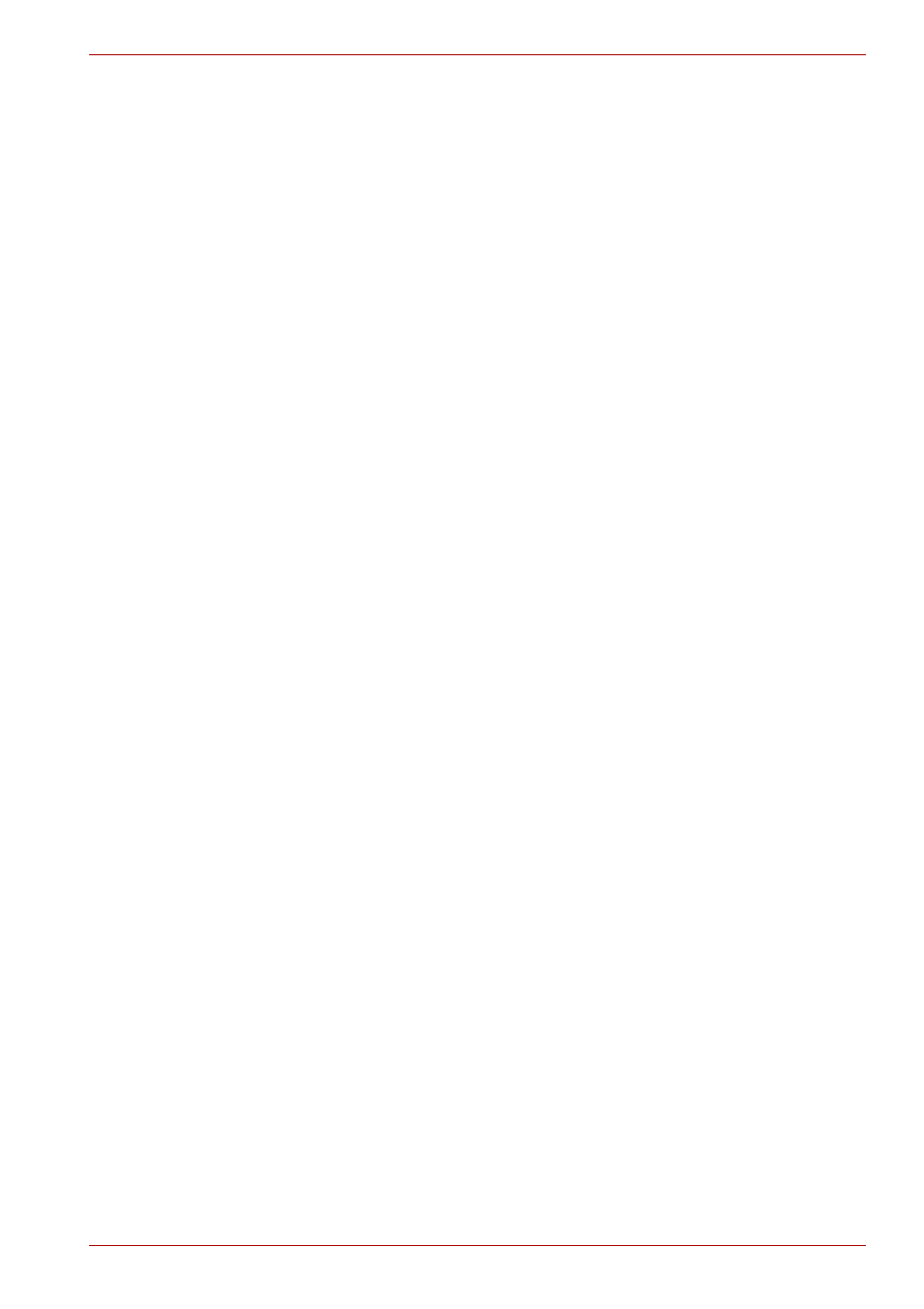
User’s Manual
4-19
Operating Basics
■
TOSHIBA Direct Disc Writer does not support formatting a DVD-RAM
disc and writing to it. They are performed by DVD-RAM Driver Software.
If TOSHIBA Direct Disc Writer Format menu may appear when inserting
a DVD-RAM disc into the drive and right-clicking the drive icon in
Windows Explorer, please use "DVDForm" to format this disc. You can
run "DVDForm" by clicking the Start button on the taskbar to display the
Start menu and then selecting "All Programs", "DVD-RAM", "DVD-RAM
Driver" and "DVDForm" sequentially.
■
Do not use any discs that have been formatted with packet writing
software other than TOSHIBA Direct Disc Writer. Similarly, do not use
any discs that have been formatted with TOSHIBA Direct Disc Writer
with any packet writing software other than TOSHIBA Direct Disc Writer.
When using a disc you are not familiar with, format it by selecting Full
Format before using it.
■
Do not use the Cut & Paste function for files and folders. A file or folder
that has been cut may be lost if writing fails due to an error on the disc.
■
When writing the Setup files for the program into a disc formatted by
TOSHIBA Direct Disc Writer and starting Setup from this disc, an error
may occur. In this case, plase copy them to your hard disc and then run
Setup.
When Using WinDVD Creator 2 Platinum
You can record video back to your digital camcorder via i.LINK
(IEEE1394a) using WinDVD Creator Platinum. However, in some instances
you may find that the playback sound is 'choppy' - if this is the case perform
the following steps:
1. Click the Windows
®
Start button and select the Control Panel option.
2. Click the Performance and Maintenance icon in the Control Panel.
3. Click the System icon in the Performance and Maintenance window.
4. Click the Advanced tab in the System Properties window.
5. Click the Settings icon in the "Performance" section.
6. Click the Advanced tab in the Performance Options window.
7. Click the Change icon in the "virtual memory" section.
8. Select the Custom size button in the Virtual Memory window.
9. Specify much higher values for "Initial size" and "Maximum size".
10. Click the Set button in the Virtual Memory window.
11. Click the OK button in the Virtual Memory window.
