Toshiba Satellite A110 (PSAB0) User Manual
Page 34
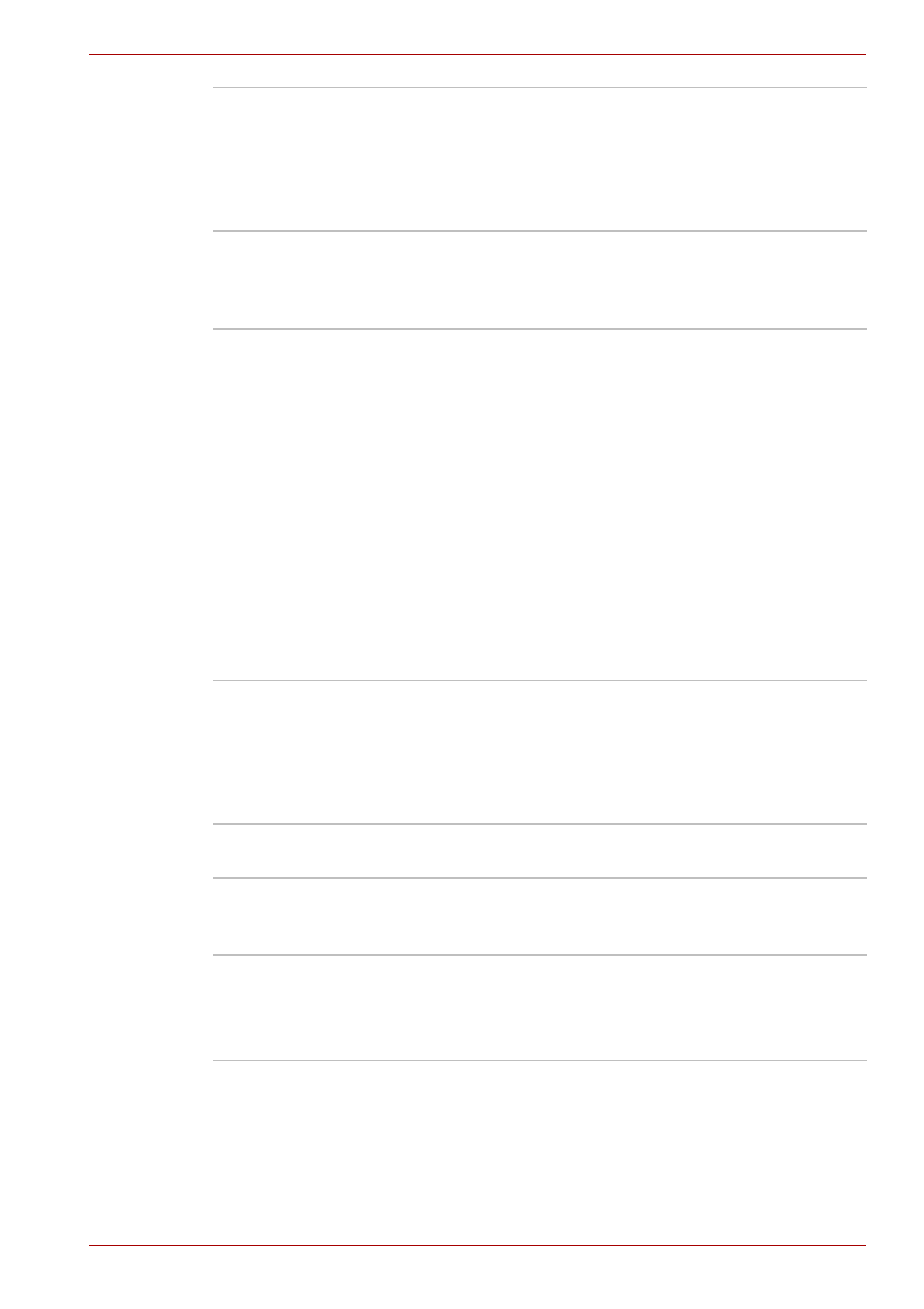
User’s Manual
1-12
A110 Features
TOSHIBA Hardware
Setup
This program lets you customize your hardware
settings according to the way you work with your
computer and the peripherals you use. To access
this utility, click Start, click Control Panel, click
Printers and Other Hardware and select the
TOSHIBA HW Setup icon.
TOSHIBA
Accessibility
This utility lets you make the Fn key sticky, that is,
you can press it once, release it, and then press
an "F number" key. The Fn key remains active
until another key is pressed.
TOSHIBA Virtual
Sound
TOSHIBA Virtual Sound works as an audio filter
using SRS TruSurround XT, SRS WOW HD, and
SRS Circle Surround Xtract functions provided by
SRS Labs, Inc. in the United States. The audio
filter enables you to enjoy improved quality sound
and music on your computer.
■
Turning on the feature
To turn on the feature of the audio filter, follow the
steps below.
1. Select Start, point to All Programs, TOSHIBA,
Utilities and Virtual Sound.
2. TOSHIBA Virtual Sound setting window is
displayed.
3. Click "On" in the Basic Settings.
CD/DVD Drive
Acoustic Silencer
This utility allows you to configure the read speed
of CD drive. You can either configure Normal
Mode, which operates the drive at its maximum
speed for quick data access, or Quiet Mode which
runs at single speed for CD audio and which can
lessen operational noise. It is ineffective in DVD.
WinDVD Creator 2
Platinum
You can edit digital video and make a DVD-Video.
TOSHIBA Hotkey
Utility
This Program lets you quickly modify the system
configuration directly from the keyboard without
running a system configuration program.
TOSHIBA SD Memory
Card Format
(optional)
The TOSHIBA SD memory boot utility allows you
to create a bootable SD memory card.
This utility allows you to format an SD memory
card by the SD standard format.
