Using optical media drives, Using optical media drives -2, Loading discs – Toshiba Qosmio G30 HD-DVD (PQG31) User Manual
Page 70
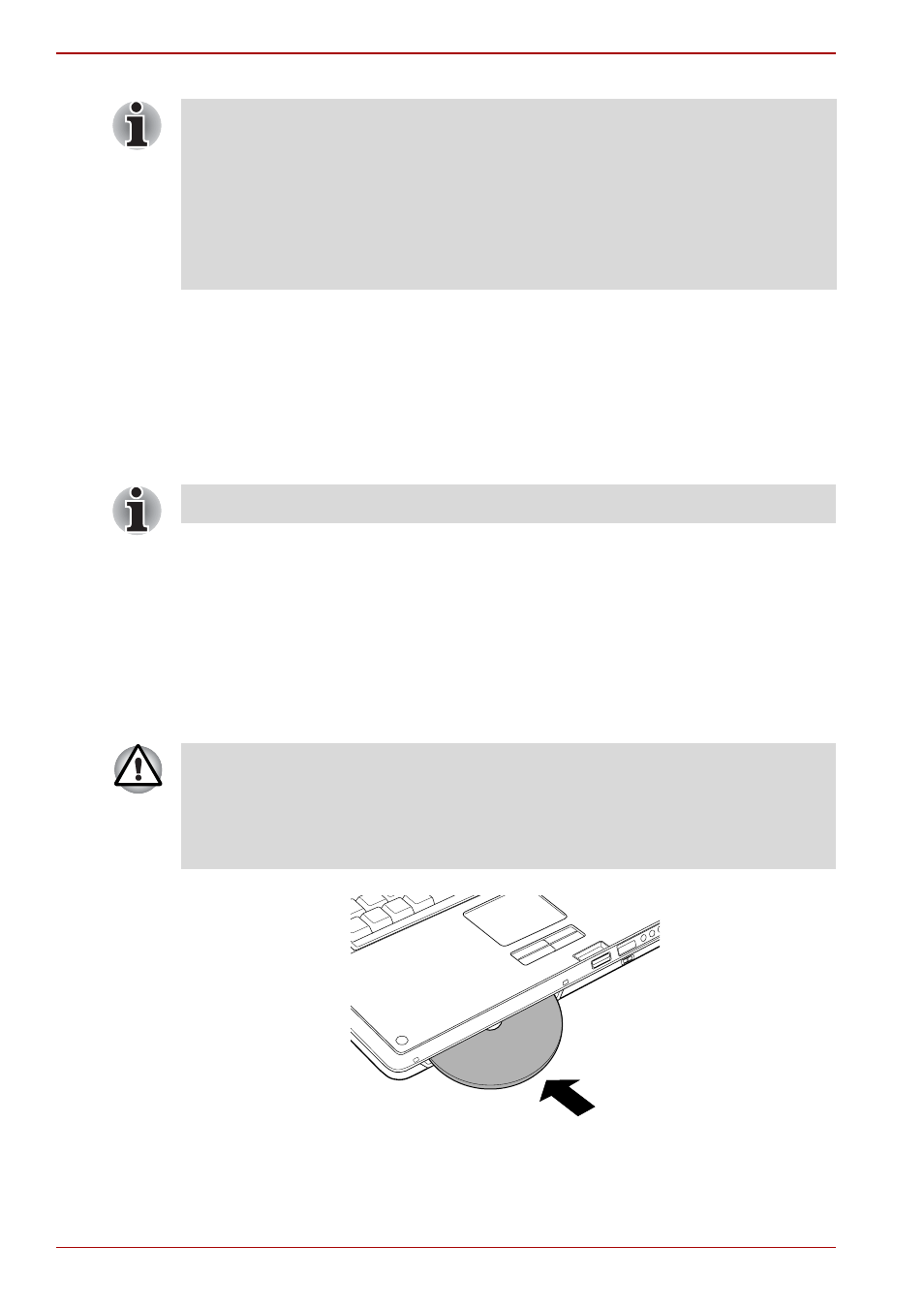
4-2
User’s Manual
Operating Basics
Using optical media drives
The full-size drive provides high-performance execution of CD/DVD-ROM
based programs. You can run 12 cm (4.72") CD/DVDs. An ATAPI interface
controller is used for CD/DVD-ROM operation. When the computer is
accessing a CD/DVD-ROM, an indicator on the drive glows.
Refer also to the Writing CD/DVDs on DVD Super Multi drive section for
precautions on writing to CD/DVDs.
Loading discs
To load CD/DVDs, follow the steps below.
1. Turn your computer on.
2. Gently hold the CD/DVD by the edges with its labeled facing up, and
insert it into the optical media drive slot straight on slowly.
Inserting a CD/DVD
You can also tap the Touch Pad to perform functions similar to those of the
left button.
Click: Tap once
Double-click: Tap twice
Drag and drop: Tap to select the object you want to move. Leave your
finger on the Touch Pad after the second tap and move your finger
along the pad to move the object.
■
Use the WinDVD application to view DVD-Video discs.
Gently push the CD/DVD until it is loaded automatically. Do not push it
forcibly or at an angle to the optical media drive slot. This may cause
damage or adhesion of foreign matter on the surface of the CD/DVD.
These imperfections may prevent the drive from reading from or writing
to it.
