Toshiba Qosmio G30 HD-DVD (PQG31) User Manual
Page 196
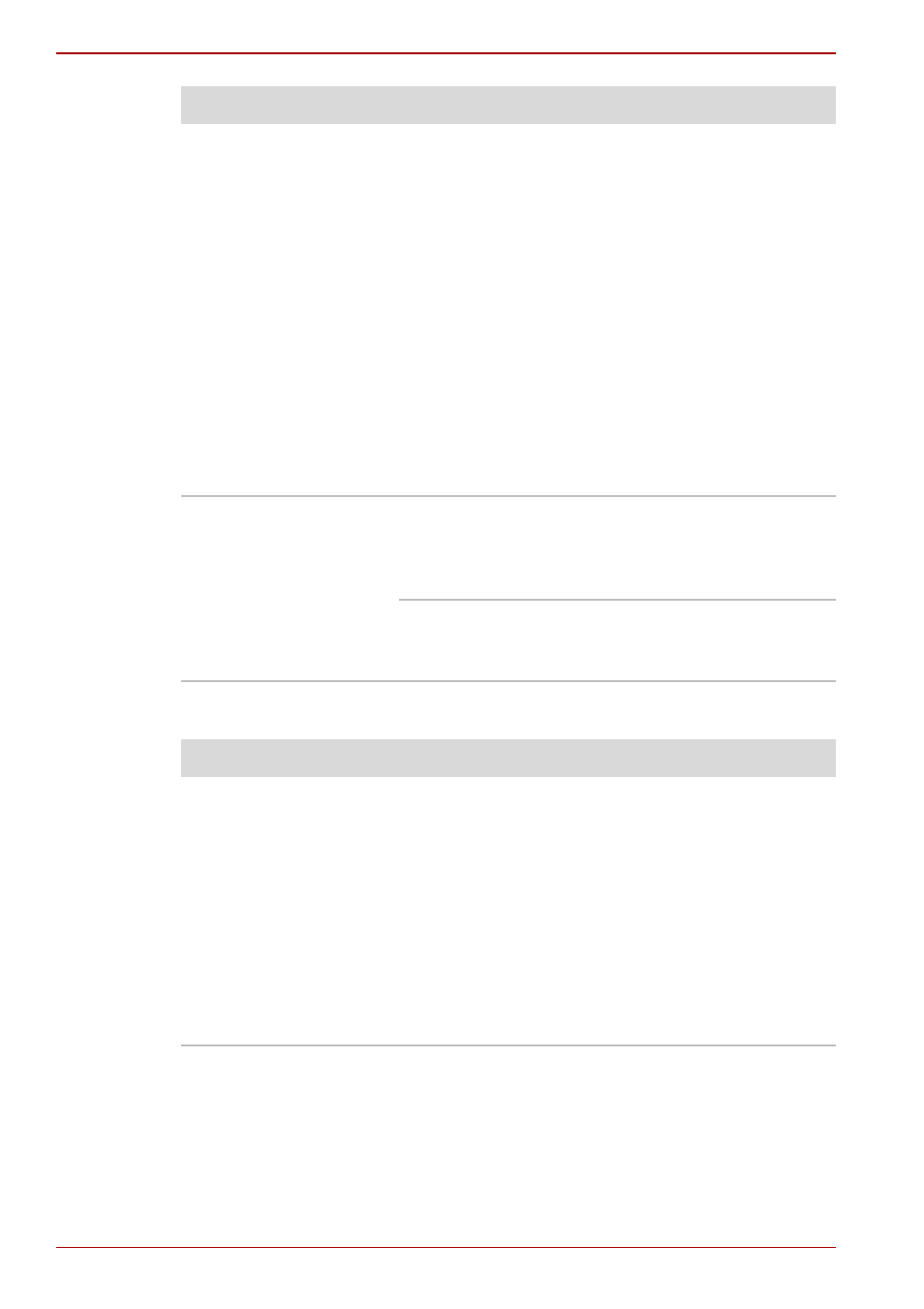
10-6
User’s Manual
Troubleshooting
Real Time Clock
Unplug the AC adaptor and remove the battery to
make sure the terminals are clean. If necessary
wipe them with a soft dry cloth dipped in alcohol.
Connect the AC adaptor and replace the battery.
Make sure it is securely seated.
Check the Battery indicator. If it does not glow,
let the computer charge the battery for at least
20 minutes. If the Battery indicator glows after
20 minutes, let the battery continue to charge at
least another 20 minutes before turning on the
computer.
If the indicator still does not glow, the battery may
be at the end of its operating life. Replace it.
If you do not think the battery is at the end of its
operating life, see your dealer.
Battery doesn’t power
the computer as long
as expected
If you frequently recharge a partially charged
battery, the battery might not charge to its full
potential. Fully discharge the battery, then try to
charge it again.
Check the power consumption settings in
TOSHIBA Power Saver utility. Consider using a
power saving mode.
Problem
Procedure
The following
message is Displayed
on the LCD screen:
RTC battery is
low or CMOS
checksum is
inconsistent.
Press [F1] key to
set Date/Time.
The RTC battery charge has expired. Set the
date and time in BIOS setup with the following
steps:
1. Press F1 key. BIOS setup will boot up.
2. Set the date in System Date.
3. Set the time in System Time.
4. Press End key. Confirmation message will
appear.
5. Press Y key. BIOS setup will terminate and
the computer will be rebooted.
Problem
Procedure
