Setting up your printer, Insert the cd-rom into the cd-rom drive, Step 1 – Brother HL 2040 User Manual
Page 9: 1insert the cd-rom into the cd-rom drive, For windows, Users for macintosh, Users
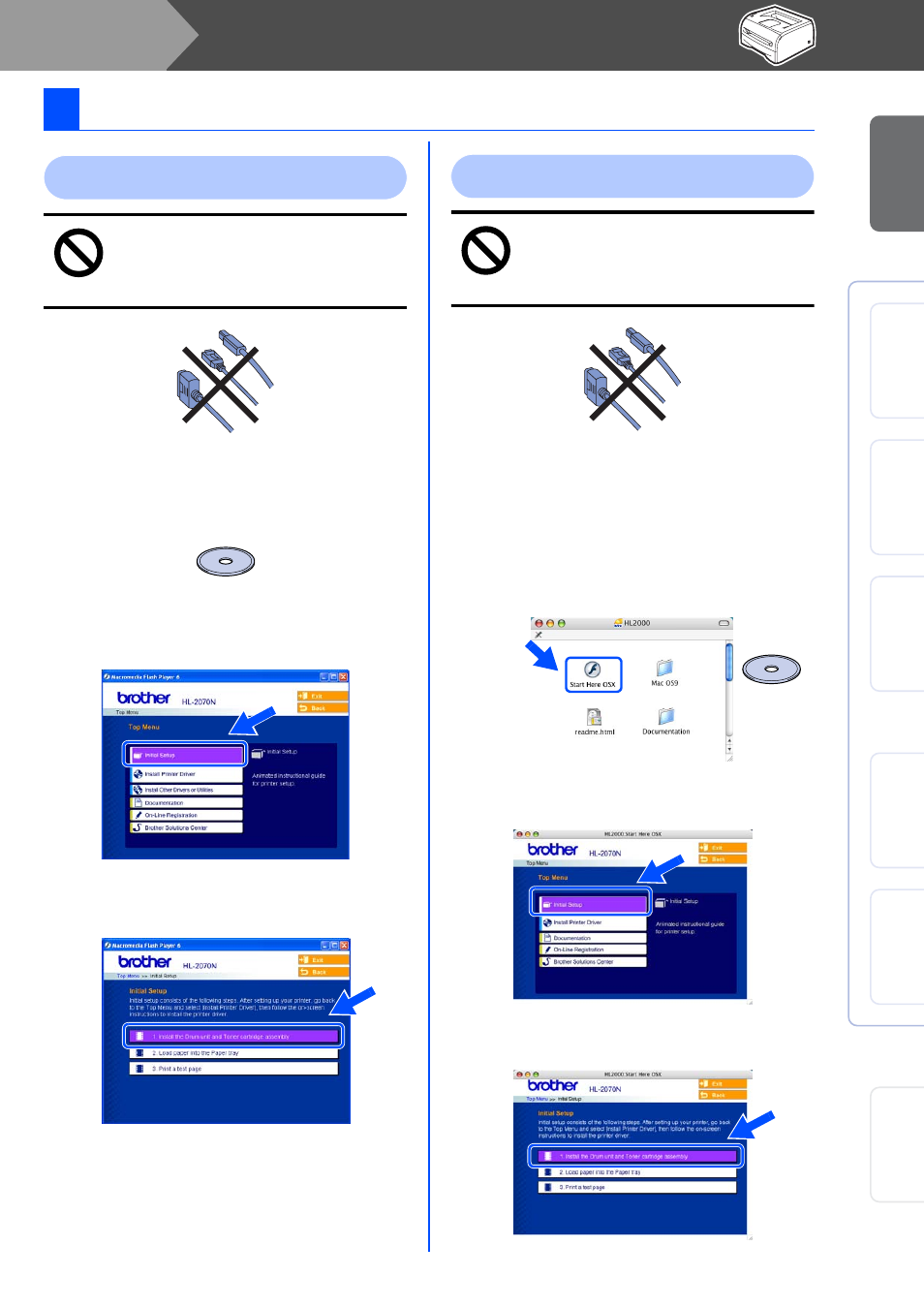
7
Setting Up Your Printer
Do NOT connect the interface cable.
You will be prompted to connect the
interface cable during the driver
installation.
1
Insert the CD-ROM into your CD-ROM
drive. The opening screen will appear
automatically.
Select your printer model and the language.
2
Click the Initial Setup icon on the menu
screen.
3
You can view the initial setup instructions
and follow the steps on pages 8 to 10.
Do NOT connect the interface cable.
You will be prompted to connect the
interface cable during the driver
installation.
1
For Mac OS
®
9.1 to 9.2 Users:
Go to page 8.
For Mac OS
®
10.2.4 or greater Users:
Insert the CD-ROM into your CD-ROM
drive, and then double-click the HL2000
icon on your Desktop. Double-click the Start
Here OS X icon. Follow the on-screen
instructions.
2
Click the Initial Setup icon on the menu
screen.
3
You can view the initial setup instructions
and follow the steps on pages 8 to 10.
1
Insert the CD-ROM into the CD-ROM Drive
For Windows
®
Users
For Macintosh
®
Users
Setting Up
Your Printer
W
ind
ows
®
USB
W
indo
ws
®
Pa
ralle
l
Win
dows
®
Network
Macintosh
®
US
B
Macintosh
®
Network
Fo
r
Administrators
Step 1
Mac OS
®
X
10.2.4 or
greater Users
