For administrators (hl-2070n users), Windows, Users only) – Brother HL 2040 User Manual
Page 26
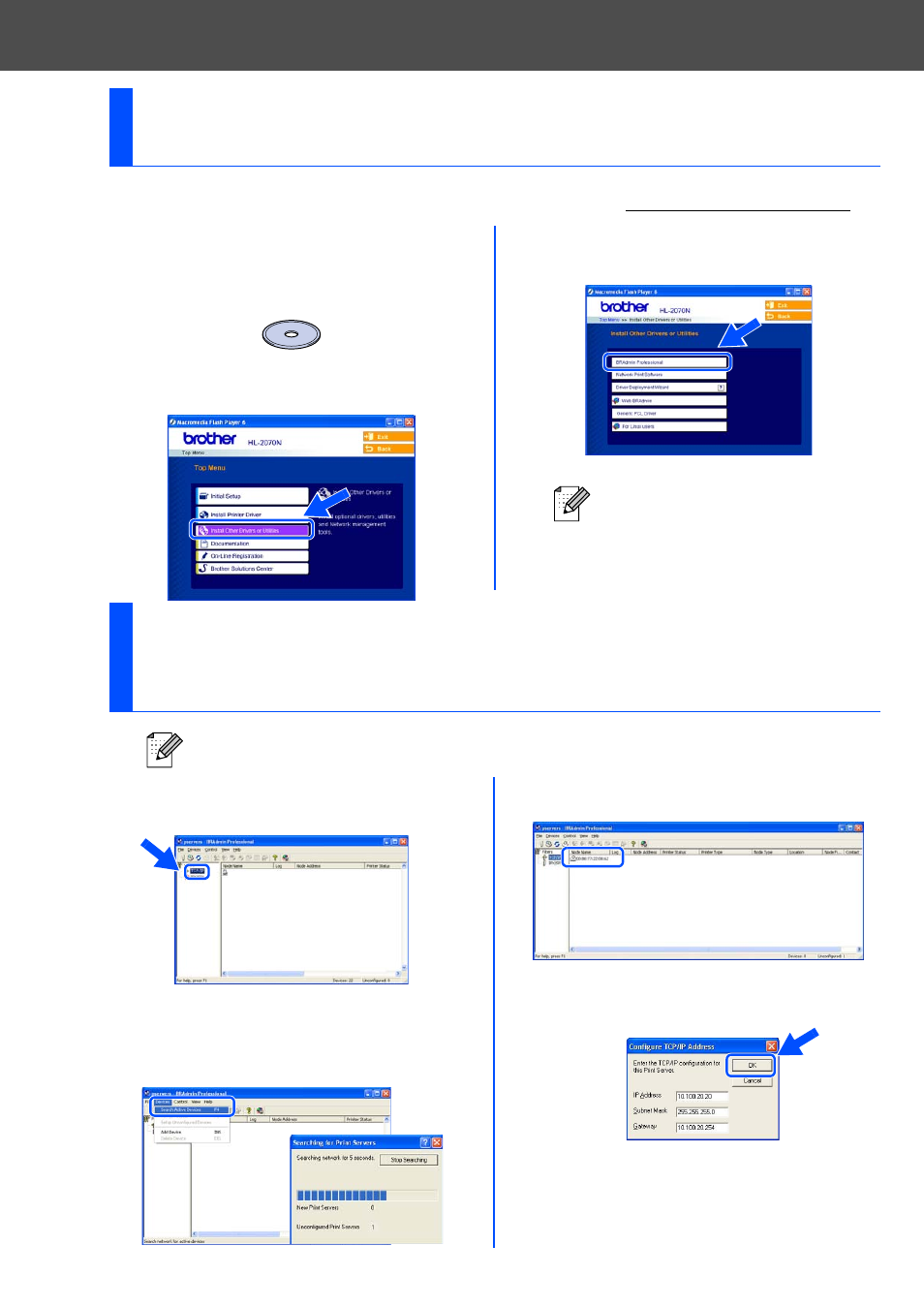
24
■ For Administrators (HL-2070N Users)
1
Insert the CD-ROM into your CD-ROM
drive. The opening screen will appear
automatically.
Follow the on-screen instructions.
2
Click the Install Other Drivers or Utilities
icon on the menu screen.
3
Click BRAdmin Professional.
Follow the instructions on the screen.
1
Start BRAdmin Professional, and select
TCP/IP.
2
Select Search Active Devices from the
Devices menu.
BRAdmin will search for new devices
automatically.
3
Double-click the new device.
4
Enter the IP Address, Subnet Mask and
Gateway, and then click the OK button.
5
The address information will be saved to the
printer.
Installing the BRAdmin Professional
Configuration Utility (Windows
®
Users Only)
The default password for the print
server is 'access'. You can use the
BRAdmin Professional software to
change this password.
Setting your IP Address, Subnet Mask and
Gateway using BRAdmin Professional
(Windows
®
Users Only)
If you have a DHCP/BOOTP/RARP server in your network, you don’t have to do the following
operation. Because the print server will automatically obtain its IP address.
