12 additional information, Troubleshooting, Additional information – Pioneer PDA-V100HD User Manual
Page 24: Additional information 12, Chapter 12
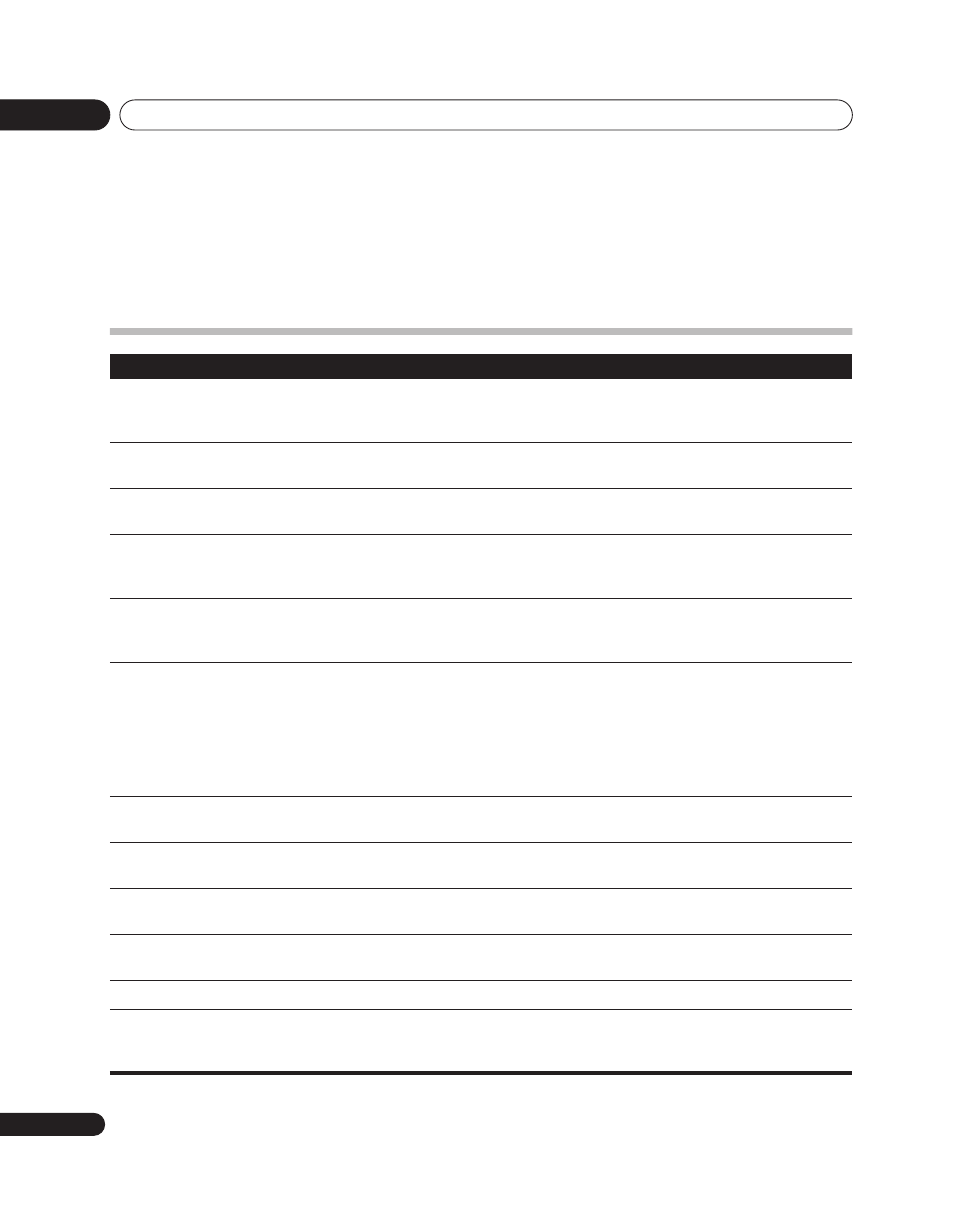
Additional information
12
24
En
Chapter 12
Additional information
Troubleshooting
Problem
Possible solution
STANDBY indicator doesn’t
light.
• Is power cord correctly connected?
• Confirm whether the Power ON indicator lights. (See page 9.) If it doesn’t light, the
unit may be damaged; consult your Pioneer dealer or service station.
Can’t use remote control unit
to turn power on.
• Check whether batteries are installed correctly in remote control unit. Try replacing
with new batteries.
Video does not appear even
when input is switched.
• Confirm that input/output cables are connected correctly.
• Set television’s input selector correctly. (See page 21.)
No video image appears from
the component connected to
INPUT 3.
• Use this unit’s remote control to make the INPUT 3 setting. (See page 19.)
No video image appears from
the component connected to
INPUT 6.
• If the HDMI CONTROL indicator is lighted green (during PDP combination mode), it
may not be possible to display the output from INPUT 6. For details, consult your
plasma television’s Operating Instructions.
No sound or video (HDMI)
• This unit supports the HDCP standard. Confirm whether your input component
supports HDCP. Depending on the input component, it may not be possible to make
HDMI connections through this unit.
If the input component does not support the HDCP standard, use one of the other
connection methods, either VIDEO, S-VIDEO, RGB, or COMPONENT. If you do not
know the specifications of the input component, consult the component’s
manufacturer.
No video (HDMI, VIDEO, S-
VIDEO, RGB, COMPONENT)
• Confirm that input cables are correctly connected.
No video (HDMI)
• Confirm that the input component’s output setting is fixed at 480i or 576i. Set the
input component’s HDMI output setting for 480p or above.
Sound is heard, but no video
can be seen.
• Check connections. (See page 21.)
No sound (HDMI, VIDEO, S-
VIDEO, RGB, COMPONENT)
• Confirm that input/output cables are connected correctly.
• Confirm that the television’s audio volume is set appropriately.
No sound (HDMI)
• Use this unit’s remote control to select the audio input source. (See page 20.)
No sound (when connecting
using a cable to convert from
DVI to HDMI)
• Use an analog audio cable to connect the input component.
• Use this unit’s remote control to select the audio input source. (See page 20.)
