Available accessories – Pioneer DEX-P99RS User Manual
Page 56
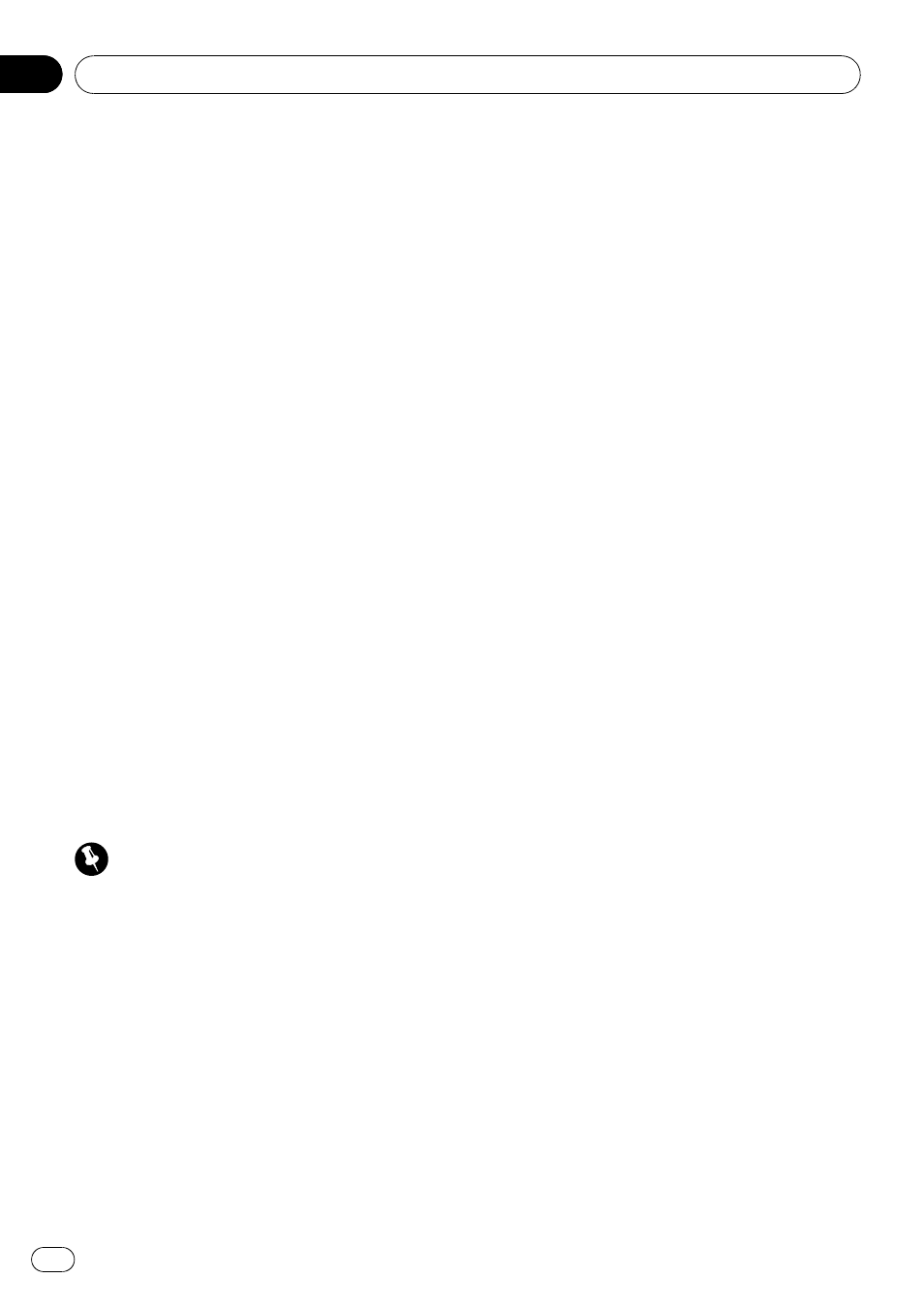
2
Press and hold MULTI-CONTROL to dis-
play the name input screen.
Edit name is displayed.
3
Press D/Scrl to select the desired charac-
ter type.
Each press of
D/Scrl switches the character
types in the following order:
Alphabet (upper case), numbers and symbols
—alphabet (lower case)—numbers and sym-
bols
—European characters, such as those
with accents (e.g.,
б, а, д, з) or Russian char-
acters
# Pressing and holding D/Scrl enables you to
switch character set between ISO8859-1 (Eur-
opean characters) and ISO8859-5 (Russian char-
acters) alternately.
# European characters and Russian characters
can
’t be mixed.
4
Push MULTI-CONTROL up or down to
select a letter.
# To delete a character and leave a space, select
“_” (underbar).
5
Push MULTI-CONTROL left or right to
move the cursor to the previous or next
character position.
6
Press MULTI-CONTROL to store the new
name.
Editing phone numbers
Important
Be sure to park your vehicle and apply the park-
ing brake when performing this operation.
You can edit the numbers of Phone Book en-
tries. Each phone number can be up to 24 di-
gits long.
1
Display the detailed list of your desired
Phone Book entry.
Please see Steps 1 to 6 of the following section
for how to do this. Refer to Calling a number in
the phone book on the previous page.
2
Press and hold MULTI-CONTROL to dis-
play the name input screen.
Edit name is displayed.
3
Turn MULTI-CONTROL to switch to the
number input screen.
Edit name (name input screen)
—
Edit number (number input screen)
—
Clear memory (clear memory screen)
4
Push MULTI-CONTROL left or right to
move the cursor to the number you want
to change.
5
Push MULTI-CONTROL up or down to
change numbers.
Repeat these steps until you have finished
changing.
6
Press MULTI-CONTROL to store the new
number.
Available accessories
En
56
Section
06
