Rss reader function, Displaying text information – Pioneer BDP-LX53 User Manual
Page 26
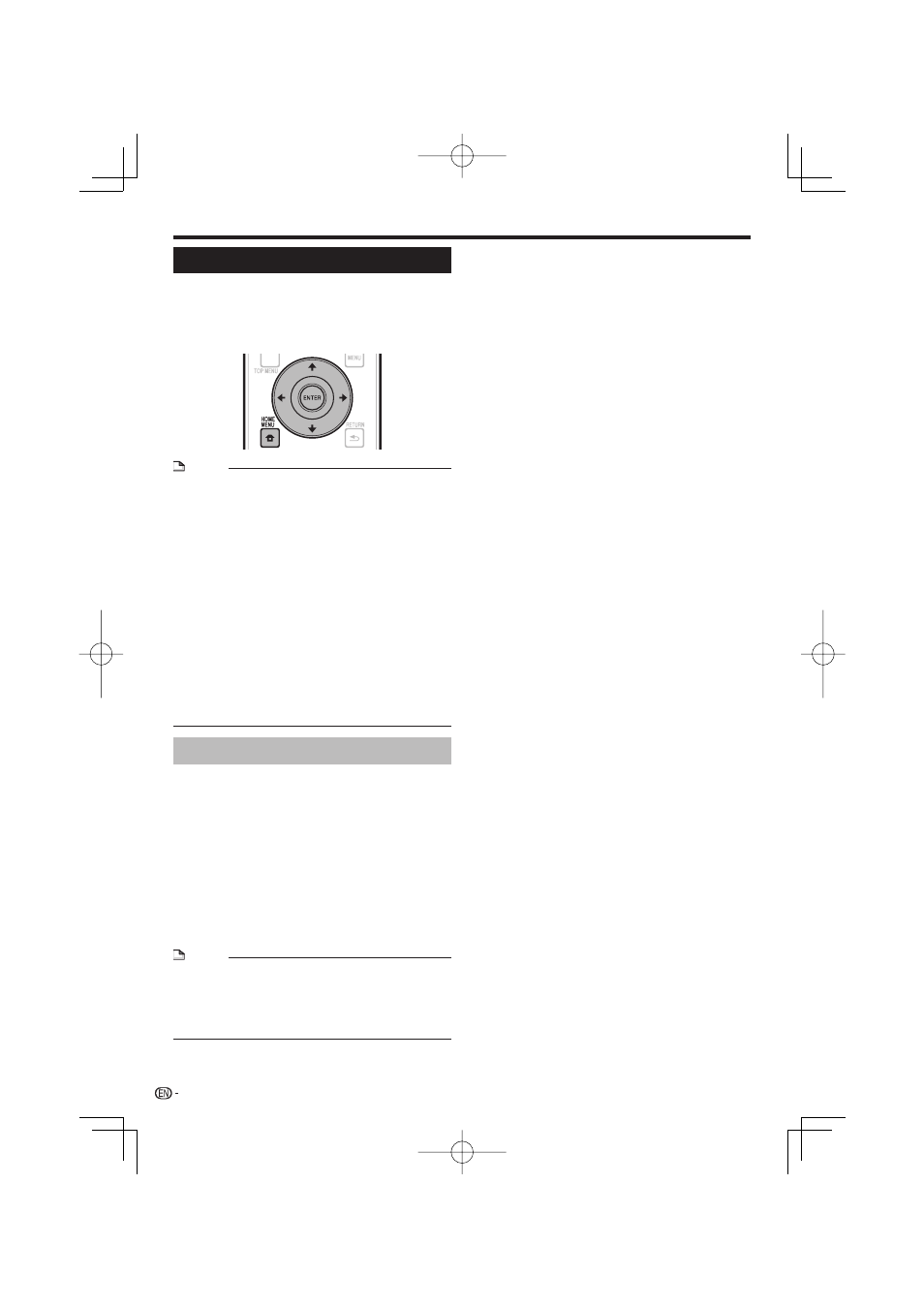
RSS Reader Function
With the RSS function, text information (news, etc.)
is acquired from the Internet and scrolled on the
display. To use this function, you must make network
connections (page 20) and communications settings
(pages 45 to 47) then make the settings below.
NOTE
The displayed information is updated periodically, but in
some cases the updating interval may not be regular.
Depending on the player’s status, it may not be possible to
display text information.
Text information is not displayed when a disc is playing or a
menu screen is displayed.
Text information may not be displayed when a disc is
loading.
Pioneer accepts no responsibility whatsoever for the text
information that is displayed.
Access to content provided by third parties requires a high
speed internet connection and may also require account
registration and a paid subscription.
Third party content services may be changed, suspended,
interrupted, or discontinued at any time without notice,
and Pioneer disclaims any liability in connection with such
occurrences.
Pioneer does not represent or warrant that content services
will continue to be provided or available for a particular
period of time, and any such warranty, express or implied,
is disclaimed.
•
•
•
•
•
•
Displaying text information
Press HOME MENU to display the HOME
MENU.
Press
to select “Web Content”, then
press ENTER.
Press
to select “RSS”, then press
ENTER.
Press
to select “On”, then press ENTER.
If “Off” is selected, the text information is not
displayed.
Press
to select the desired channel.
The text information for the selected channel (news,
etc.) scrolls from right to left on the display.
NOTE
To change the channel whose text information is displayed,
when the wallpaper is displayed, press
to select the
RSS icon, then press
to select the desired channel.
To turn the text display off, stop playback of the disc or
USB memory device, then perform the above procedure
from step 1.
•
•
1
2
3
4
•
5
Before Starting Playback
26
