Switching the hdmi audio setting, Other connections 12 – Pioneer LX03 User Manual
Page 63
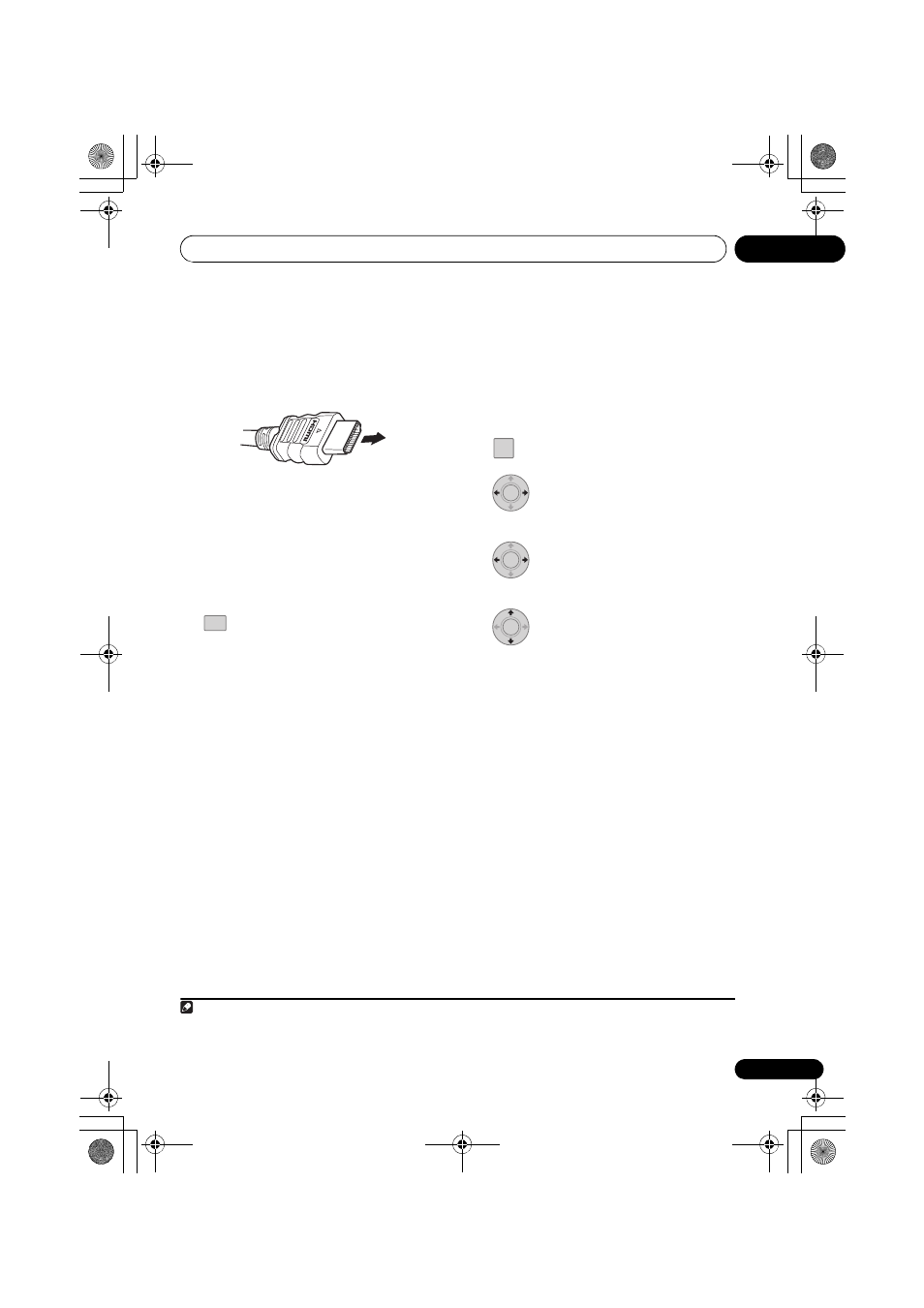
Other connections
12
63
En
Engli
sh
Françai
s
Deut
sc
h
Ne
d
erlan
ds
Italiano
E
spañol
1
Use an HDMI cable to connect the HDMI
IN 1/2 interconnect on this system to an HDMI
output on your HDMI component.
• With the arrow on the cable plug facing up,
connect the plug to the player’s connector.
Once this system is properly connected to your
HDMI component, the HDMI indicator (red)
lights up on the front panel when you watch
HDMI contents.
2
Use an HDMI cable to connect the HDMI
OUT interconnect on this system to an HDMI
interconnect on an HDMI-compatible display.
3
Press repeatedly to select the HDMI
input you’ve connected to (for example,
HDMI 2).
You can also use the front panel FUNCTION to
carry out this operation.
• Set the HDMI Audio setting to TV in
Switching the HDMI audio setting below if
you want to hear HDMI audio output from
your TV or flat screen TV (no sound will be
heard from this unit).
• If the video signal does not appear on your
TV or flat screen TV, try adjusting the
resolution settings on your component or
display.
Switching the HDMI audio setting
Specifies the routing of the HDMI audio signal
out of this system (amp) or through to a TV or
flat screen TV. You cannot use a number of
sound functions of this system when HDMI
audio is set to TV.
1
Press SETUP.
2
Select ‘HDMI Setup’ then press
ENTER.
3
Select ‘HDMI Audio’, then press
ENTER.
4
Adjust the setting then press
ENTER to confirm.
• AMP – Output an HDMI audio signal from
this system.
• TV – Output an HDMI audio signal from a
TV or flat screen TV.
1
1/2
HDMI
Note
1 This makes it possible to use the TV’s built-in speakers to listen to the audio input from a DVD, iPod (44.1kHz only), USB device
or HDMI 1/2 component. In this event, no sound will be heard from this unit’s speakers (or headphones). All other audio sources
(including TUNER) are output from this unit normally.
SETUP
ENTER
ENTER
ENTER
LX03_En.book 63 ページ 2008年6月24日 火曜日 午後6時1分
