Checking the mac address, Network standby, The other setup menu – Pioneer VSX-LX53 User Manual
Page 81: The system setup and other setup menus 11
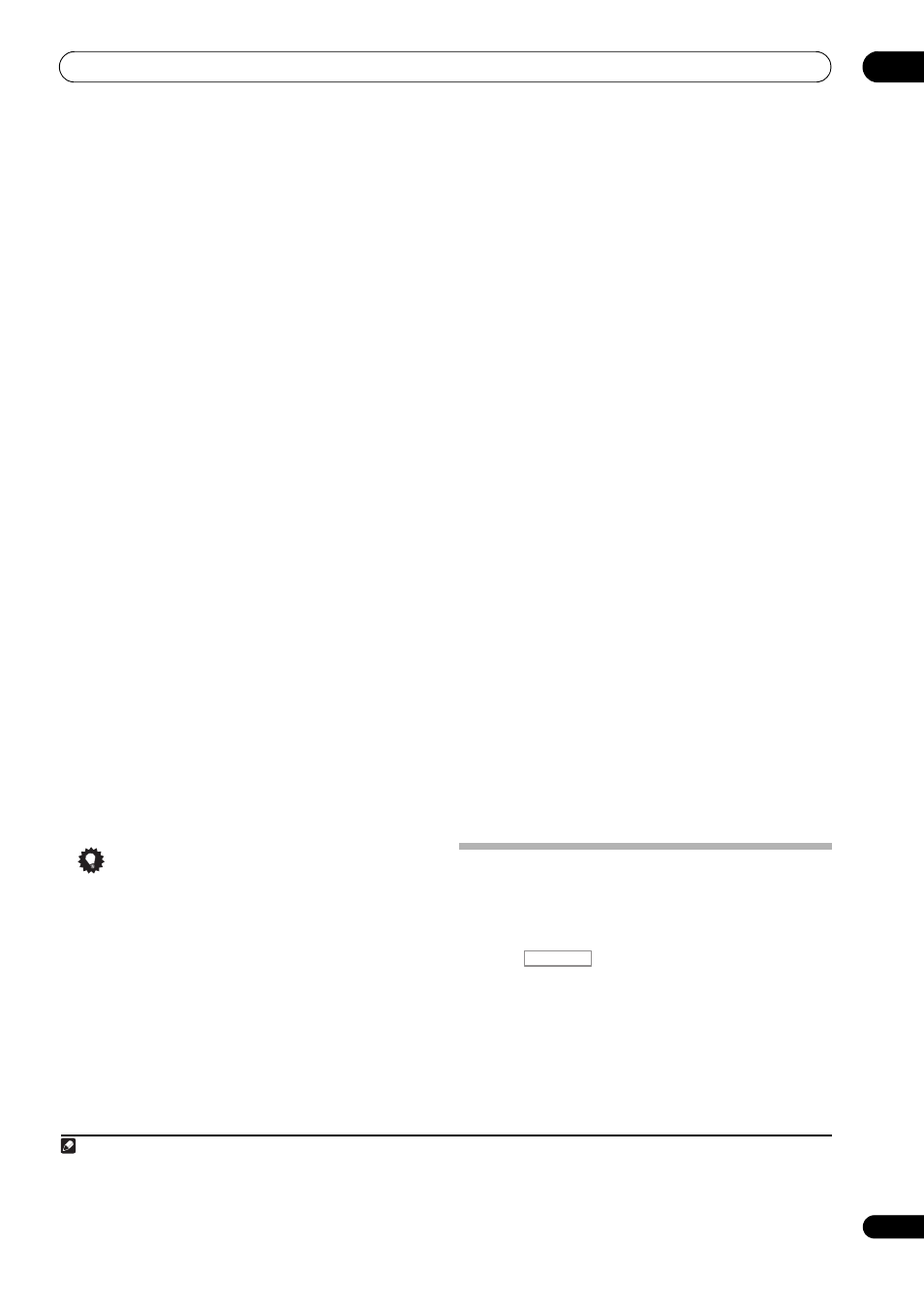
The System Setup and Other Setup menus
11
81
En
below only when you have connected this receiver to a
broadband router without a DHCP server function.
Before you set up the network, consult with your ISP or
the network manager for the required settings. It is
advised that you also refer to the operation manual
supplied with your network component.
1
IP Address
The IP address to be entered must be defined within the
following ranges. If the IP address defined is beyond the
following ranges, you cannot play back audio files stored
on components on the network or listen to Internet radio
stations.
Class A: 10.0.0.1 to 10.255.255.254
Class B: 172.16.0.1 to 172.31.255.254
Class C: 192.168.0.1 to 192.168.255.254
Subnet Mask
In case an xDSL modem or a terminal adapter is directly
connected to this receiver, enter the subnet mask
provided by your ISP on paper. In most cases, enter
255.255.255.0.
Default Gateway
In case a gateway (router) is connected to this receiver,
enter the corresponding IP address.
Primary DNS Server/Secondary DNS Server
In case there is only one DNS server address provided by
your ISP on paper, enter it in the
‘Primary DNS Server’
field. In case there are more than two DNS server
addresses, enter
‘Secondary DNS Server’ in the other
DNS server address field.
Proxy Hostname/Proxy Port
This setting is required when you connect this receiver to
the Internet via a proxy server. Enter the IP address of
your proxy server in the
‘Proxy Hostname’ field. Also,
enter the port number of your proxy server in the
‘Proxy
Port’ field.
Tip
• Press
/ or the numeric buttons to enter
alphanumeric characters. To delete alphanumeric
characters entered one at a time, press
CLEAR.
1
Select ‘IP Address, Proxy’ from the Network Setup
menu.
2
Select the DHCP setting you want.
When you select
ON, the network is automatically set up,
and you do not need to follow Steps 3. Proceed with Step
4.
If there is no DHCP server on the network and you select
ON, this receiver will use its own Auto IP function to
determine the IP address.
2
3
Enter the IP Address, Subnet Mask, Default
Gateway, Primary DNS Server and Secondary DNS
Server.
Press
/ to select a number and / to move the
cursor.
4
Select ‘OFF’ or ‘ON’ for the Enable Proxy Server
setting to deactivate or activate the proxy server.
In case you select
‘OFF’, proceed with Step 7. In case you
select
‘ON’, on the other hand, proceed with Step 5.
5
Enter the address of your proxy server or the
domain name.
6
Select ‘OK’ to confirm the IP Address/Proxy setup.
Checking the MAC address
You can check the MAC address.
1
Select ‘Information’ from the Network Setup
menu.
Network Standby
This setting allows the
Web Control function (page 59)
for operating the receiver from a computer connected on
the same LAN as the receiver to be used even when the
receiver is in the standby mode.
1
Select ‘Network Standby’ from the Network Setup
menu.
2
Specify whether the Network Standby is ON or OFF.
•
ON – The Web Control function can be used even
when the receiver is in the standby mode.
•
OFF – The Web Control function cannot be used
when the receiver is in the standby mode (This lets
you reduce power consumption in the standby
mode).
The Other Setup menu
The
Other Setup menu is where you can make
customized settings to reflect how you are using the
receiver.
1
Press
on the remote control, then press
HOME MENU.
A Graphical User Interface (GUI) screen appears on your
TV. Use
/// and ENTER to navigate through the
screens and select menu items. Press
RETURN to
confirm and exit the current menu.
Note
1 In case you make changes to the network configuration without the DHCP server function, make the corresponding changes to the network
settings of this receiver.
2 The IP address determined by the Auto IP function is 169.254.X.X. You cannot listen to an Internet radio station if the IP address is set for the
Auto IP function.
RECEIVER
