Basic setup 04, 3select the parameters you want to set, Receiver – Pioneer VSX-LX53 User Manual
Page 35
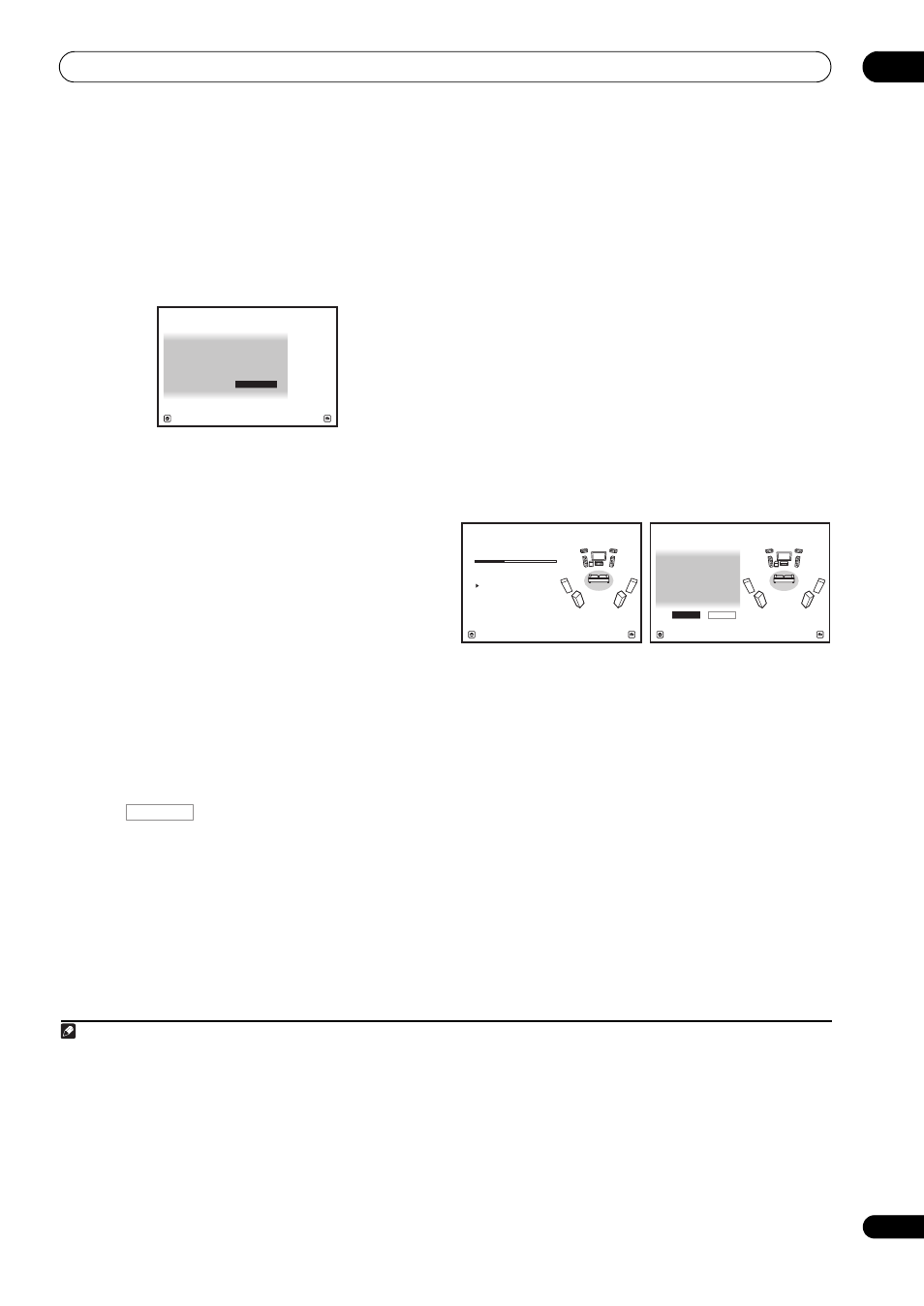
Basic Setup
04
35
En
If you have a tripod, use it to place the microphone so that
it’s about ear level at your normal listening position. If you
do not have a tripod, use some other object to install the
microphone.
1
The Full Auto MCACC display appears once the
microphone is connected.
2
3
Select the parameters you want to set.
3
If the speakers are connected using any setup other than
the Front height setup, be sure to set
Speaker System
before the Auto MCACC Setup. See Speaker system
setting on page 77.
•
Speaker System
4
– Shows the current settings.
Settings can be changed using
Speaker System in
the Manual SP setup menu.
•
EQ Type – This determines how the frequency
balance is adjusted.
•
MCACC – The six MCACC presets are used for storing
surround sound settings for different listening
positions. Simply choose an unused preset for now
(you can rename it later in Data Management on
page 75).
•
THX Speaker – Select YES if you are using THX
speakers (set all speakers to
SMALL), otherwise leave
it set to
NO.
4
Press
and then select START.
5
Follow the instructions on-screen.
Make sure the microphone is connected, and if you’re
using a subwoofer, make sure it is switched on and set to
a comfortable volume level.
6
Wait for the test tones to finish, then confirm the
speaker configuration in the GUI screen.
A progress report is displayed on-screen while the
receiver outputs test tones to determine the speakers
present in your setup. Try to be as quiet as possible while
it’s doing this.
If no operations are performed for 10 seconds while the
speaker configuration check screen is being displayed,
the Auto MCACC Setup will resume automatically. In this
case, you don’t need to select ‘
OK’ and press ENTER in
step 7.
• With error messages (such as
Too much ambient
noise! or Check microphone.), select RETRY after
checking for ambient noise (see Problems when
using the Auto MCACC Setup on page 36) and
verifying the mic connection. If there doesn’t seem to
be a problem, you can simply select
GO NEXT and
continue.
The configuration shown on-screen should reflect the
actual speakers you have.
• If you see an
ERR message (or the speaker
configuration displayed isn’t correct), there may be a
problem with the speaker connection.
If selecting
RETRY doesn’t work, turn off the power
and check the speaker connections. If there doesn’t
seem to be a problem, you can simply use
/ to
select the speaker and
/ to change the setting
and continue.
Note
1 Install the microphone on a stable floor. Placing the microphone on any of the following surfaces may make accurate measurement
impossible:
• Sofas or other soft surfaces.
• High places such as tabletops and sofa tops.
2 If you leave the GUI screen for over five minutes, the screen saver will appear.
3 • When data measurement is taken, the reverb characteristics data (both before- and after-calibration) that this receiver had been storing will
be overwritten. If you want to save the reverb characteristics data before measuring, connect a USB memory device to this receiver and
transfer the data.
• When measurement is taken of data other than
SYMMETRY, the data are not measured after the correction. If you will need to measure
after correcting data, take the measurement using the EQ Professional menu in the Manual MCACC setup (page 70).
4 If you are planning on bi-amping your front speakers, or setting up a separate speaker system in another room, read through Speaker system
setting on page 77 and make sure to connect your speakers as necessary before continuing to step 4.
Speaker System
: Normal(SB/FH)
1a.Full Auto MCACC
A/V RECEIVER
Exit
Return
START
EQ Type
: SYMMETRY
MCACC :
M1.MEMORY
1
THX Speaker
:
NO
RECEIVER
Now Analyzing...
2/9
Environment Check
1a.Full Auto MCACC
A/V RECEIVER
Exit
Cancel
Ambient Noise
: OK
Microphone :
Speaker YES/NO
:
L : YES
FHL :
YES
C : YES
FHR :
YES
R : YES
SR :
YES
SBR :
YES
SBL :
YES
SL : YES
SW :
YES
1a.Full Auto MCACC
10
OK
RETRY
A/V RECEIVER
Exit
Cancel
