Selecting a track from the list, Using the, Function” menu 86 – Pioneer AVIC-F10BT User Manual
Page 86: Using the “function” menu, Playing audio cds
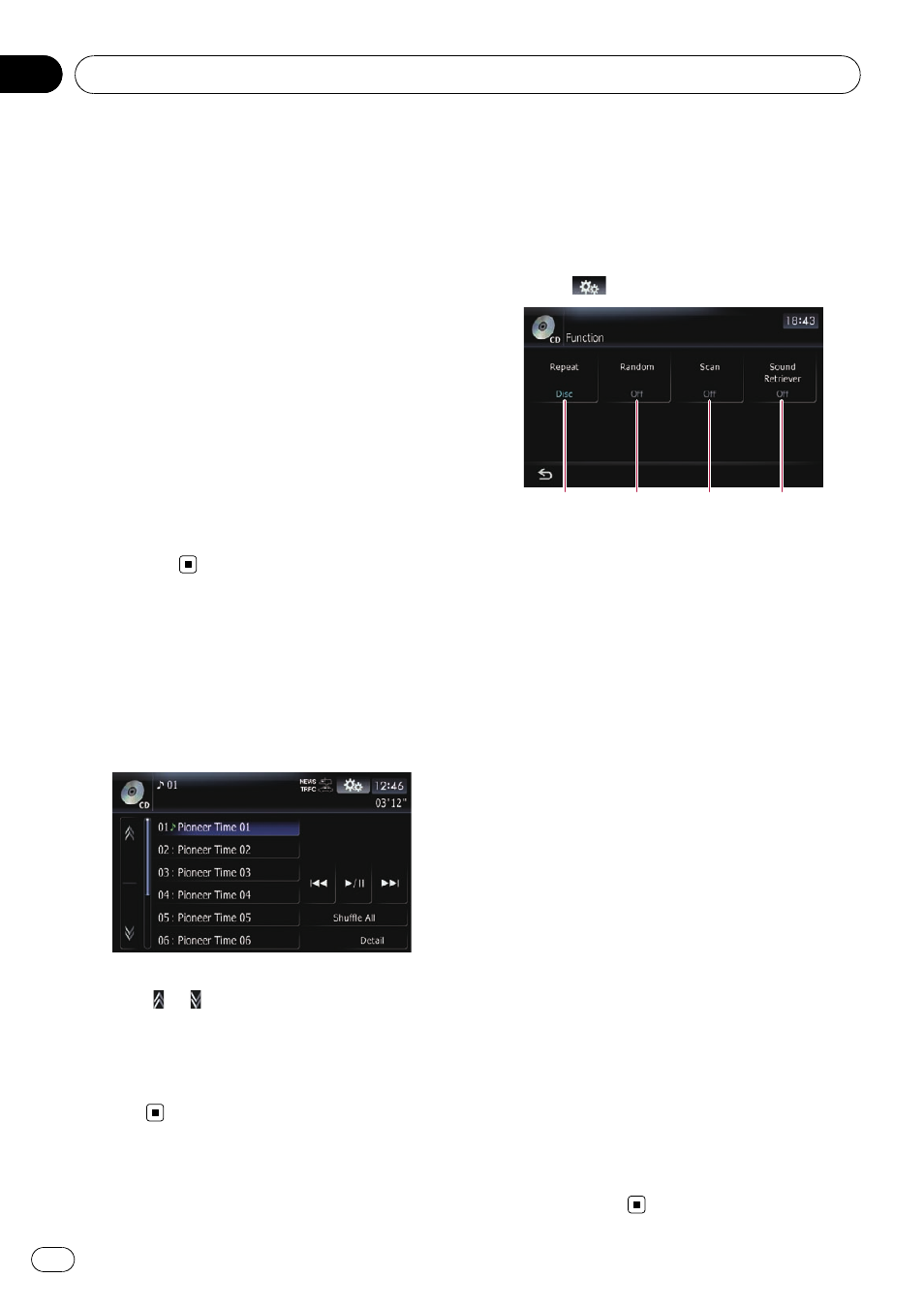
Touching [p] skips to the start of the next
track. Touching [o] once skips to the start
of the current track. Touching it again will skip
to the previous track.
Fast reverse or forward
Touch and hold [o] or [p] to fast rewind
or fast forward.
p Fast reverse is cancelled when it
reaches the beginning of the first track
on the disc.
p You can also perform these operations
by using the
TRK (c/d) button.
4 Playback and Pause
Touching [f] switches between playback
and pause.
5 Shuffle All
All of the songs in the disc can be played at
random by touching only one key.
p To cancel random play, switch [Ran-
dom] to [Off] on the
“Function”
menu.
Selecting a track from the list
The list lets you see the list of track titles on a
disc and select one of them to play.
1
Touch [List].
2
Touch the track you want to play.
The track currently playing is highlighted.
Touching
or
switches the selection to the
next or previous page in the list.
p The “–” mark is displayed if there is no cor-
responding information.
3
To return to the previous screen, touch
[Detail].
Using the
“Function” menu
1
Touch [Disc] on the
“AV Source” menu
to display the
“CD” screen.
= For details concerning operations, refer to
Screen switching overview on page 18.
2
Touch
.
1
2
3
4
1 Repeating play
Each touch of [
Repeat] changes the setting
as follows:
! Disc — Repeats the current disc
! Track — Repeats just the current track
p If you perform track search or fast for-
ward/rewind, repeat play is automati-
cally cancelled.
2 Play tracks in a random order
Touching [
Random] switches between [On]
and [
Off].
3 Scan tracks of a CD
Touching [
Scan] switches between [On]
and [
Off]. Scan play lets you hear the first
10 seconds of each track on the CD. When
you find the track you want, touch [
Scan] to
turn scan play off.
p After scanning is finished, normal play-
back of the tracks will begin again.
4 Using advanced sound retriever
Advanced sound retriever function automa-
tically enhances compressed audio and re-
stores rich sound.
Each touch of [
Sound Retriever] changes
the setting as follows:
! MODE 1 — Activates advanced sound
retriever function.
! MODE 2 — Activates advanced sound
retriever function.
! Off — Deactivates advanced sound re-
triever function.
p MODE 2 is more effective than
MODE 1.
Playing audio CDs
Engb
86
Chapter
15
