Favourites” 45, Registering a location by, Registering a location by scroll – Pioneer AVIC-F10BT User Manual
Page 45: Mode, Editing registered locations, Editing the entry in “favourites” 45, Registering a location, Into, Registering a location into “favourites, Registering and editing locations
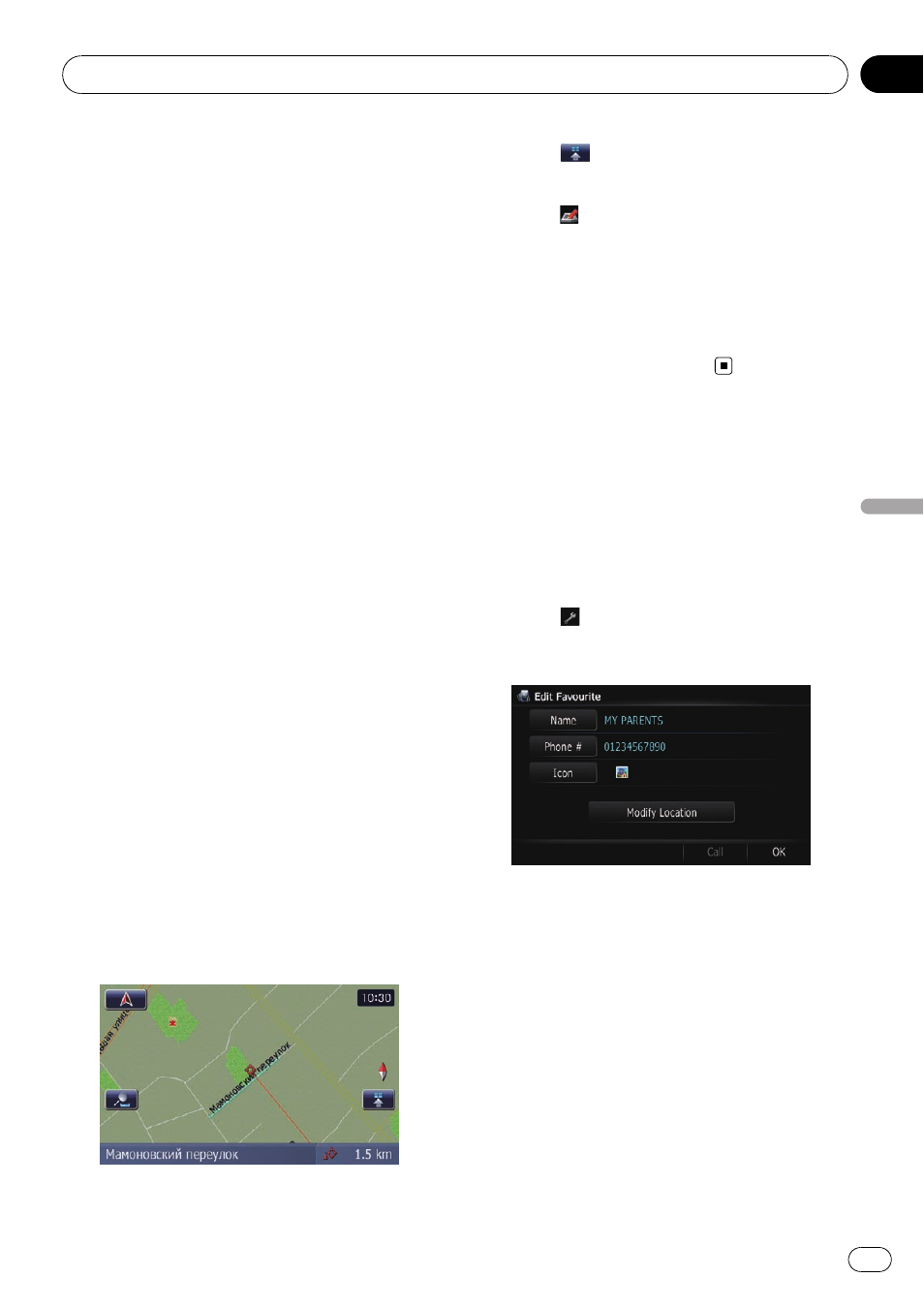
Registering a location into
“Favourites”
Registering a location by
“Favourites”
Favourites can store up to 400 registered lo-
cations. These can include your home loca-
tion, favourite places, and destinations you
have already registered.
1
Display the
“Destination Menu” screen.
2
Touch [Favourites].
The
“Favourites” screen appears.
3
Touch [Add].
The
“Select Search Method” screen appears.
4
Search for a location.
= For details, refer to Chapter 8.
5
When the map of the location you
want to register is displayed, touch [OK].
The location is registered, and then the
“Edit
Favourite
” screen appears.
= For details, refer to Editing the entry in “Fa-
6
Touch [OK].
The registration is completed.
Registering a location by scroll
mode
1
Touch and drag the screen to scroll the
map to the position that you want to regis-
ter.
2
Touch
to display the Quick Access
menu.
3
Touch
.
The location is registered, and then the
“Edit
Favourite
” screen appears.
= For details, refer to Editing the entry in “Fa-
4
Touch [OK].
The registration is completed.
Editing registered locations
Editing the entry in
“Favourites”
1
Display the
“Destination Menu” screen.
2
Touch [Favourites].
The
“Favourites” screen appears.
3
Touch
next to the location that you
want to edit.
The
“Edit Favourite” screen appears.
4
Touch [Name].
You can enter the desired name.
p Up to 17 characters can be input for the
name.
# Touch [Phone #].
You can edit the registered phone number. To dial
the number, touch [
Call].
# Touch [Icon].
The symbol displayed on the map and
“Favour-
ites
”.
# Touch [Modify Location].
You can change the registered location by scrol-
ling the map.
Registering and editing locations
Engb
45
Chapter
09
Registering
and
editing
locations
