Manual mcacc setup, 11 the advanced mcacc menu – Pioneer VSX-2021 User Manual
Page 62
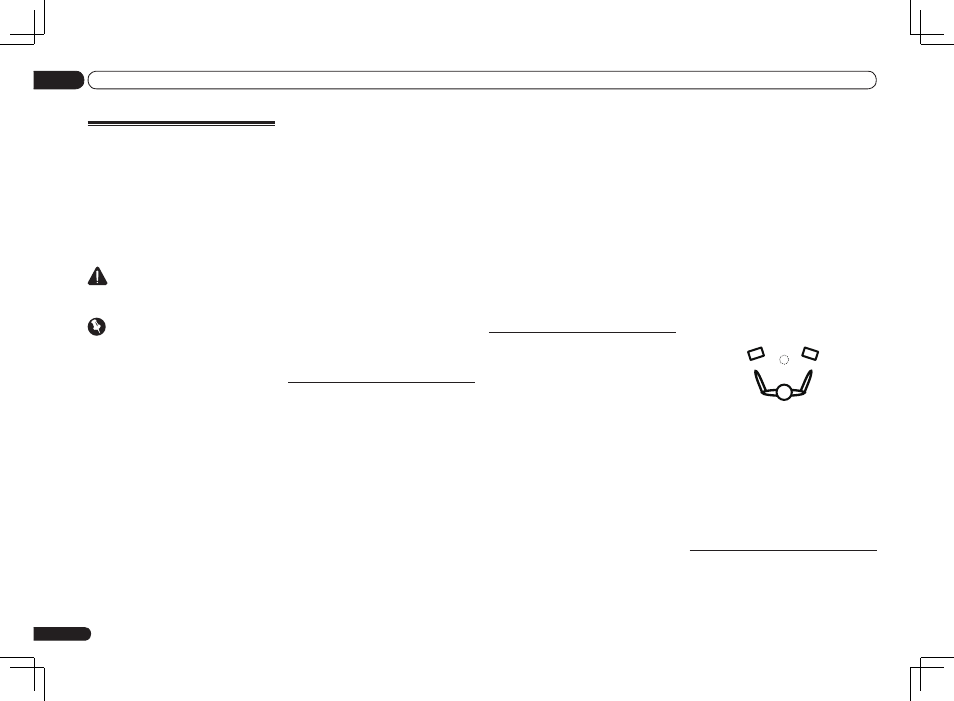
En
62
11
The Advanced MCACC menu
! After pressing ENTER, test tones will be
output.
3 Select each channel in turn and adjust
the levels (+/–12.0 dB) as necessary.
Use
k/l to adjust the volume of the speaker
you selected to match the reference speaker.
When it sounds like both tones are the same
volume, press
j to confirm and continue to the
next channel.
! For comparison purposes, the reference
speaker will change depending on which
speaker you select.
! If you want to go back and adjust a channel,
simply use
i/j to select it.
4 When you’re finished, press RETURN.
You will return to the Manual MCACC setup
menu.
Fine Speaker Distance
! Default setting: 3.00m (all speakers)
For proper sound depth and separation with
your system, it is necessary to add a slight bit of
delay to some speakers so that all sounds will
arrive at the listening position at the same time.
You can adjust the distance of each speaker in
1 cm increments. The following setting can help
you make detailed adjustments that you may
not achieve using the Manual speaker setup on
page 67 .
1 Select ‘Fine SP Distance’ from the
Manual MCACC setup menu.
2 Adjust the distance of the left channel
from the listening position.
3 Select each channel in turn and adjust
the distance as necessary.
Use
k/l to adjust the delay of the speaker you
selected to match the reference speaker.
Listen to the reference speaker and use it to
measure the target channel. From the listening
position, face the two speakers with your arms
outstretched pointing at each speaker. Try to
make the two tones sound as if they are arriving
simultaneously at a position slightly in front of
you and between your arm span.
! If you can’t seem to achieve this by adjusting
the distance setting, you may need to change
the angle of your speakers very slightly.
! The subwoofer’s test tone differs in tone from
other channels. Adjust so that the sound
of the subwoofer can be heard distinctly.
Note that when adjusting the subwoofer,
depending on the low frequency response of
your speaker, it may be difficult to hear the
change even when the setting is increased
or decreased or when the position of the
speaker is changed. Note that it may be
difficult to compare this tone with the other
speakers in your setup (depending on the
low frequency response of the reference
speaker).
When it sounds like the delay settings are
matched up, press
j to confirm and continue
to the next channel.
! For comparison purposes, the reference
speaker will change depending on which
speaker you select.
! If you want to go back and adjust a channel,
simply use
i/j to select it.
4 When you’re finished, press RETURN.
You will return to the Manual MCACC setup
menu.
Standing Wave
! Default setting: ON/ATT 0.0dB (all filters)
Acoustic standing waves occur when, under
certain conditions, sound waves from your
speaker system resonate mutually with sound
Manual MCACC setup
You can use the settings in the Manual MCACC
setup menu to make detailed adjustments
when you’re more familiar with the system.
Before making these settings, you should have
already completed Automatically conducting
optimum sound tuning (Full Auto MCACC) on
page 26 .
You only need to make these settings once
(unless you change the placement of your cur-
rent speaker system or add new speakers).
CAUTION
! The test tones used in the Manual MCACC
setup are output at high volume.
Important
! Press the MCACC button while the pertinent
setup screens are displayed to select MCACC
presets.
! For some of the settings below, you’ll have to
connect the setup microphone to the front
panel and place it about ear level at your
normal listening position. Press HOME MENU
to display the Home Menu before you
connect the microphone to this receiver.
! See Problems when using the Auto MCACC
Setup on page 27 for notes regarding high
background noise levels and other possible
interference.
! If you’re using a subwoofer, switch it on and
turn up the volume to the middle position.
1 Select ‘Manual MCACC’ from the
Advanced MCACC menu.
See Making receiver settings from the Advanced
MCACC menu on page 60 if you’re not already
at this screen.
2 Select the setting you want to adjust.
If you’re doing this for the first time, you might
want to make these settings in order.
! Fine Channel Level – Make fine adjustments
to the overall balance of your speaker system
(see Fine Channel Level on page 62 ).
! Fine SP Distance – Make precise delay
settings for your speaker system (see Fine
Speaker Distance on page 62 ).
! Standing Wave – Control overly resonant
low frequencies in your listening room (see
Standing Wave on page 62 ).
The last two settings are specifically for cus-
tomizing the parameters explained in Acoustic
Calibration EQ Adjust on page 63 :
! EQ Adjust – Manually adjust the frequency
balance of your speaker system while
listening to test tones (see Acoustic
Calibration EQ Adjust on page 63 ).
! EQ Professional – Calibrate your system
based on the direct sound coming
from the speakers and make detailed
settings according to your room’s reverb
characteristics (see Acoustic Calibration EQ
Professional on page 63 ).
Fine Channel Level
! Default setting: 0.0dB (all channels)
You can achieve better surround sound by
properly adjusting the overall balance of your
speaker system. You can adjust the Channel
Level of each speaker in 0.5 dB increments. The
following setting can help you make detailed
adjustments that you may not achieve using the
Manual speaker setup on page 67 .
1 Select ‘Fine Channel Level’ from the
Manual MCACC setup menu.
The volume increases to the 0.0 dB reference
level.
2 Adjust the level of the left channel.
This will be the reference speaker level, so you
may want to keep the level around 0.0dB so that
you’ll have plenty of room to adjust the other
speaker levels.
