Setting the waiting time at waypoints, Checking and modifying the current route – Pioneer AVIC-F160 User Manual
Page 45
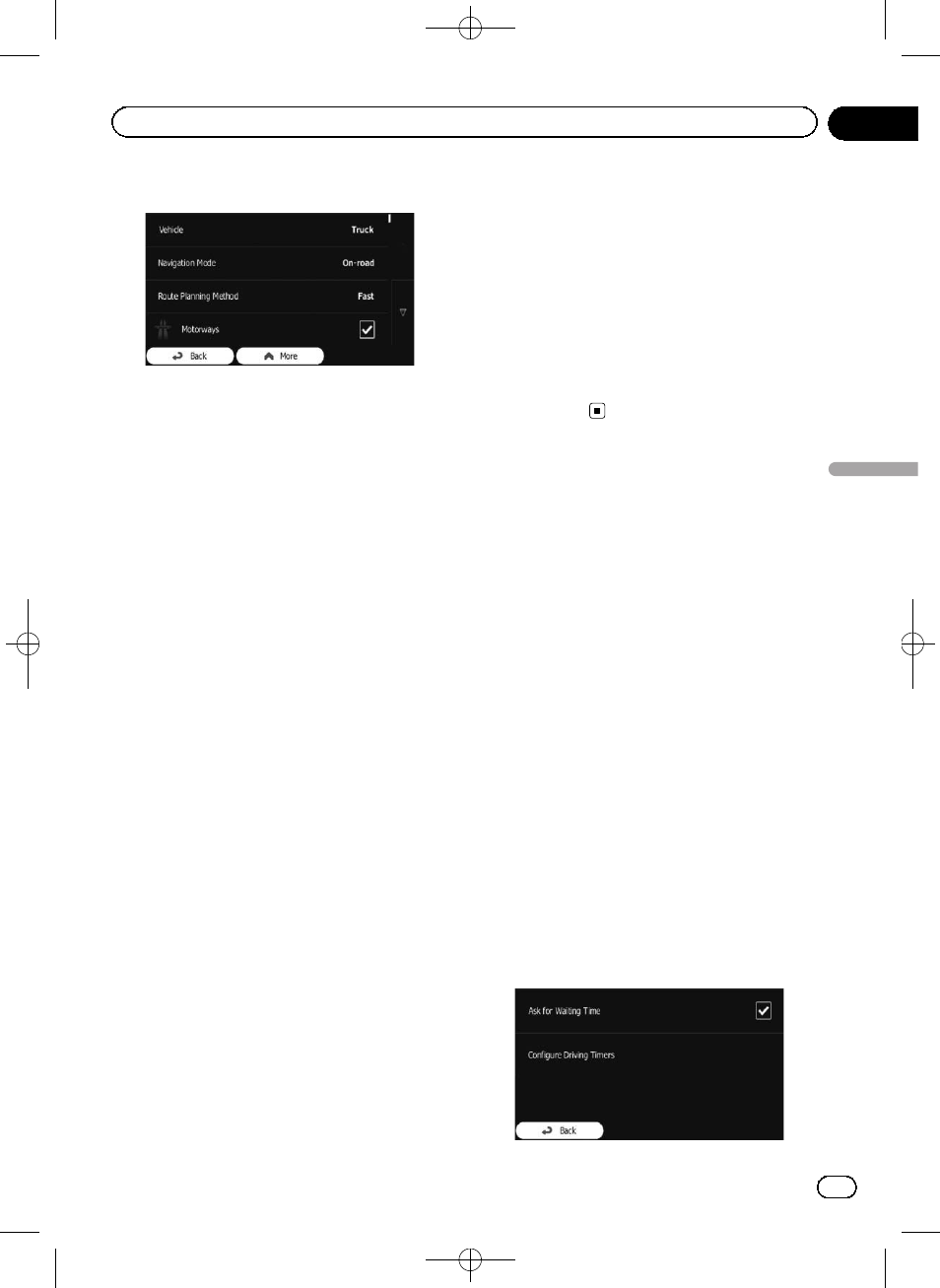
Black plate (45,1)
4
Touch any of the listed road types.
If needed, scroll the list for all road types. The
following options can be set for route calcula-
tion:
p Items marked with an asterisk (*) do not ap-
pear when the vehicle type is set to
“De-
fault Lorry
”.
! Motorways:
Set whether to avoid motorways when you
are driving a slow car or you are towing an-
other vehicle.
! Period Charge:
Set whether to include toll roads with re-
stricted time access where you can pur-
chase a pass or vignette to use the road for
a longer period of time. This option can be
enabled or disabled separately from toll
roads.
! Per-use Toll:
Set whether to include toll roads where
there is a per-use charge. The navigation
system includes toll roads by default.
! Ferries:
Set whether to include ferries. The naviga-
tion system includes ferries by default.
! Carpool/HOV*:
Sets whether to include the carpool or HOV
lanes. The navigation system excludes car-
pool or HOV by default.
p Carpool or HOV lanes can be used if a
given number of passengers are travel-
ling in the vehicle.
! Unpaved Roads:
Set whether to include unpaved roads. The
navigation system excludes unpaved roads
by default.
! Calculate Green Alternative*:
If the selected routing method is not
“Green”, you can have your route compared
to the best green alternative on the screen
when confirming the route. If this alterna-
tive is much better than the selected meth-
od, you can quickly switch to
“Green”
mode.
5
Touch [Back] to confirm the changes.
The navigation system recalculates the route.
The orange line now shows the new recom-
mended route.
Setting the waiting time at
waypoints
p This function is only available on AVIC-
F160.
You can specify a waiting time for each stop
on your route which allows the navigation sys-
tem to estimate a more precise arrival time,
and use time restrictions and statistical traffic
information en route to your destination.
p If you enable this feature, your navigation
system will ask you to enter the time you
will spend at a stopover every time you
enter a new destination.
1
Touch [Menu] on the map screen.
The
“Navigation Menu” screen appears.
= For details of the operations, refer to Screen
switching overview on page 18.
2
Touch [More...], then [Settings].
3
Touch [Driving Time Management].
4
Touch [Ask for Waiting Time] to enable
or disable this option.
<127075005641>45
Engb
45
Chapter
08
Checking
and
modifying
the
curre
nt
route
Checking and modifying the current route
