Setting a route using the “my route, Menu, Setting a route using the – Pioneer AVIC-F160 User Manual
Page 39: After the location is decided, Setting a route using the “my route ” menu
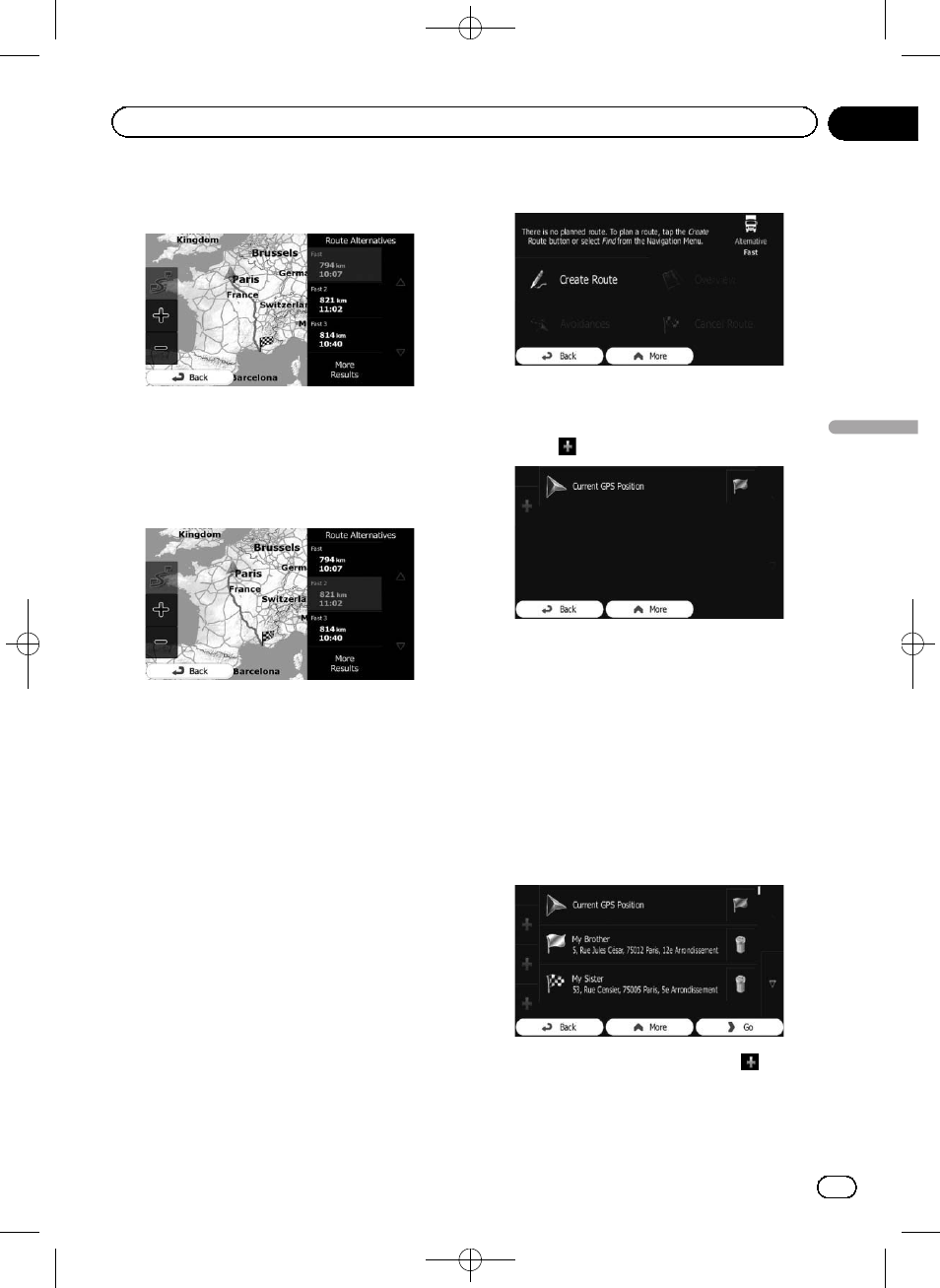
Black plate (39,1)
5
Touch any of the alternatives to see it
on the map.
If you cannot find a good alternative, touch
[
More Results] and scroll down for routes
with different routing methods.
6
Select one of the alternatives and
touch [Back].
The previous screen returns. The navigation
system calculates the route. The orange line
now shows the new recommended route.
Setting a route using the
“My
Route
” menu
1
Touch [Menu] on the map screen.
The
“Navigation Menu” screen appears.
= For details of the operations, refer to Screen
switching overview on page 18.
2
Touch [My Route] on the
“Navigation
Menu
” screen.
3
Touch [Create Route].
p The start point of the route, normally it is
the current GPS position, is displayed.
4
Touch
.
p When the “Create Route” option is not dis-
played, touch [
More] to open a list with
more options.
5
Select the destination you want to set.
You can select the destination of the route the
same way as described in the previous sec-
tions.
= For details, refer to Selecting a location you
searched for recently on page 36.
When the new destination is selected, the list
returns.
p To add more destinations, touch
where
you want to insert the new point in the list,
and repeat the above steps.
<127075005641>39
Engb
39
Chapter
07
After
the
location
is
decided
After the location is decided
