Selecting destination from stored, Locations, Selecting destination from stored locations – Pioneer AVIC-F160 User Manual
Page 35: Searching for and selecting a location
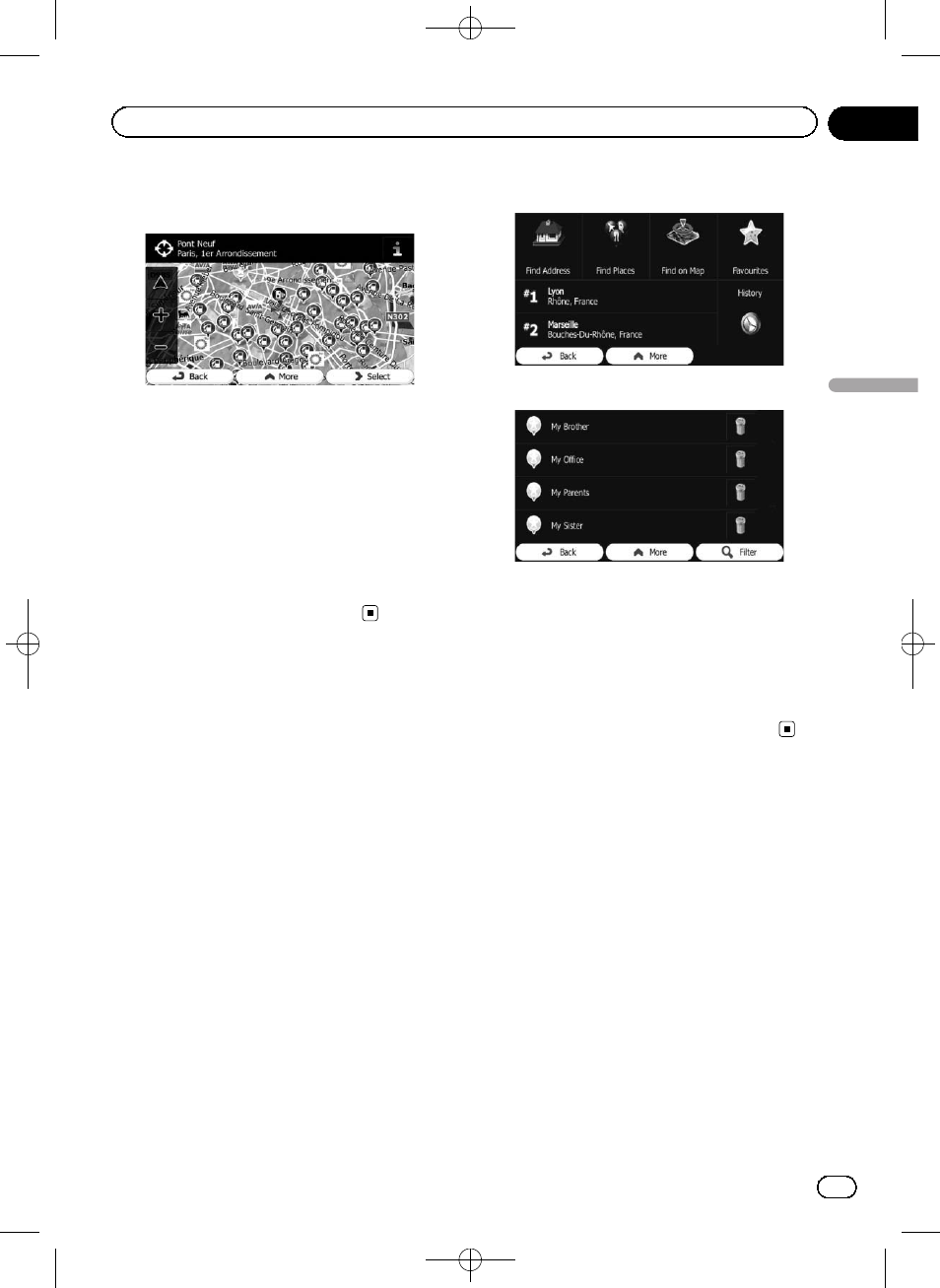
Black plate (35,1)
4
Move and scale the map to locate your
destination.
5
Touch [Select].
The selected location appears on the map
screen.
= For details, refer to Setting a route to your
p You can also select a map location as the
destination by scrolling the map.
= For details, refer to Searching for a location
by scrolling the map on page 37.
= For details, refer to Modifying the route cal-
culation conditions on page 41.
Selecting destination from
stored locations
Storing locations you visit frequently saves
time and effort.
Selecting an item from the list provides an
easy way to specify the position.
p This function is not available if no locations
have been registered in
“Favourites”.
= For details, refer to Storing a location in “Fa-
1
Touch [Menu] on the map screen.
The
“Navigation Menu” screen appears.
= For details of the operations, refer to Screen
switching overview on page 18.
2
Touch [Find] on the
“Navigation Menu”
screen.
3
Touch [Favourites].
The list of
“Favourites” destinations appears.
4
Touch the entry you want.
The searched location appears on the map
screen.
= For subsequent operations, refer to Setting
a route to your destination on page 38.
p To see more of the list, browse down or
touch [
Filter] to enter a few letters from the
name of the
“Favourites” destination.
<127075005641>35
Engb
35
Chapter
06
Searc
hing
for
and
selecting
a
location
Searching for and selecting a location
