Searching for a location by entering the, Midpoint of a street, Searching for a location by entering the city – Pioneer AVIC-F160 User Manual
Page 29: Town centre, Finding the location by specifying the, Postcode, Finding the location by specifying the postcode, Searching for and selecting a location
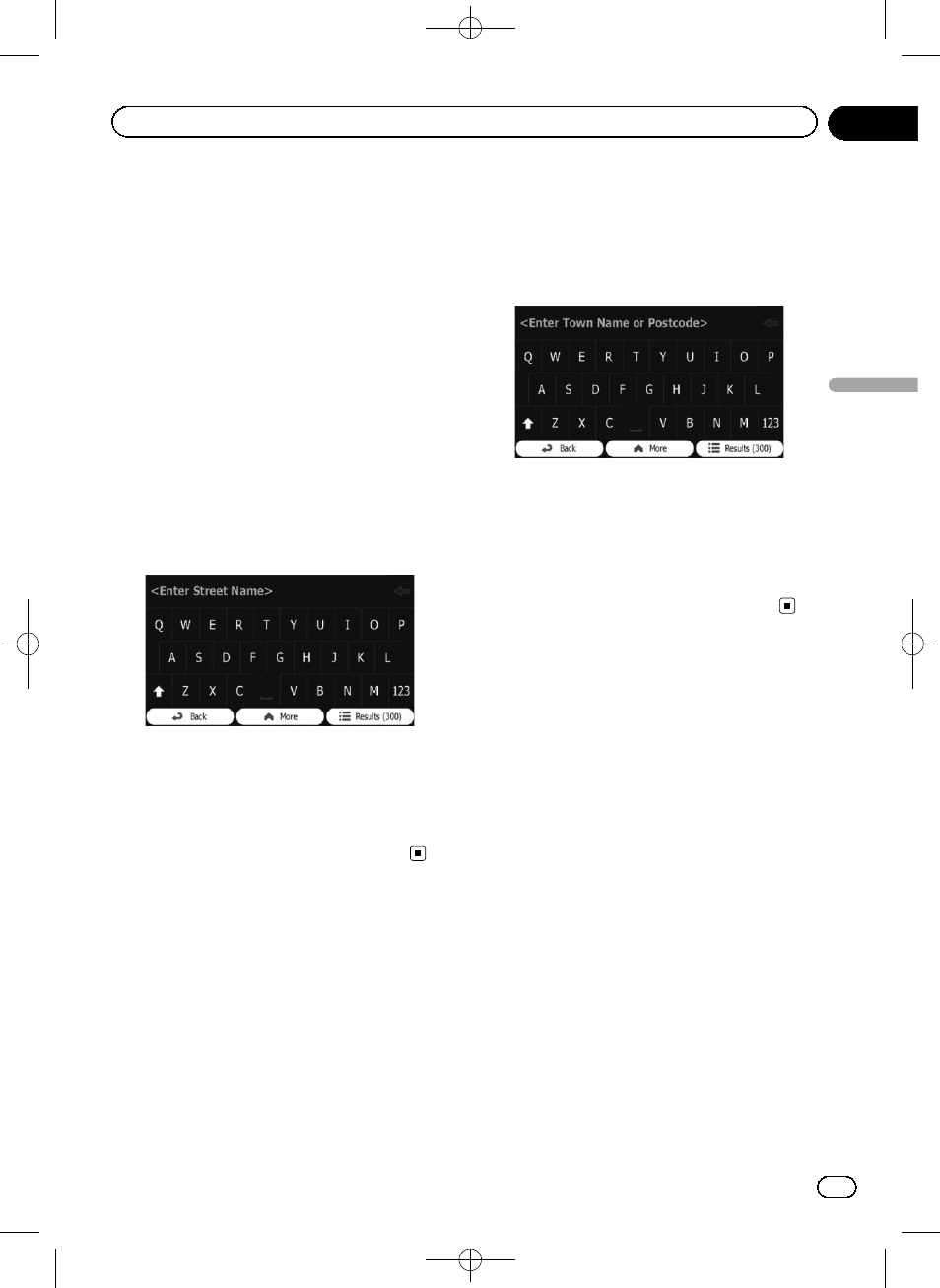
Black plate (29,1)
Searching for a location by
entering the midpoint of a
street
You can also navigate to the midpoint of a
street if the house number is not available.
1
Touch [Menu] on the map screen.
The
“Navigation Menu” screen appears.
= For details of the operations, refer to Screen
switching overview on page 18.
2
Touch [Find], then [Find Address].
3
If necessary, modify the country.
= For details of the operations, refer to Search-
ing for a location by address on page 28.
4
Touch [Street] and enter the street
name on the keyboard.
5
Touch [Select Street].
The map screen appears with the selected
point in the middle. The midpoint of the street
is selected as the destination.
= For subsequent operations, refer to Setting
a route to your destination on page 38.
Searching for a location by
entering the city/town centre
You can search for a location by entering the
city/town centre.
1
Touch [Menu] on the map screen.
The
“Navigation Menu” screen appears.
= For details of the operations, refer to Screen
switching overview on page 18.
2
Touch [Find], then [Find Address].
3
If necessary, modify the country.
= For details of the operations, refer to Search-
ing for a location by address on page 28.
4
Touch [Town] and enter the name of
the city/town on the keyboard.
5
Touch [Select Town].
The map screen appears with the selected
point in the middle. The centre of the dis-
played city/town becomes the destination of
the route.
= For subsequent operations, refer to Setting
a route to your destination on page 38.
Finding the location by
specifying the postcode
If you know the postcode of the location that
you want to find, you can use it to find the lo-
cation.
p Depending on the search results, some
steps may be skipped.
1
Touch [Menu] on the map screen.
The
“Navigation Menu” screen appears.
= For details of the operations, refer to Screen
switching overview on page 18.
2
Touch [Find], then [Find Address].
3
If necessary, modify the country.
= For details of the operations, refer to Search-
ing for a location by address on page 28.
<127075005641>29
Engb
29
Chapter
06
Searc
hing
for
and
selecting
a
location
Searching for and selecting a location
