Frequently shown route events, Seeing the current position on the map, Frequently shown – Pioneer AVIC-F160 User Manual
Page 22: 05 how to use the map
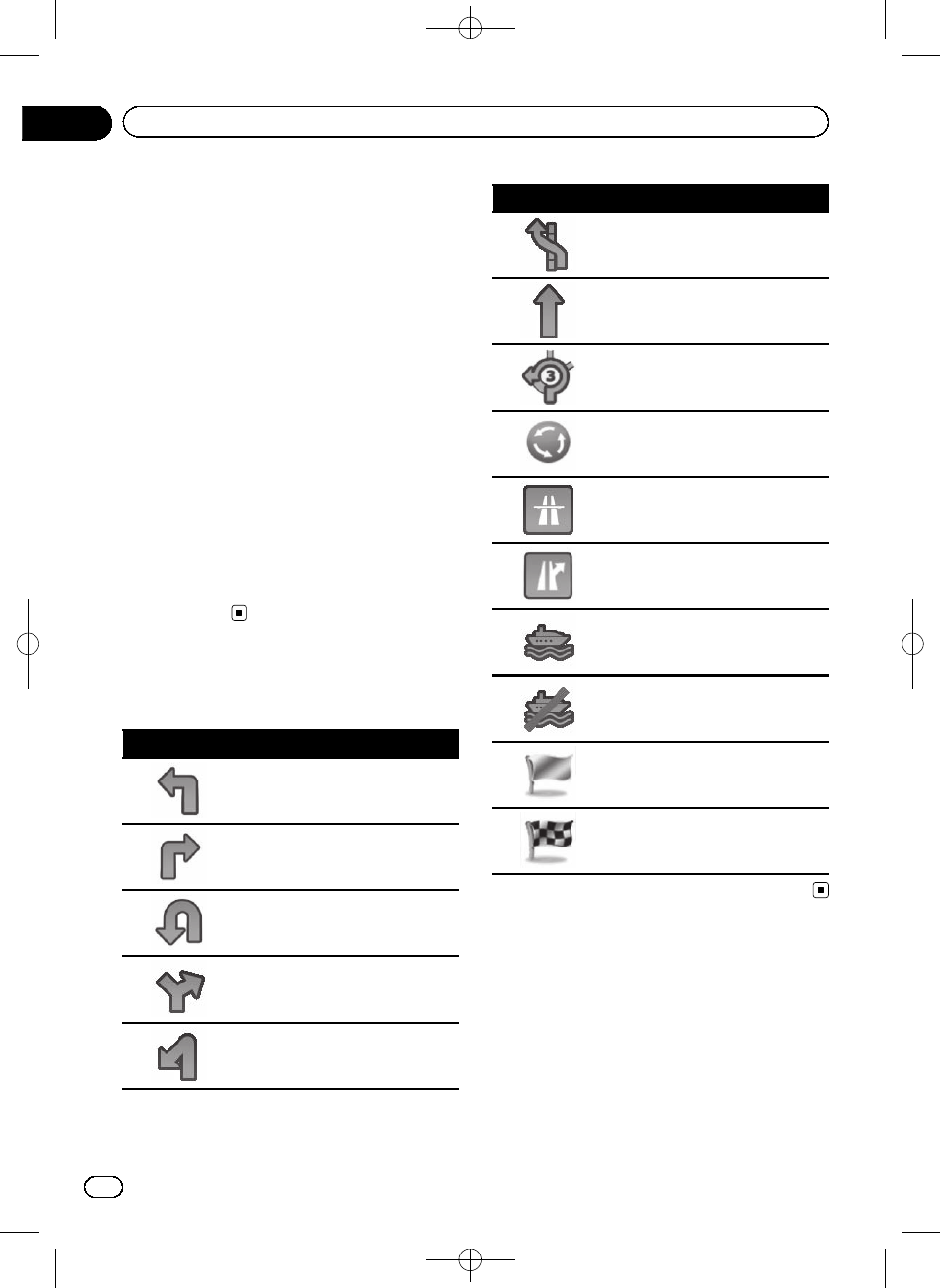
Black plate (22,1)
Touching this field displays route information
during navigation. By default, only one data
field is displayed. Touch this field to see all
data fields.
= For details, refer to Browsing the data
9 Current route*
The route currently set is highlighted in colour
on the map.
= For details of the POI icons, refer to Cus-
tomising the map screen settings on
page 58.
a Traffic information
The recommended route is not always the
same between two points. Whenever suitable
data exists, traffic information can be taken
into account in the route calculation.
b Quick menu
Touching this key causes the quick menu to
appear.
= For details, refer to Quick menu on
Frequently shown route
events
Icon
Description
Turn left.
Turn right.
Turn back.
Bear right.
Turn sharp left.
Icon
Description
Keep left.
Continue straight in the intersec-
tion.
Go left on the roundabout, 3rd exit
(next manoeuvre).
Enter roundabout (second next
manoeuvre).
Enter motorway.
Exit motorway.
Board ferry.
Leave ferry.
Approaching a waypoint.
Approaching the destination.
Seeing the current position
on the map
1
Display the
“Navigation Menu” screen.
= For details of the operations, refer to Screen
switching overview on page 18.
<127075005641>22
Engb
22
Chapter
05
How to use the map
