Searching for a location by scrolling the, Searching for a location, Searching for a location by scrolling the map – Pioneer AVIC-F160 User Manual
Page 37: Searching for and selecting a location
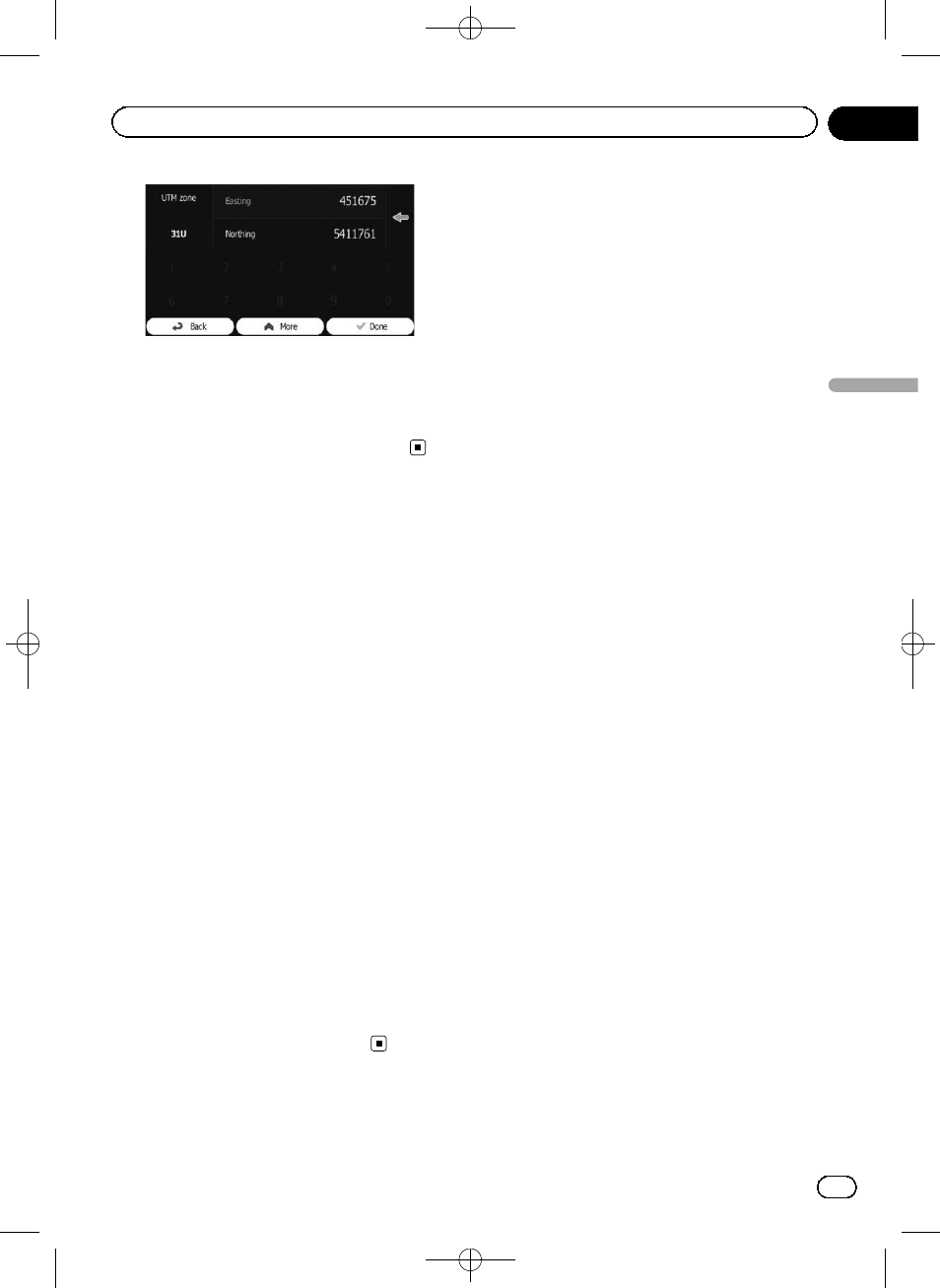
Black plate (37,1)
5
When finished, touch [Done].
The searched location appears on the map
screen.
= For subsequent operations, refer to Setting
a route to your destination on page 38.
Searching for a location by
scrolling the map
Specifying a location after scrolling the map
enables you to set the position as destination,
waypoint.
1
Display the map screen.
= For details of the operations, refer to Screen
switching overview on page 18.
2
Touch and drag the screen to scroll the
map to the position you want.
3
Touch the location that you want to se-
lect as your destination.
The cursor appears.
4
Touch [Select].
The selected location appears on the map
screen.
= For subsequent operations, refer to Setting
a route to your destination on page 38.
p You can also select a map location as the
destination using the
“Find on Map” fea-
ture.
= For details, refer to Selecting a location by
<127075005641>37
Engb
37
Chapter
06
Searc
hing
for
and
selecting
a
location
Searching for and selecting a location
