Searching for a nearby poi, Selecting a location by using, Find on – Pioneer AVIC-F160 User Manual
Page 34: Searching for a nearby, Selecting a location by using “find on map, 06 searching for and selecting a location
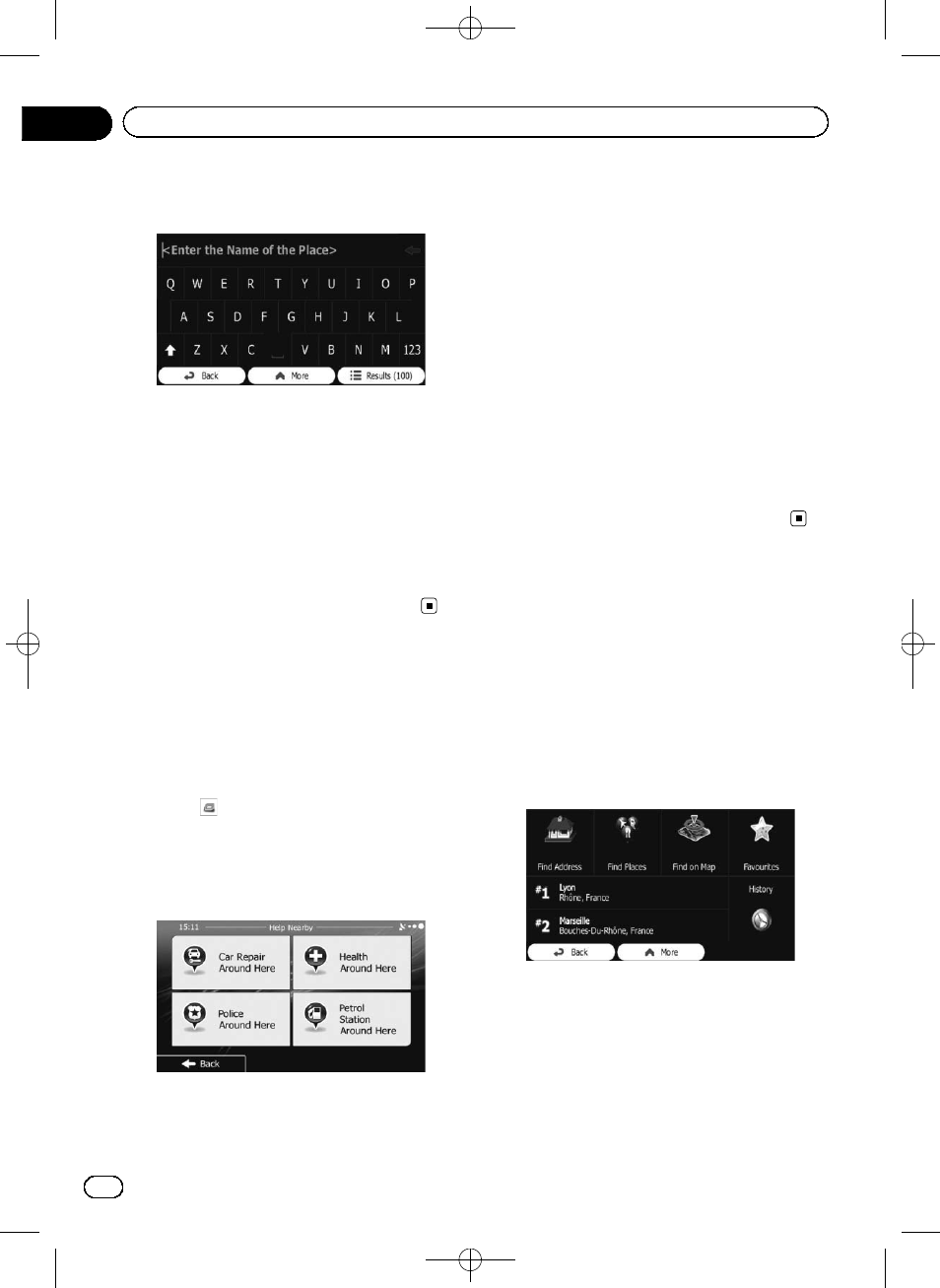
Black plate (34,1)
8
Using the keyboard, start entering the
name of the place.
9
After entering a few letters, touch [Re-
sults].
The screen appears showing the list of places
with names containing the entered character
sequence.
10 Touch the POI you want.
The searched location appears on the map
screen.
= For subsequent operations, refer to Setting
a route to your destination on page 38.
Searching for a nearby POI
You can search for POIs in your surroundings.
1
Display the map screen.
= For details of the operations, refer to Screen
switching overview on page 18.
2
Touch
on the map screen.
= For details, refer to Customising the quick
3
Touch [Where Am I?], then [Help Near-
by].
The following preset search categories appear,
all for searching around the current position
(or around the last known position if the cur-
rent position is not available).
! Car Repair Around Here:
Car repair and roadside assistance services
! Health Around Here:
Medical and emergency services
! Police Around Here:
Police stations
! Petrol Station Around Here:
Petrol stations
4
Touch the desired quick search key.
5
Touch the POI you want.
The searched location appears on the map
screen.
= For subsequent operations, refer to Setting
a route to your destination on page 38.
Selecting a location by
using
“Find on Map”
1
Touch [Menu] on the map screen.
The
“Navigation Menu” screen appears.
= For details of the operations, refer to Screen
switching overview on page 18.
2
Touch [Find] on the
“Navigation Menu”
screen.
3
Touch [Find on Map].
<127075005641>34
Engb
34
Chapter
06
Searching for and selecting a location
