Checking the network information – Pioneer SC-LX56-S User Manual
Page 93
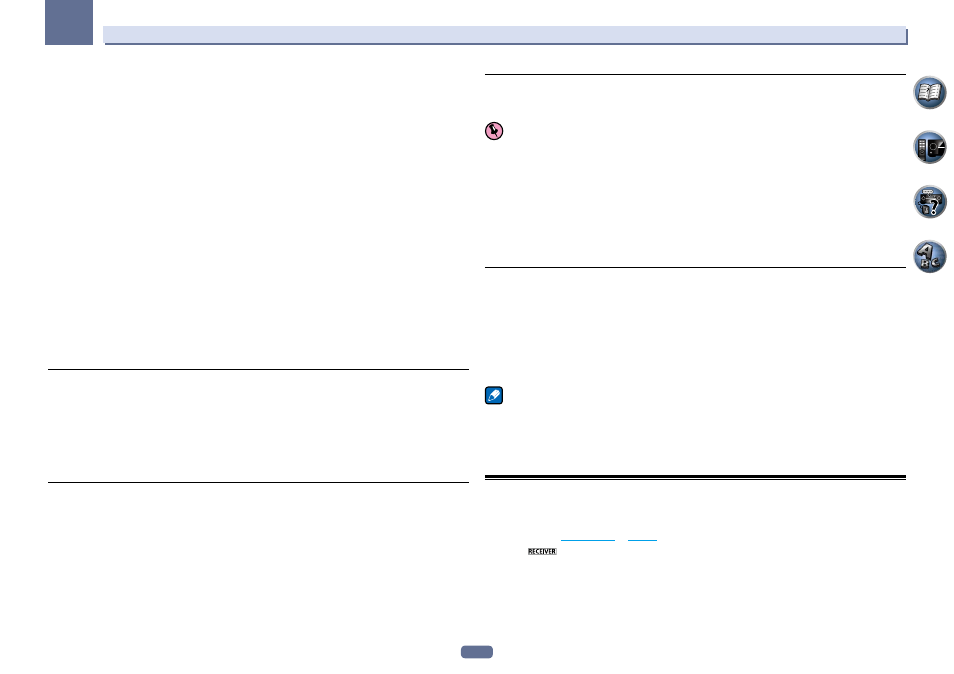
93
12
The System Setup and Other Setup menus
Proxy Hostname/Proxy Port
This setting is required when you connect this receiver to the Internet via a proxy server. Enter the IP address
of your proxy server in the ‘Proxy Hostname’ field. Also, enter the port number of your proxy server in the
‘Proxy Port’ field.
1 Select ‘IP Address, Proxy’ from the Network Setup menu.
2 Select the DHCP setting you want.
When you select ON, the network is automatically set up, and you do not need to follow Steps 3. Proceed with
Step 4.
If there is no DHCP server on the network and you select ON, this receiver will use its own Auto IP function to
determine the IP address.
! The IP address determined by the Auto IP function is 169.254.X.X. You cannot listen to an Internet radio sta-
tion if the IP address is set for the Auto IP function.
3 Enter the IP Address, Subnet Mask, Default Gateway, Primary DNS Server and
Secondary DNS Server.
Press
i/j to select a number and k/l to move the cursor.
4 Select ‘OFF’ or ‘ON’ for the Enable Proxy Server setting to deactivate or activate the proxy
server.
In case you select ‘OFF’, proceed with Step 7. In case you select ‘ON’, on the other hand, proceed with Step 5.
5 Enter the address of your proxy server or the domain name.
Use
i/j to select a character, k/l to set the position, and ENTER to confirm your selection.
6 Enter the port number of your proxy server.
Use
i/j to select a character, k/l to set the position, and ENTER to confirm your selection.
7 Select ‘OK’ to confirm the IP Address/Proxy setup.
Network Standby
This setting allows the AVNavigator function for operating the receiver from a computer connected on the same
LAN as the receiver to be used even when the receiver is in the standby mode.
1 Select ‘Network Standby’ from the Network Setup menu.
2 Specify whether the Network Standby is ON or OFF.
! ON – The AVNavigator function can be used even when the receiver is in the standby mode.
! OFF – The AVNavigator function cannot be used when the receiver is in the standby mode (This lets you
reduce power consumption in the standby mode).
Friendly Name
1 Select ‘Friendly Name’ from the Network Setup menu.
2 Select ‘Edit Name’ then select ‘Rename’.
If after changing the name you want to restore the name to the default, select Default.
3 Input the name you want.
Use
i/j to select a character, k/l to set the position, and ENTER to confirm your selection.
Parental Lock
Set restrictions for using Internet services. Also set the password accompanying the usage restrictions.
! Upon shipment from the factory, the password is set to “0000”.
Important
When the INTERNET RADIO or FAVORITES input is selected, the setting made here cannot be reflected.
1 Select ‘Parental Lock’ from the Network Setup menu.
2 Input the password.
Use
i/j to select a character, k/l to set the position, and ENTER to confirm your selection.
3 Specify whether to turn Parental Lock on or off.
! OFF – Internet services are not restricted.
! ON – Internet services are restricted.
4 If you want to change the password, select Change Password.
In this case, the procedure returns to step 2.
Port Number Setting
On this receiver, there can be up to 5 numbers of ports where signals are received.
1 Select ‘Port Number Setting’ from the Network Setup menu.
2 Select the port number you want to change.
3 Input the port number.
! Use i/j to select a character, k/l to set the position, and ENTER to confirm your selection.
! It is not possible to set the same port number more than once.
4 If there are other port numbers you want to change, repeat steps 2 and 3.
Note
! We recommend setting the port number to 00023 or within the range of 49152 to 65535.
! When the port number is changed, network communications between the receiver and AVNavigator are no
longer possible. In this case, click Settings on the AVNavigator’s function menu, select the IP Address tab and
input one of the port numbers set on the receiver side to enable communications with AVNavigator.
! Do not use 0 or 8102 for the port number. If used, it may not be possible to connect properly.
Checking the Network Information
The setting status of the following network-related items can be checked.
! IP Address – Check the IP address of this receiver.
! MAC Address – Check the MAC address of this receiver.
! Friendly Name –
Friendly Name
on
page 93
.
1 Press
on the remote control, then press HOME MENU.
A Graphical User Interface (GUI) screen appears on your TV. Use
i/j/k/l and ENTER to navigate through the
screens and select menu items. Press RETURN to exit the current menu.
2 Select ‘Network Information’ from the Home Menu.
Display the setting status of the network-related items.
