Troubleshooting 89, Troubleshooting – Pioneer BCS-727 User Manual
Page 89
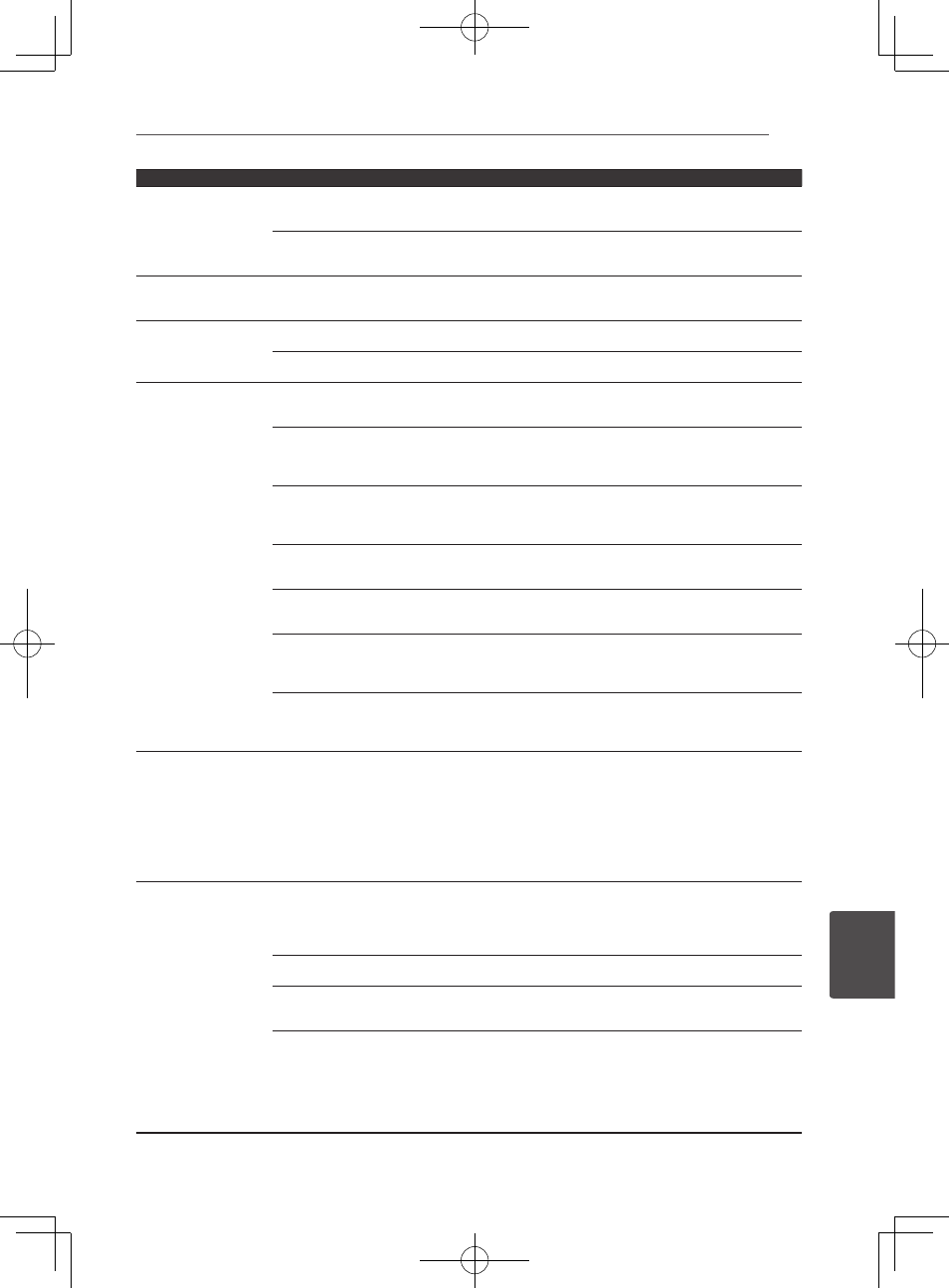
Troubleshooting
89
En
Troubleshooting
9
Problem
Check
Remedy
The component connected to
the network is not properly set.
If the client is automatically authorized, you need to enter the
corresponding information again. Check whether the connection status
is set to “Do not authorize”.
There are no playable audio
files on the component
connected to the network.
Check the audio files stored on the component connected to the
network.
Playback does not start.
The component is currently
disconnected from this unit or
the power supply.
Check whether the component is properly connected to this unit or the
power supply.
The PC is not properly
operated.
The corresponding IP address
is not properly set.
Switch on the built-in DHCP server function of your router, or set up the
network manually according to your network environment.
The IP address is being
automatically configured.
The automatic configuration process takes time. Please wait.
The audio files stored
on components on the
network, such as a PC,
cannot be played back.
Windows Media Player 11 or
Windows Media Player 12 is not
currently installed on your PC.
Install Windows Media Player 11 or Windows Media Player 12 on your
PC.
Audio files were recorded in
formats other than MP3, WAV
(LPCM only), MPEG-4 AAC,
FLAC, and WMA.
Play back audio files recorded in MP3, WAV (LPCM only), MPEG-4 AAC,
FLAC, or WMA. Note that some audio files recorded in these formats
may not be played back on this unit.
Audio files recorded in MPEG-4
AAC or FLAC are being played
back on Windows Media Player
11 or Windows Media Player 12.
Audio files recorded in MPEG-4 AAC or FLAC cannot be played back
on Windows Media Player 11 or Windows Media Player 12. Try using
another server. Refer to the operation manual supplied with your server.
The component connected
to the network is not properly
operated.
Check whether the component is affected by special circumstances or
is in the sleep mode. Try rebooting the component if necessary.
The component connected to
the network does not permit
file sharing.
Try changing the settings for the component connected to the network.
The folder stored on the
component connected to the
network has been deleted or
damaged.
Check the folder stored on the component connected to the network.
Network connections could be
restricted due to the
computer’s network settings,
security settings, etc.
Check the computer’s network settings, security settings, etc.
Cannot access Windows
Media Player 11 or
Windows Media Player 12.
In case of Windows Media Player
11: You are currently logged onto
the domain through your PC
with Windows XP or Windows
Vista installed.
In case of Windows Media Player
12: You are currently logged onto
the domain through your PC
with Windows 7 installed.
Instead of logging onto the domain, log onto the local machine.
Audio playback is
undesirably stopped or
disturbed.
The audio file currently being
played back was not recorded
in a format playable on this
unit.
y
Check whether the audio file was recorded in a format supported by
this unit.
y
Check whether the folder has been damaged or corrupted.
Even audio files listed as playable on this unit may sometimes not be
played back or displayed.
The LAN cable is currently
disconnected.
Connect the LAN cable properly.
There is heavy traffic on the
network with the Internet being
accessed on the same network.
Use 100BASE-TX to access the components on the network.
There is a connection routed
through a wireless LAN on the
same network.
y
There may be a shortage of bandwidth on the 2.4 GHz band used by
the wireless LAN. Make wired LAN connections not routed through a
wireless LAN.
y
Install away from any devices emitting electromagnetic waves on the
2.4 GHz band (microwave ovens, game consoles, etc.). If this does not
solve the problem, stop using other devices that emit electromagnetic
waves.
