Playing photos as slideshows, Switching the camera angles, Switching the subtitles – Pioneer BCS-727 User Manual
Page 58
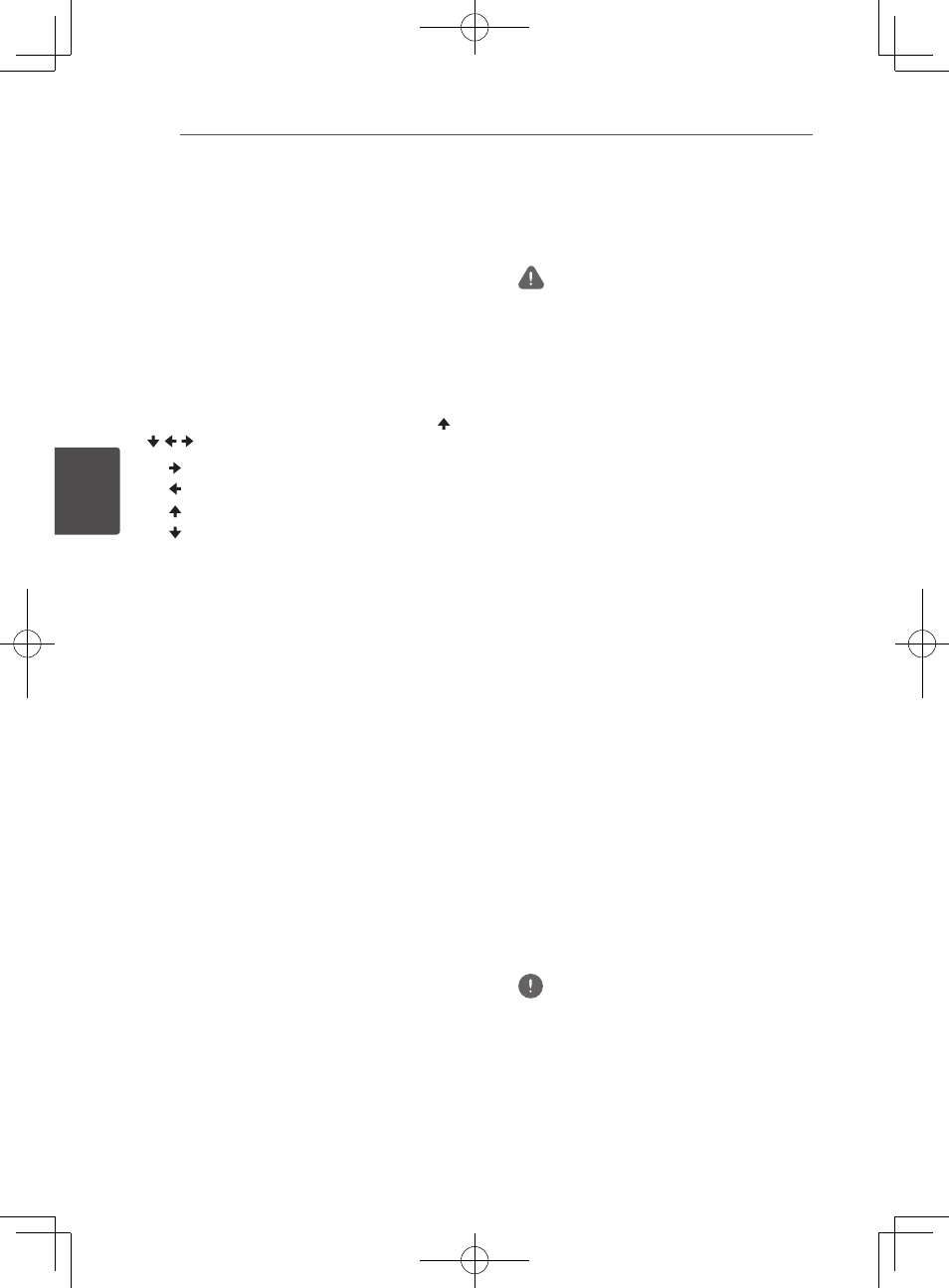
Playback
58
En
Pla
yback
4
Playing photos as slideshows
This function plays the photos, switching them
automatically.
During playback, press INDEX.
y
Display the thumbnail of image files. The
maximum number is 12 at once.
y
If you select one of the image and press
ENTER, slideshow will start from the
image you selected.
Rotating/inverting photos
When a slideshow is playing or paused, the
display switches as shown below when the /
/ / buttons are pressed.
button: Rotates 90° clockwise
button: Rotates 90° counterclockwise
button: Flips horizontally
button: Flips vertically
Switching the camera angles
For BD-ROM and DVD-Video discs on which
multiple angles are recorded, the angles can
be switched during playback.
During playback, press ANGLE.
y
The current angle and total number of
recorded angles are displayed on the TV
screen.
To switch the angles, press ANGLE again.
y
The angles can also be switched by
selecting Angle from the TOOLS menu.
y
If the angles are not switched when
ANGLE is pressed, switch them from the
disc menu screen.
Switching the subtitles
For discs or files on which multiple subtitles
are recorded, the subtitles can be switched
during playback.
Caution
y
The subtitles cannot be switched for discs
recorded by a DVD or BD recorder. Also refer to
the operating instructions for the device used
for recording.
During playback, press SUBTITLE.
y
The current subtitle and total number of
recorded subtitles are displayed on the
TV screen.
To switch the subtitle, press SUBTITLE
again.
y
The subtitles can also be switched by
selecting Subtitle from the TOOLS menu.
y
If the subtitles are not switched when
SUBTITLE is pressed, switch them from
the disc menu screen.
Turning the subtitles off
Press SUBTITLE several times or select
Subtitle from the TOOLS menu to
switch the setting to Off.
About displaying external subtitle
files while playing DivX media files
In addition to the subtitles recorded in DivX
media files, this player also supports the
display of external subtitle files. If a file has the
same name as that of a DivX media file aside
from the file extension and the extension is one
of the extensions listed below, the file is treated
as an external subtitle file. Note that DivX
media files and external subtitle files must be
located in the same folder.
Only one external subtitle file can be displayed
on this player. Use a computer, etc., to delete
any external subtitle files you do not want to
display from the disc.
Note
y
Depending on the file, the external subtitles
may not be displayed properly.
