Software updating – Pioneer BCS-727 User Manual
Page 83
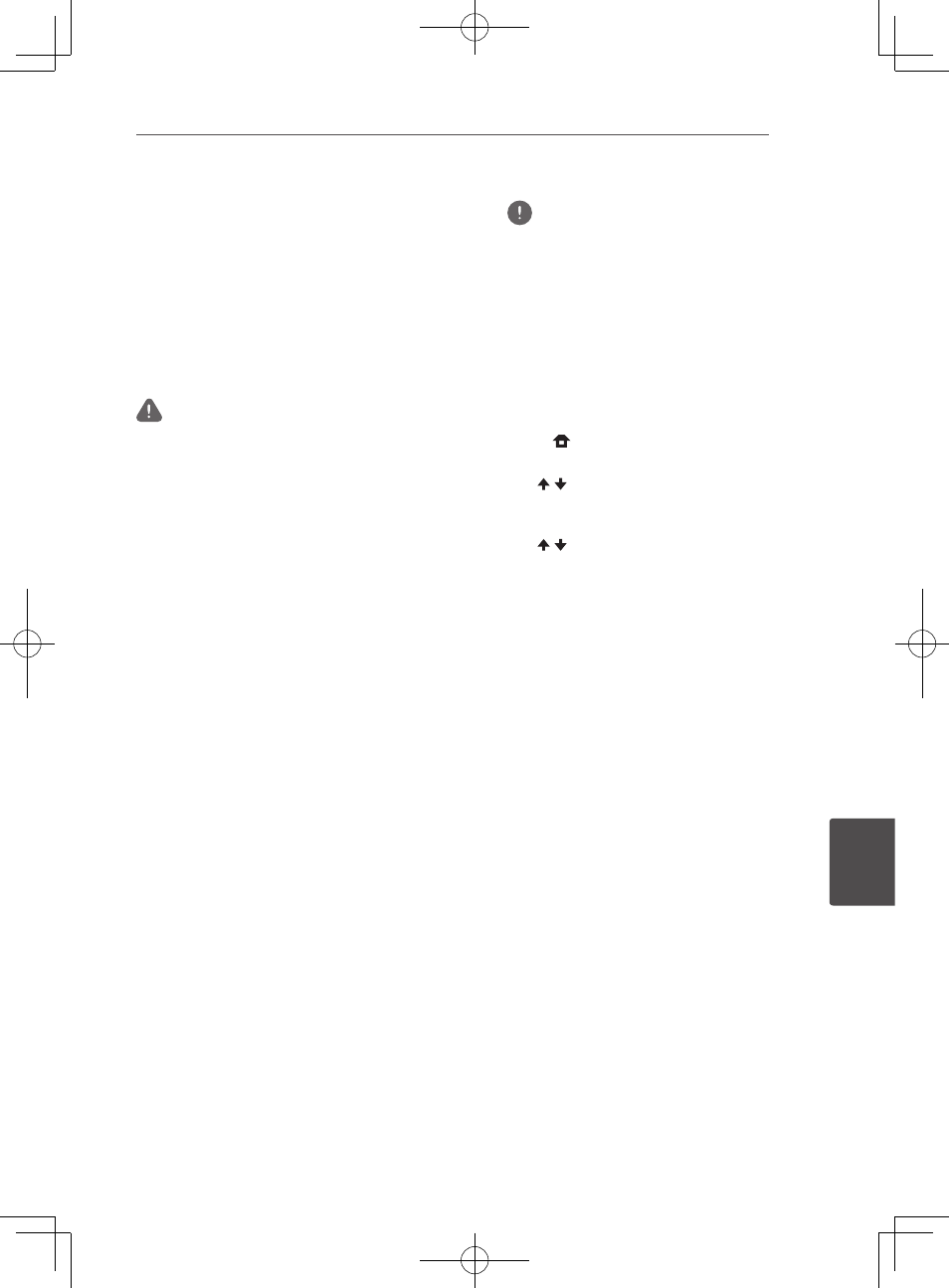
Advanced settings
83
En
Adv
anc
ed settings
8
Software updating
The player’s software can be updated using
one of the methods shown below.
• Connecting to the Internet.
• Using a disc.
• Using a USB flash drive.
Product information on this player is provided
on the Pioneer website. Check the website
shown on page 10 for update and service
information on your Blu-ray disc player.
Caution
• Do not unplug the power cord or remove the USB
flash drive/disc during software updating. Also, do
not reboot by pressing the STANDBY/ON button
for 5 seconds or longer. Otherwise, the updating
will be aborted and malfunction may occur with
the player.
• There are two processes for software updating,
downloading and updating. Both processes may
take a certain period of time.
• Other operations are defeated during software
updating. Furthermore, updating process cannot
be canceled.
Updating connecting to the Internet
Note
y
Depending on the Internet connection
conditions, downloading may take a long time.
y
Steps 1 to 5 are the operations performed by
the user (they are intended to download the
software from the Internet).
y
Steps 6 to 8 are the operations performed
(automatically) by the player (they are intended
to update the software).
1. Connect to the Internet.
2. When playback is stopped, display the
Home Menu screen.
Press HOME MENU.
3. Select and set Initial Setup.
Use / to select, then press ENTER.
4. Select and set Options
d Update d
Network
d Start.
Use / to select, then press ENTER.
5. Select and set Start.
Press ENTER.
6. Downloading of the software start.
The software download status is displayed
on the screen.
y
Depending on the Internet connection
conditions, software downloading may
take a certain period of time.
7. Updating starts.
y
Software updating may take a certain
period of time.
8. Updating completes.
This unit automatically restarts.
