Wireless network connection, Wireless network setup, Preparation – Pioneer BCS-727 User Manual
Page 47
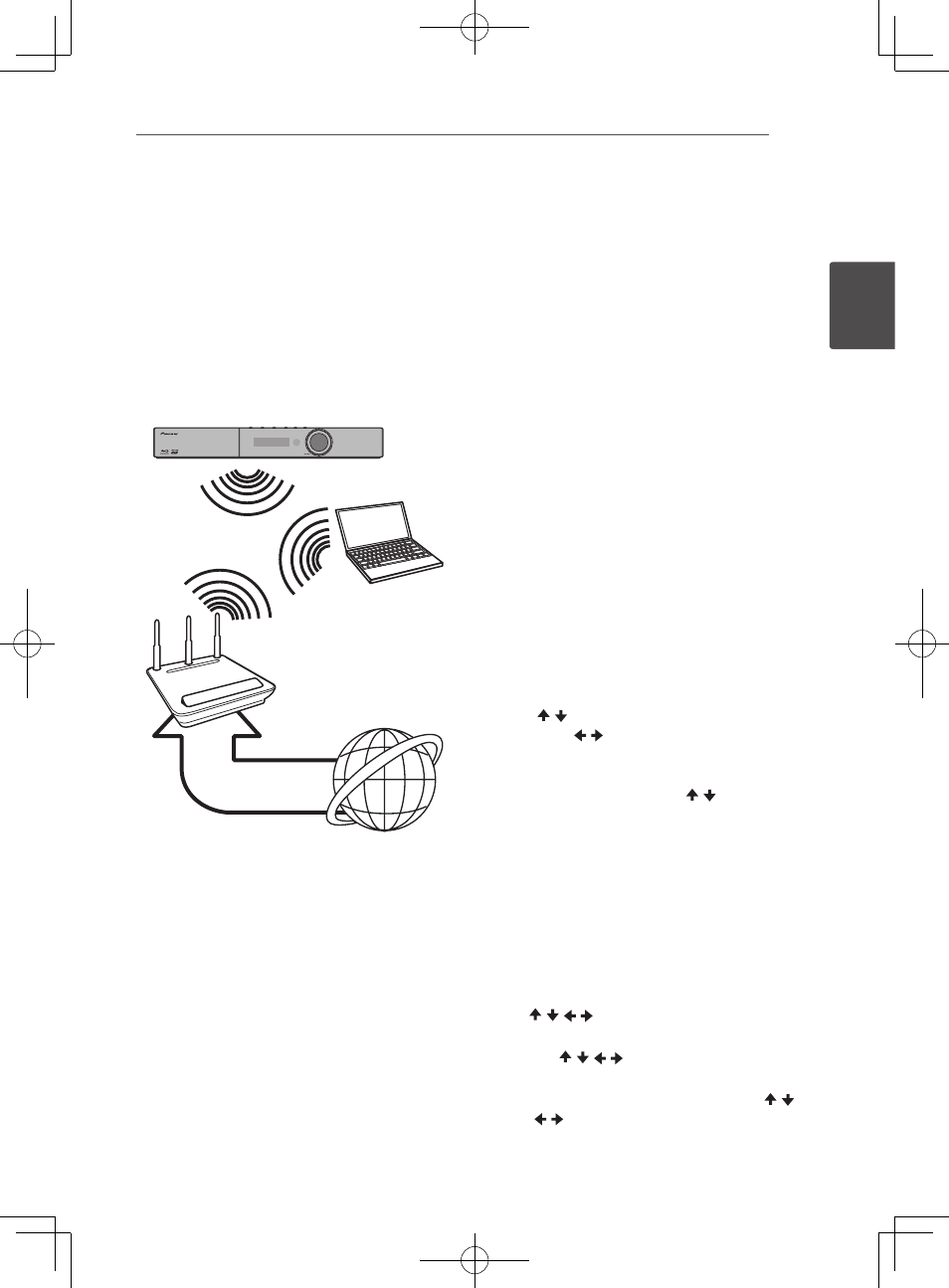
Connecting
47
En
Connec
ting
2
Wireless network connection
Another connection option is to use an
Access Point or a wireless router. The network
configuration and connection method may vary
depending on the equipment in use and the
network environment.
This player is equipped with an IEEE 802.11n
(Single band, 2.4 GHz band) wireless module,
which also supports the 802.11b/g standards.
For the best wireless performance, we
recommend using a IEEE 802.11n certified Wi-
Fi network (access point or wireless router).
Wireless
Communication
PC and/or
DLNA certified server
Access Point or
Wireless Router
Broadband
service
Refer to the setup instructions supplied with
your access point or wireless router for detailed
connection steps and network settings.
For best performance, a direct wired connection
from this player to your home network’s router
or cable/DSL modem is always the best option.
If you do chose to use the wireless option, note
that performance can sometimes be affected
by other electronic devices in the home.
Wireless network setup
For the wireless network connection, the player
needs to be set up for network communication.
This adjustment can be done from the [Setup]
menu. Adjust the [NETWORK] setting as follow.
Setting up the access point or the wireless
router is required before connecting the player
to the network.
Preparation
Before setting the wireless network, you need
to:
- connect the broadband internet to the
wireless home network.
- set the access point or wireless router.
- note the SSID and security code of the
network.
1. Select [Initial Setup]
d [Network] d
[Interface] d [Wireless] and press ENTER.
2. Select [Initial Setup]
d [Network] d
[Wireless Setting] d [Next Screen] and
press ENTER.
3. Select [Yes] and press ENTER to continue.
The new connection settings reset the
current network settings.
4. [Wireless Setting] menu is displayed.
Use / to select [Scan]. Then select [Next]
using the / and press ENTER.
5. The player scans the all available access
points or wireless routers within range and
display them as a list. Use / to select an
access point or wireless router on the list,
and then press ENTER.
If you have security on your access point
or wireless router, verify that the WEP or
WPA key that was entered into the player
matches the router’s information exactly.
You need to input the security code as
necessary.
6. How to enter the security code.
1
Select the security code section using
/ / / and press ENTER to start the
software keyboard.
2
Use / / / to select characters and
items, and then press ENTER to input.
3
Select [abc], [ABC], or [!@#$] using /
/ / to switch to lower case characters,
upper case characters, or symbols.
